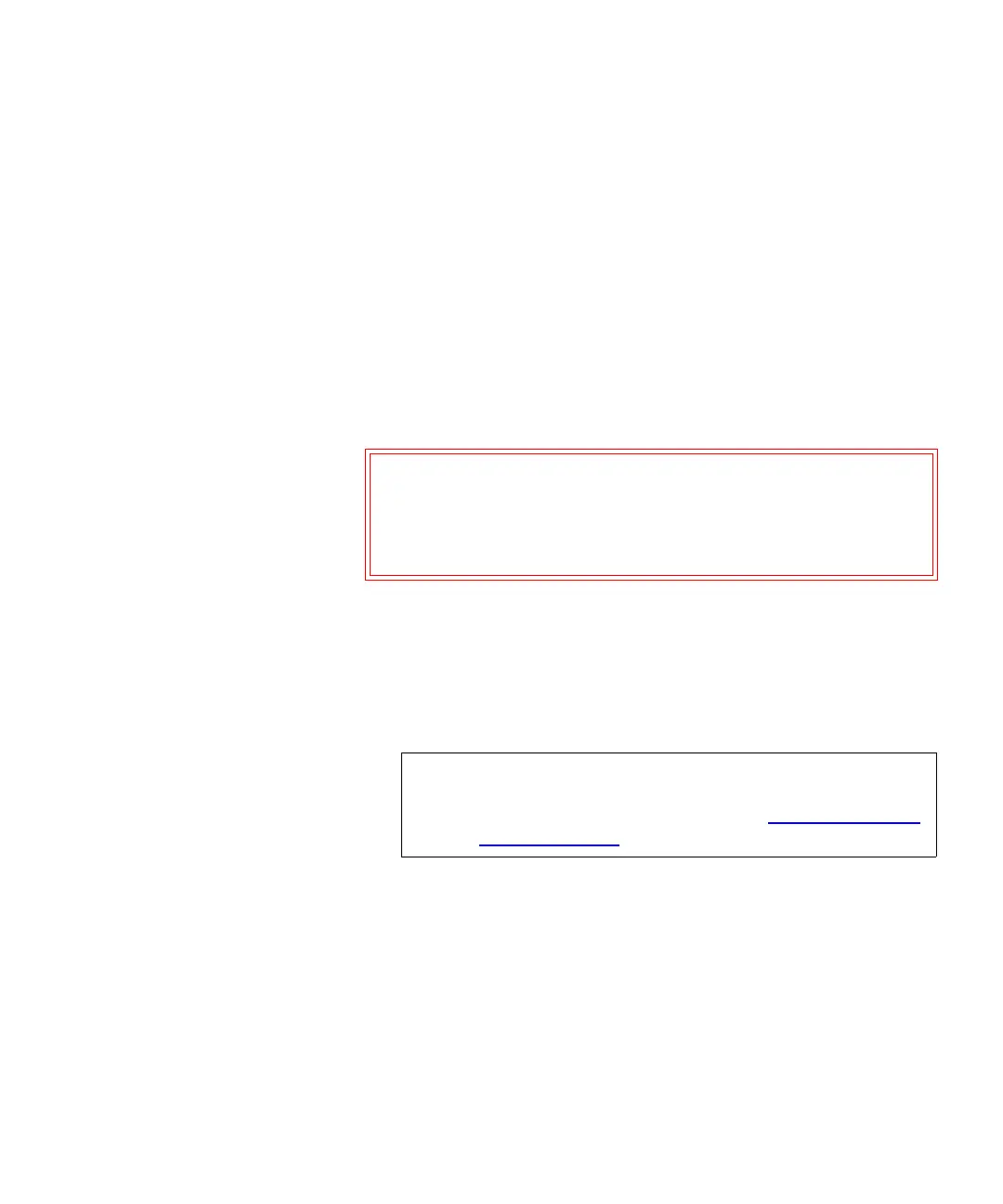Chapter 9 Running Your Library
Performing Media Operations
Scalar i500 User’s Guide 249
The process for importing cartridges includes the following steps:
1 Go to the front of the library and insert cartridges into the I/E station.
2 Close the I/E station door.
The
Assign I/E screen appears on the operator panel if the Manual
Cartridge Assignment
setting is enabled on the operator panel System
Settings
screen (Tools > System Settings).
If the
Assign I/E screen appears, do the following:
a Assign the cartridges to the appropriate partition by selecting a
partition listed on the
Assign I/E screen.
The partition button turns red after it has been selected.
b Select
Apply.
If the selected partition is online, it will be taken offline before the
import operation is performed, and brought back online after the
operation is complete. If the library contains multiple partitions,
the import operation will not affect operations in other partitions.
3 Use the
Import Media screens on either the operator panel or the Web
client to import the cartridges into the partition. Follow the on-screen
prompts, or see the library’s online Help for step-by-step procedures.
To access the online Help system, click the
Help icon at the top right
of the Web client or operator panel user interface.
You need to provide the following information in the
Import Media
screens to import media:
Caution: If you select the wrong partition, open the I/E station
door. Move the cartridge to a different I/E station slot
and close the I/E station door. The library will rescan
the I/E station, and the
Assign I/E screen will appear
again.
Note: If the operation does not complete successfully, the
partition remains offline until you turn it back online
manually or restart the library (see Taking a
Partition
Online or Offline on page 76).
