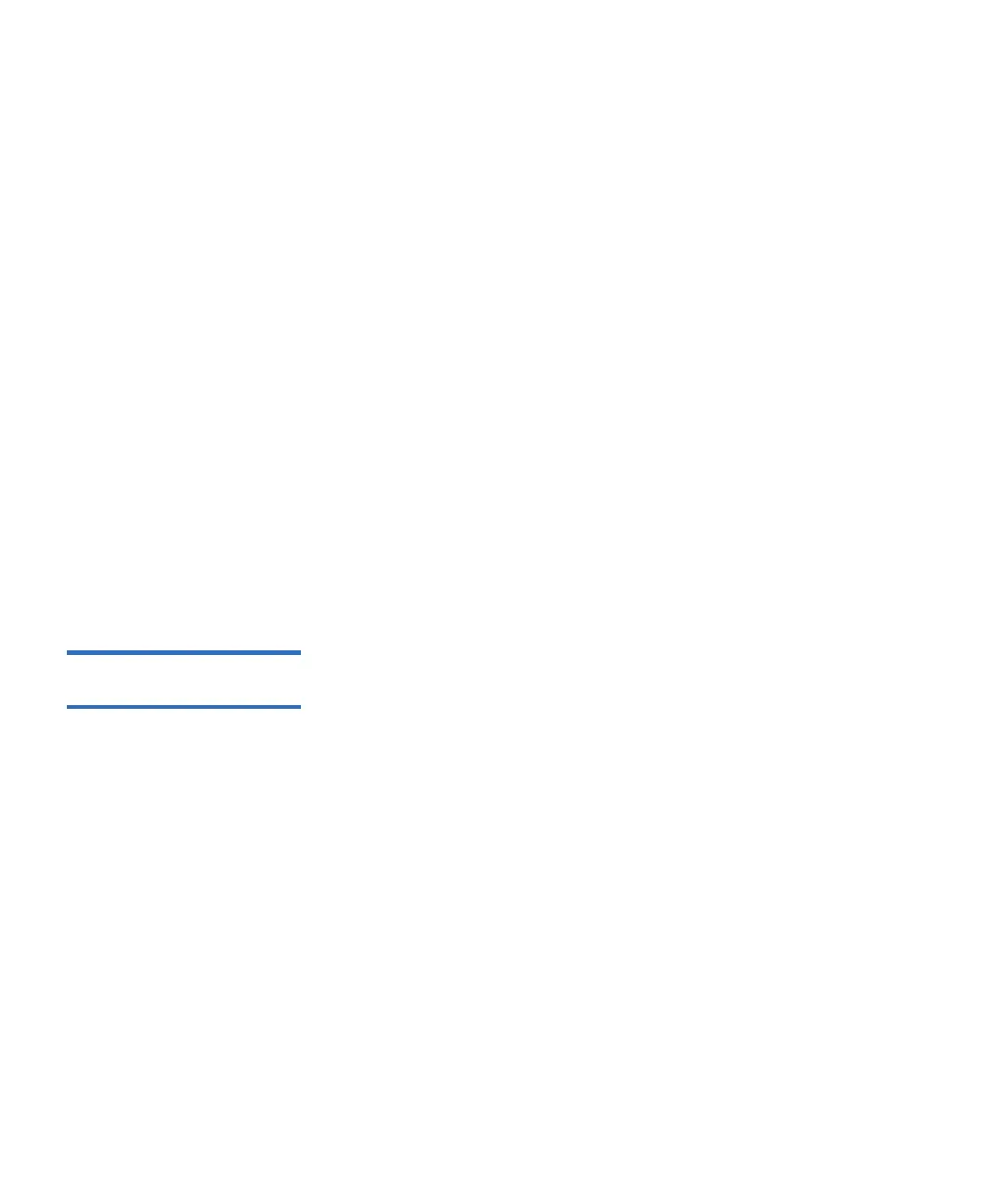Chapter 4 Advanced Reporting
Working With Advanced Reporting Reports
Scalar i500 User’s Guide 140
• Grouping—Specifies which drive(s) or tape cartridge(s) on which to
base the report. Choose one of the following:
• All (default) — All tape drives and tape cartridges for which a
TapeAlert was issued during the specified Date Range.
• Selected Drive by Physical SN — An individual tape drive. Only
tape drives which issued a TapeAlert during the specified Date
Range appear in the report.
• Selected Cartridge by Barcode — An individual tape cartridge.
Only tape cartridges that were associated with a TapeAlert
during the specified Date Range appear in the report.
•
Sorting— Specifies how the data will be sorted. Choose from the
following:
•Alphabetical
• Count (ascending)
• Last Occurrence (default)
You can only access this report from the Web client. The path to open the
report is
Reports > Advanced Reporting > Media Integrity Analysis.
Using Advanced
Reporting Templates 4
If you want to use the same configuration repeatedly, you can save it as a
template. You can save up to 20 templates for each type of advanced
report.
Creating a Template
4
1 From the report configuration page, make the selections you want.
2 In the
Report Templates box at the bottom of the screen, type a name
for the template in the empty field next to the
Save button. The name
can have a maximum of 15 characters. You can use only lowercase
letters, numbers, and the underscore character (_) in template names.
3 Click
Save.
The report appears in the drop-down list next to the
Load button.
