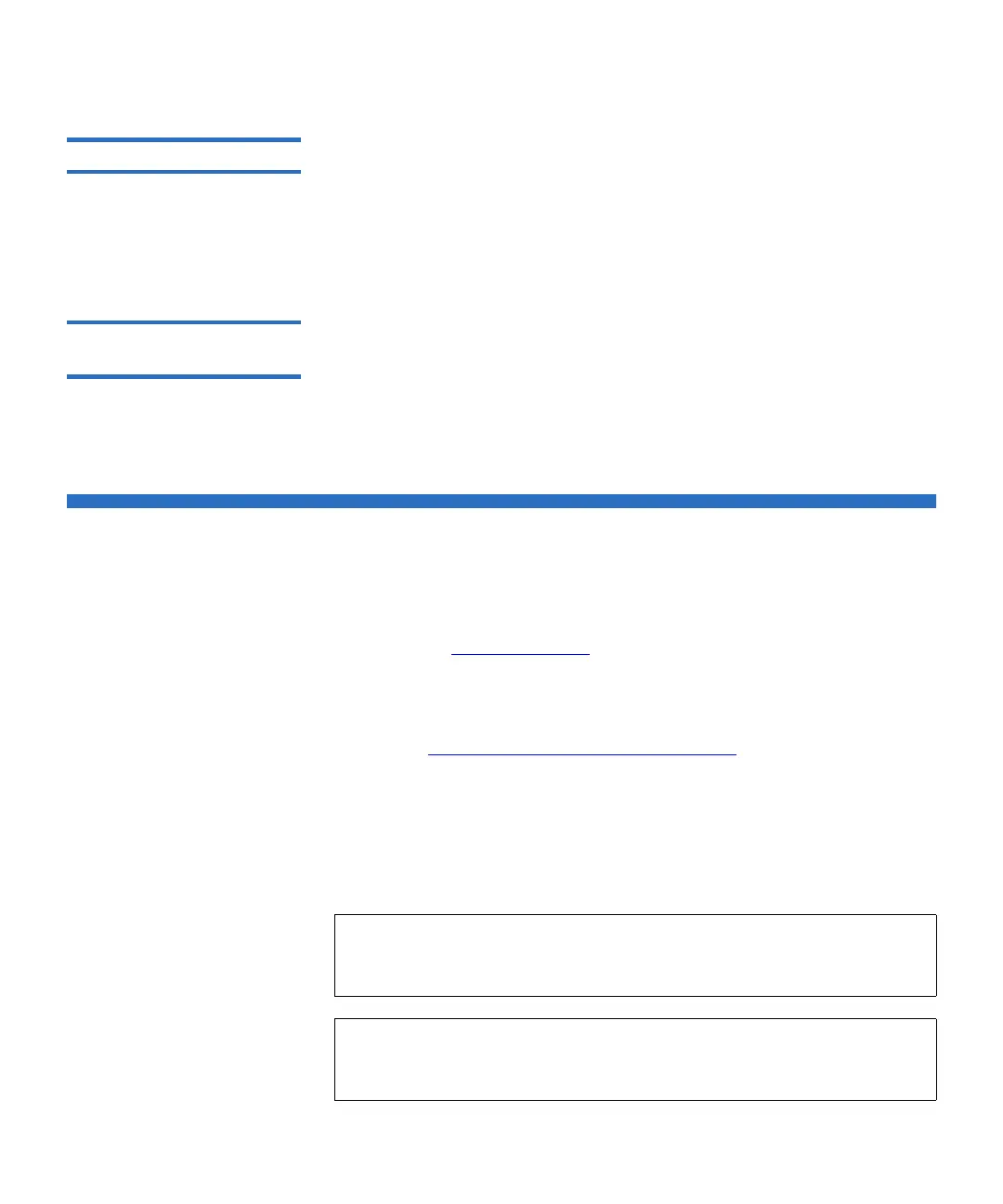Chapter 2 Understanding the User Interface
Web Client
Scalar i500 User’s Guide 44
Operator Panel Keypads 2
When a user touches a text box requiring data entry, a keypad screen
appears. The alpha, numeric, or month keypad appears, depending on
the type of input field touched. All alphabetic character entries are lower
case. The text box appears at the top of screen, and the
numbers/characters appear as they are entered. Pressing
123 opens the
numeric keypad.
Operator Panel Indicates
Intervention Required 2
The operator panel lights up (screen saver turns off) if intervention is
required. For example, when manual cartridge assignment is enabled, the
operator panel lights up following an import of tapes into the I/E station
so that the operator sees the prompt to assign tapes to a partition.
Web Client
The Web client user interface is similar to the operator panel user
interface. The Web client interface is accessible from supported Web
browsers. See Library Capacity
on page 532 for information about
supported browsers.
To manage the library from a remote location, you must set up the
library’s initial network configuration from the operator panel touch
screen. See Configuring Library Security Settings
on page 124 for
information on setting the network configuration settings for remote use.
You must disable Web browser popup blockers to use the Web client
interface and the library’s online Help. Add the Scalar i500’s Internet
Protocol (IP) address to the list of trusted/allowed sites on your Scalar
i500-supported browser, so the Web client pages will automatically
refresh.
Note: Do not use your Internet browser Back button to navigate the
Web client pages. Instead, use the buttons provided within the
Web client.
Note: Log out of the library before closing the Internet browser
window when you are using the Web client. If you do not log
out, the session will remain open.
