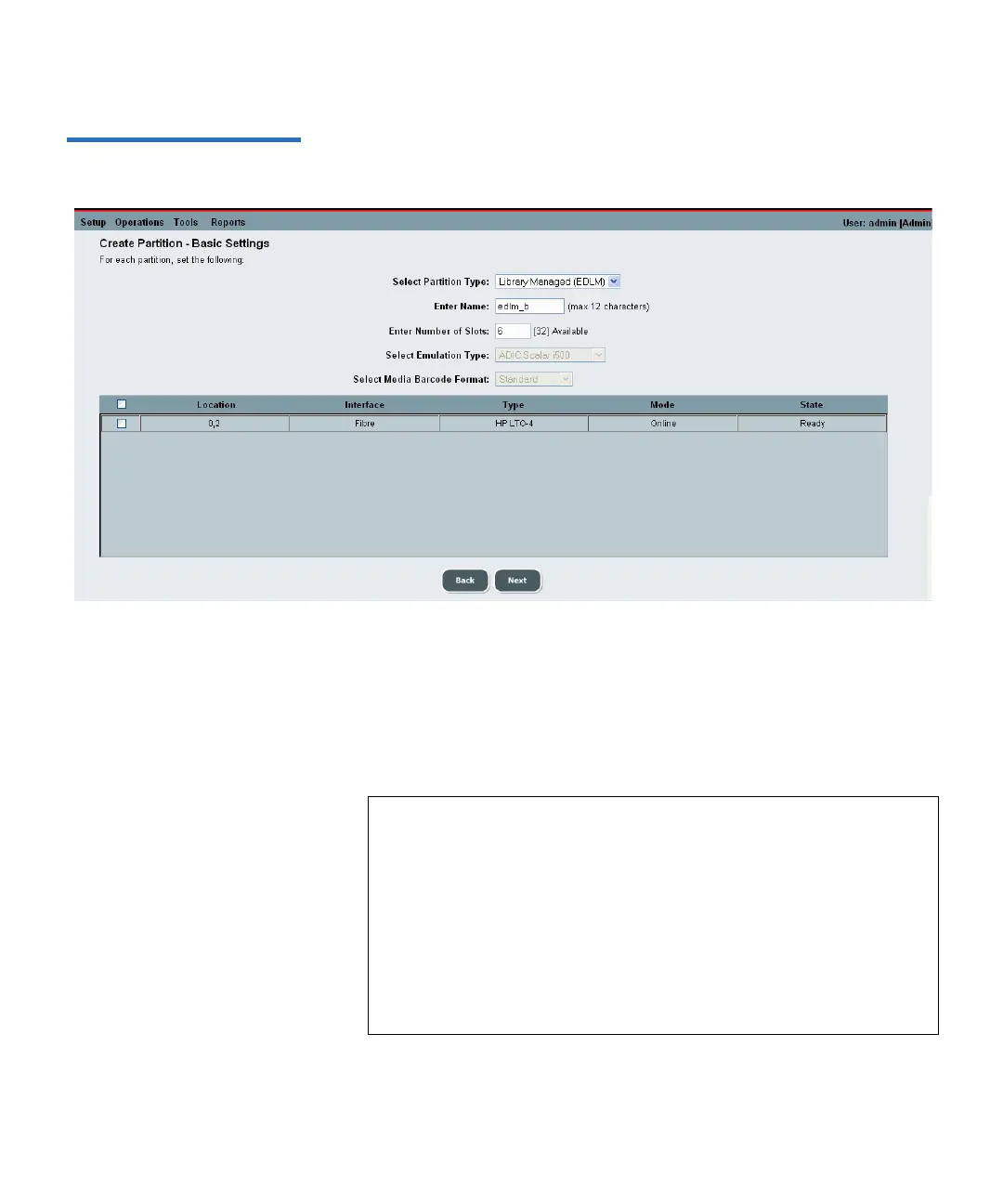Chapter 8 Extended Data Lifecycle Management
Incomplete EDLM Scans
Scalar i500 User’s Guide 219
Figure 33 Creating EDLM
Partitions
3 From the Select Partition Type drop-down list, choose Library
Managed (EDLM).
4 Type a name for the partition in the Enter Name text box.
5 Type in the number of storage slots to assign to the partition in the
Enter Number of Slots text box.
Note: The number in parentheses indicates the number of slots
available for use in the partition. For standard partitions,
the number equals the number of licensed slots available,
and the default equals the total number of available slots.
Since EDLM partitions can contain both unlicensed and
licensed slots (using all unlicensed slots before using
licensed slots), the number in parentheses equals the total
number of licensed and unlicensed slots, and the default
equals the number of unlicensed slots available. You can
configure EDLM partitions to use zero slots if desired.