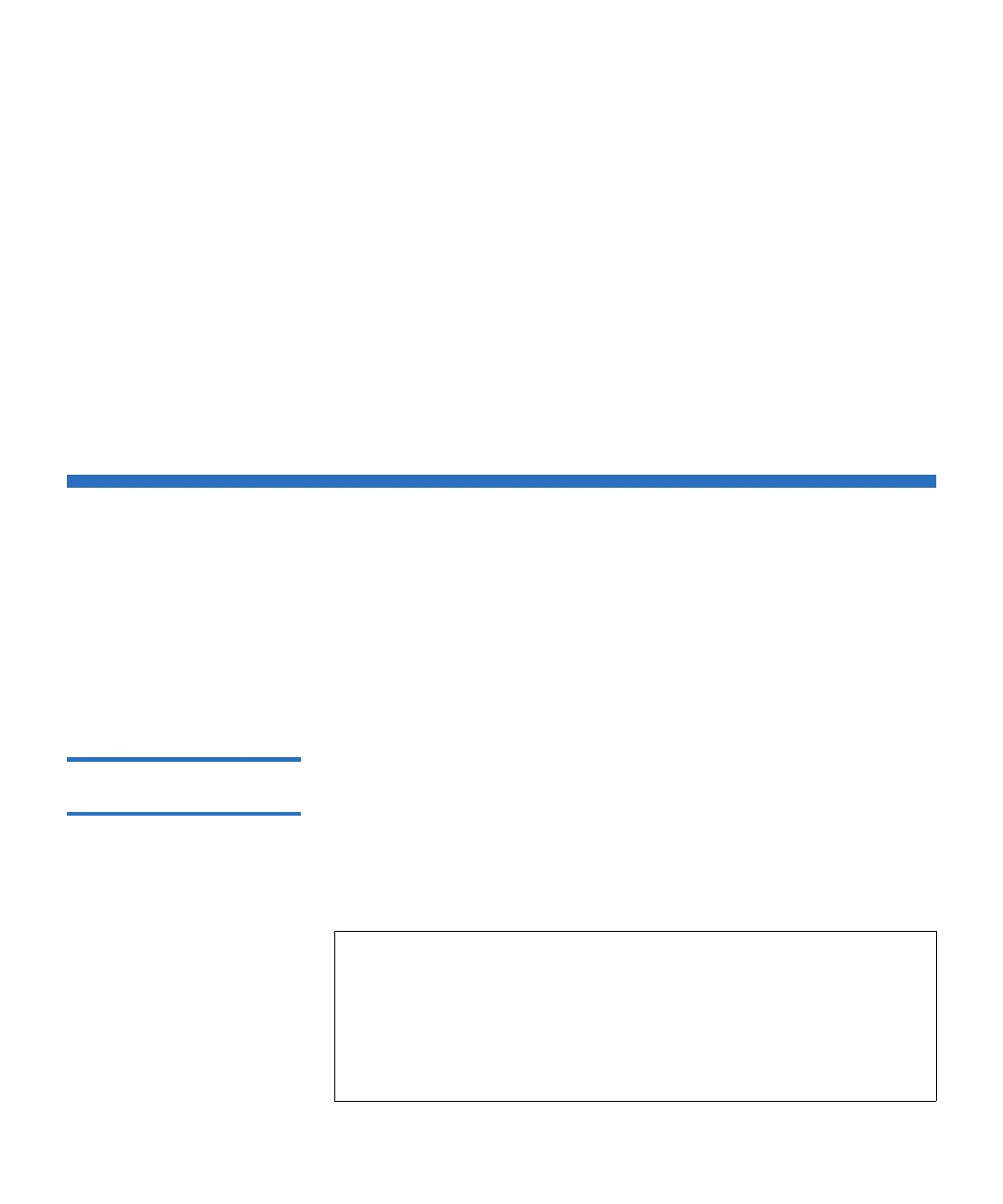Chapter 12 Installing, Removing, and Replacing
Adding, Removing, and Replacing Power Supplies
Scalar i500 User’s Guide 420
8 After inserting the new LCB, secure it into the control module by
depressing both of the LCB latch hooks into the blade. The LCB will
fit snugly into its slot.
9 Reconnect all cables to the new LCB.
10 Power on the library.
The green power light on the front panel turns on. The screen may
remain dark for up to 5 minutes. Then an “Initialization In Progress”
screen displays.
11 Check the status of the LCB LEDs. All of its LEDs (blue, amber, and
green) should be solidly lit for a short period of time.
Adding, Removing, and Replacing Power Supplies
Library power is controlled at the individual power supplies and at the
front panel of the library. The switch on the rear of each power supply
shuts down power at the input of the individual power supplies. The
switch on the front of the control module provides power to all control
module and 9U expansion module power supplies. You can also turn off
library power using the Web client, if necessary.
Adding a Redundant
Power Supply 12
These instructions explain how to add a second (redundant) power
supply to a module. You may need to add a redundant power supply to
the library to make sure that the library does not go down (and become
inaccessible) if its original power supply happens to fail. The library
automatically uses the redundant power supply if the first power supply
fails for any reason.
Note: The control module and each expansion module with drives
must use at least one power supply. You can add a redundant
power supply to each module.
Installing one power supply in one module and another power
supply in another module does not provide redundant power;
the two power supplies must reside within the same module.
