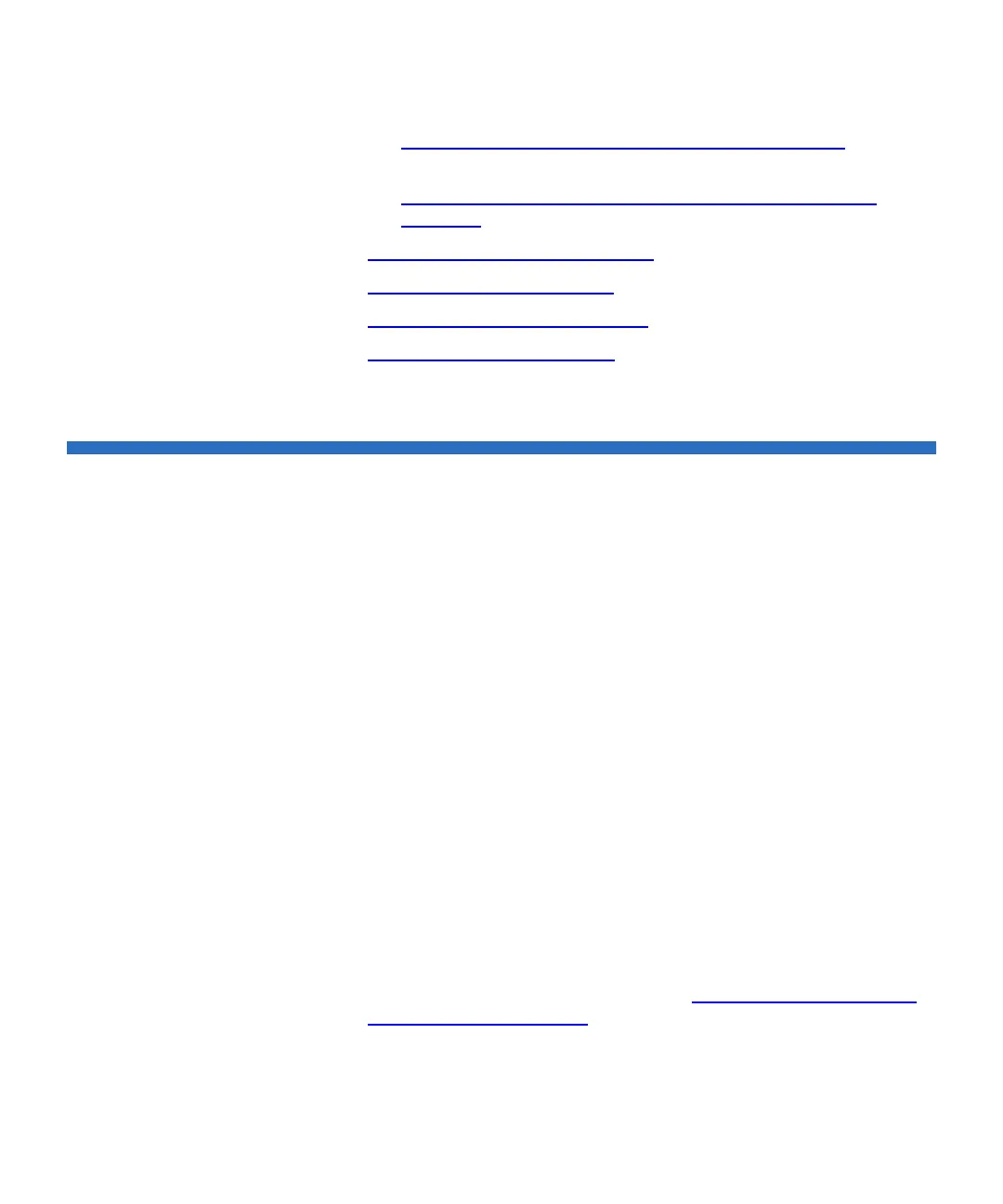Chapter 8 Extended Data Lifecycle Management
About EDLM
Scalar i500 User’s Guide 208
• Step 4: Creating the EDLM Library Managed Partition on
page 218
• Step 5: Setting Up Automatic EDLM Scanning Policies on
Partitions on page 220
• Pausing EDLM Scans on Partitions
on page 226
• Running Manual EDLM Tests
on page 228
• Working With EDLM Test Results
on page 230
• Testing Suspect EDLM Drives
on page 239
About EDLM
Details about EDLM are as follows:
• The EDLM feature requires an Extended Data Lifecycle Management
license to be installed on the library. One license covers the entire
library. See the Scalar i500 User’s Guide for instructions on how to
enable a license.
• All HP and IBM tape drives using Ethernet Expansion blade (EEB)
and EDLM require Library firmware 680G and later. HP LTO-5 and
LTO-6 tape drives using Fibre Channel blades (FCB) and EDLM
require Library firmware 620G or later.
• You need Administrator privileges to configure EDLM and initiate
manual tests.
• At least one dedicated library managed partition is required for the
media scans. This library managed partition is accessible only by a
library administrator. It is not presented to any other applications.
The library managed partition is assigned its own dedicated
resources and EDLM scanning is executed in the background.
Cartridges are moved into EDLM-scanning drives residing in the
EDLM library managed partition. After being scanned, cartridges are
returned to their original locations. See Step 4: Creating the EDLM
Library Managed Partition on page 218.