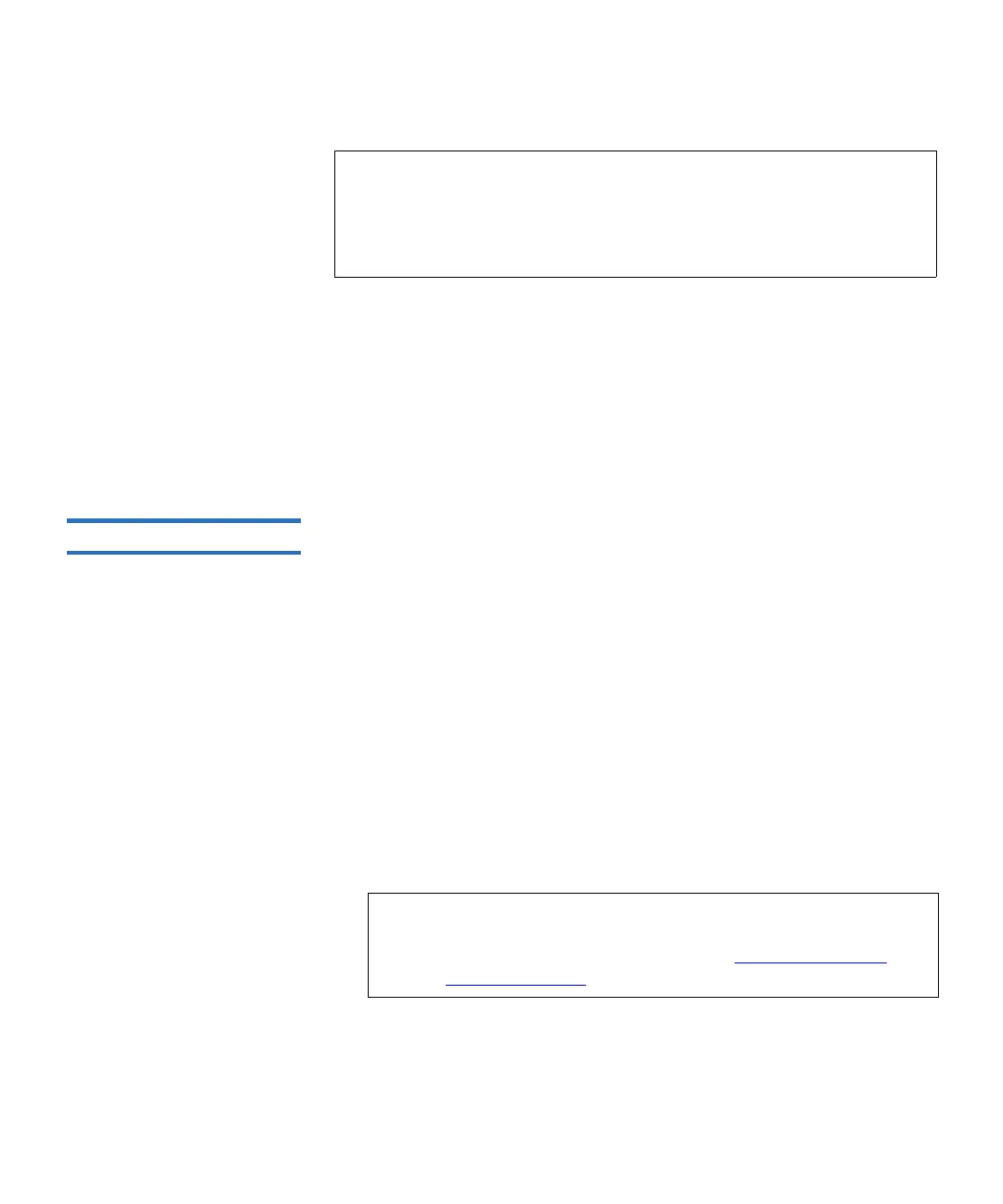Chapter 9 Running Your Library
Performing Media Operations
Scalar i500 User’s Guide 256
The paths to open the appropriate screens are as follows:
• From the Web client, select
Operations > Drive > Load.
• From the operator panel, select
Operations > Load Drive.
For step-by-step procedures, see the library’s online Help. To access the
online Help system, click the
Help icon at the top right of the Web client or
operator panel user interface.
Unloading Tape Drives 9
The Unload Drive operation allows you to unload a cartridge from a tape
drive to a storage slot. The storage slot and tape drive must be assigned to
the same partition.
This topic focuses on using the library user interface, not the host
application, to unload tape drives. Using the library to unload tape drives
may necessitate performing an inventory with the host application. See
your host application documentation for more information.
Details about unloading tape drives include:
• Only drives with media loaded appear on the screen.
• You can select only partitions to which you have been given access.
• If the affected partition is online, it will be taken offline before the
unload operation is performed, and brought back online after it is
complete.
You need to provide the following information in the
Unload Drive
screens to unload tape cartridges from tape drives:
Note: You can filter the list of media by entering all or part of a
barcode in the
Search text box. Use an asterisk (*) to search
with wildcards. You can also sort the list by clicking on
columns with bold headings. For example, selecting the
Location column heading sorts the list by location coordinates.
Note: If the operation does not complete successfully, the
partition remains offline until you turn it back online
manually or restart the library (see Taking a
Partition
Online or Offline on page 76).
