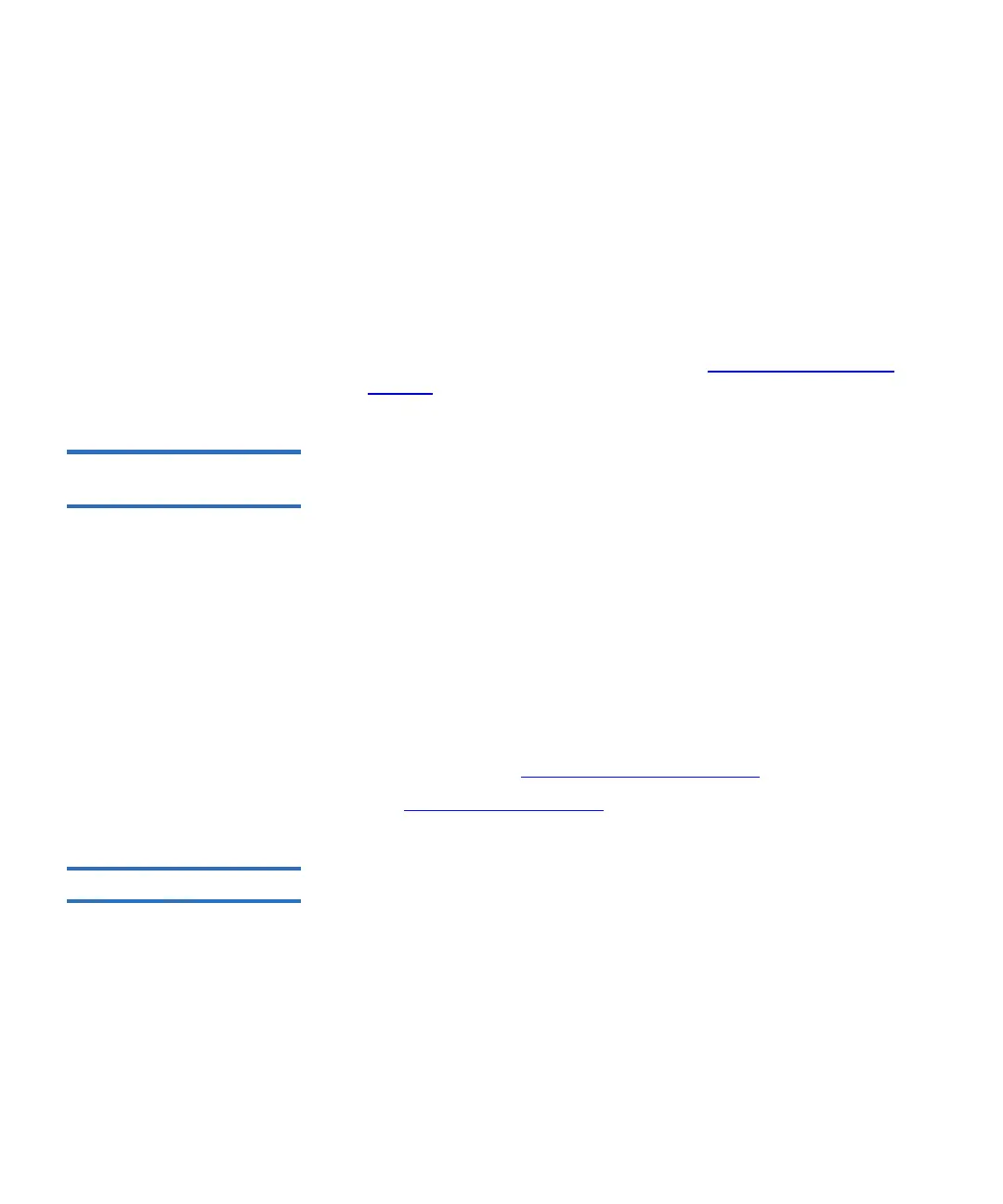Chapter 3 Configuring Your Library
Using the Setup Wizard
Scalar i500 User’s Guide 57
• You can return to the Setup Wizard from the Web client.
• Any administrators you create will also be able to use the Setup
Wizard from the Web client as well as
Setup and Operations menu
commands to reconfigure the library.
• If necessary, you can cancel out of the
Setup Wizard on the operator
panel and begin using the library locally with the default settings in
place. If you accept the default network configuration settings, you
will not be able to access the library remotely from the Web client.
You can, however, use
Setup > Network Mgmt on the operator panel at
any time to modify network settings. See Default Configuration
Settings on page 57 for more information.
Default Configuration
Settings 3
The default configuration settings are as follows:
•
License keys: COD, 41 slots minimum. The total number depends
on number of pre-activated slots purchased.
•
Network settings: DHCP enabled, IPv6 disabled
•
Import/export (I/E) station slots: 6
•
Cleaning cartridge slots: 0
•
Partitions: By default, the library creates partitions and assigns
available library resources proportionately among the partitions,
grouping tape drives according to distinct combinations of tape
drive interface type (SCSI, FC, or SAS) and tape drive vendor. To
mix tape drive types/vendors within a partition, create partitions
manually. See Manually Creating
Partitions on page 71.
See also About the Setup Wizard
on page 53.
Setup Wizard Tasks 3
As you work through the Setup Wizard screens, follow the on-screen
instructions.
The
Setup Wizard screens contains only a subset of all configuration
options. The
Setup and Operations menus contain most configuration
options, including those in the
Setup Wizard. This section includes
detailed descriptions of the configuration tasks, including how and when
to access them through the
Setup and Operations menus.
