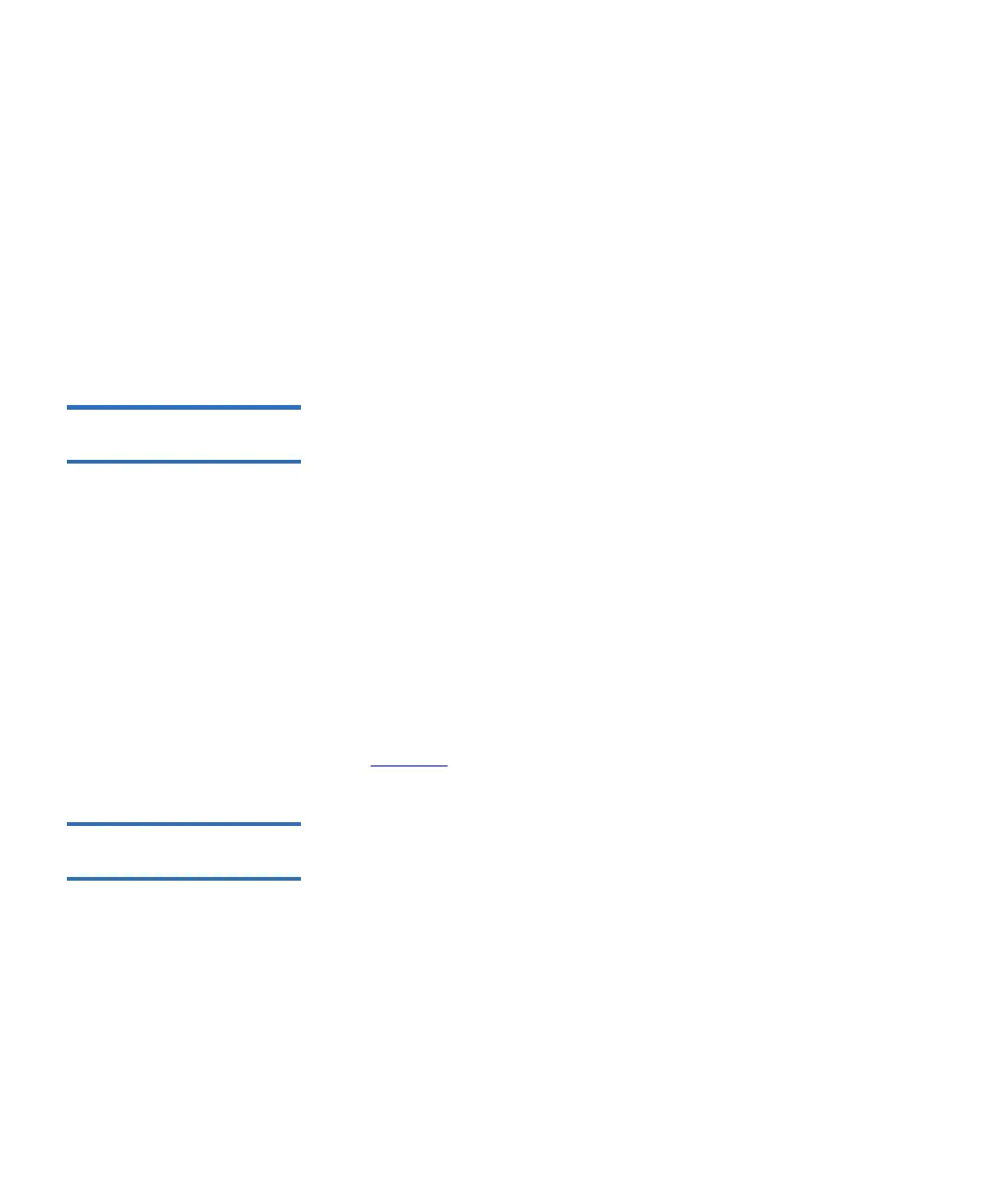Chapter 4 Advanced Reporting
Working With Advanced Reporting Reports
Scalar i500 User’s Guide 141
Using a Template 4
To use a saved template, select the template from the drop-down list and
click
Load.
Deleting a Template
4
To delete a template, select the template from the drop-down list and
click
Delete.
Loading and Reloading
Advanced Reporting Data 4
When you first open an Advanced Report configuration page, the system
loads all the data from the library log file for that report to the Internet
browser in preparation for creating your reports. If there is a lot of
information in the log files, this may take several minutes.
The data that is loaded in the Internet browser remains unchanged until
you log out of your library session or reload the data. If new data is
added to the library log file during your session (for instance, a TapeAlert
occurs), it will not appear in the onscreen report until you either log out
of the library and log on again, or reload the data. To reload the data
without logging out, click the
Reload button. This reloads the entire data
set, which may again take several minutes.
You can see how many records were loaded from the log files for this
report by looking at the Report Data section of the report configuration
page. A note says “XX records read,” where XX is the number of records
(see Figure 17
).
Deleting Advanced
Reporting Data 4
In some circumstances, you may wish to delete the information contained
in the log files used to build the advanced reports. To do this, click the
Delete button in the Report Data section of either report configuration
page. This deletes the data for
both the Drive Resource Utilization report
and the Media Integrity Analysis report.
