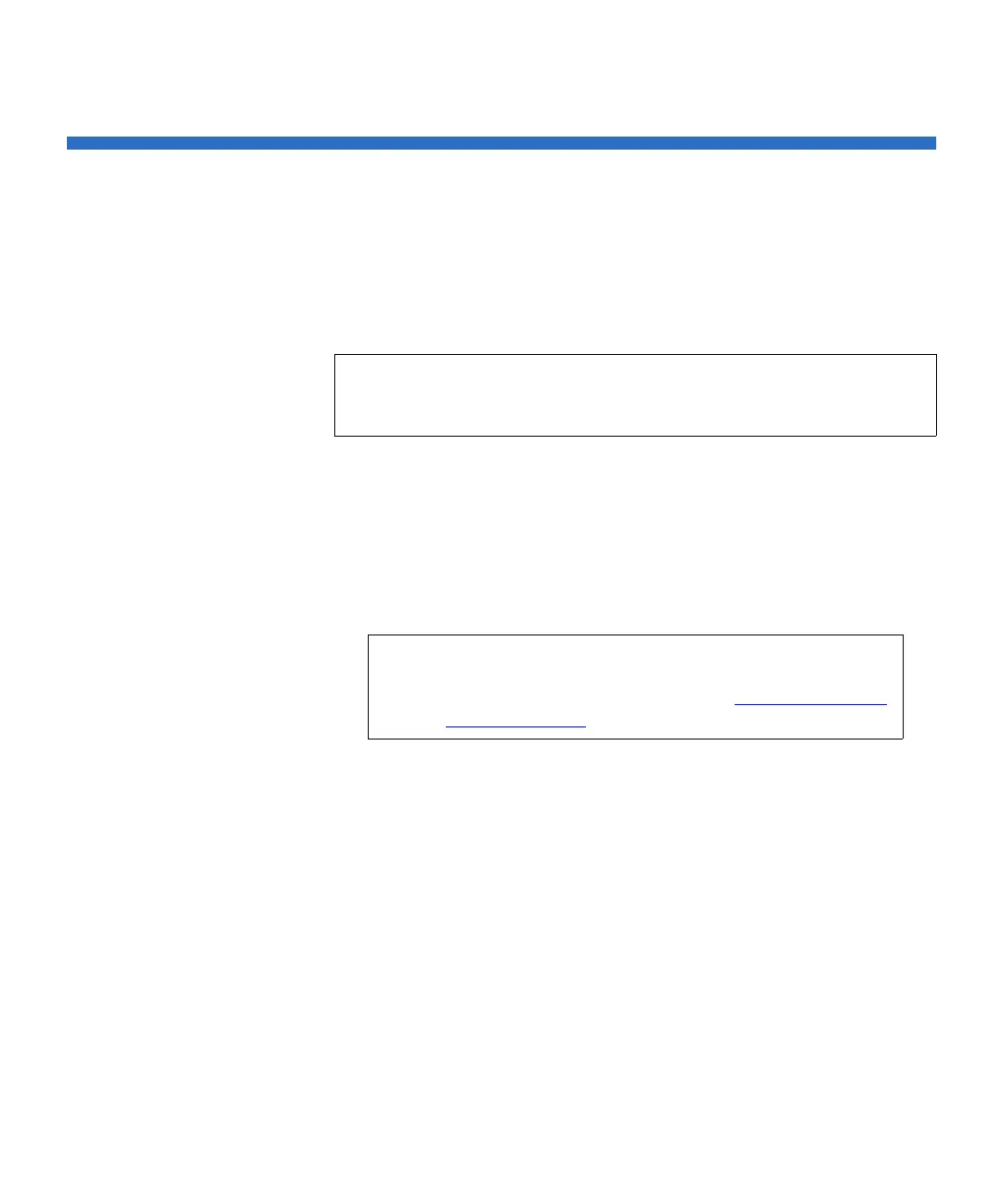Chapter 13 Troubleshooting
Retrieving Tape Drive Logs
Scalar i500 User’s Guide 501
Retrieving Tape Drive Logs
Administrators can use the Web client to retrieve tape drive logs. Tape
drive log information can be used to help troubleshoot library and tape
drive issues. You can use the
Retrieve Drive Log screen to select the
appropriate tape drive.
Details on retrieving tape drive log files include:
• Since the log retrieval process can take up to 30 minutes, the tape
drive and associated partition are automatically taken offline during
the operation and brought back online when the operation completes.
You will be asked to confirm that you want to take the tape drive and
partition offline.
• Tape drive logs adhere to the following naming convention:
UDS_ID_SN.dmp, where ID identifies the tape drive coordinate
location within the library and
SN identifies the tape drive serial
number.
• You can select the interface type (SCSI, SAS, or FC) of the tape drive
from which you want to retrieve logs.
For more detailed, step-by-step instructions, see your library’s online
Help. To access the online Help system, click the
Help icon at the top right
of the Web client or operator panel user interface.
You cannot retrieve tape drive logs from the operator panel. The path to
open the appropriate screen is as follows:
• From the Web client, select
Tools > Drive Operations.
Note: Bold column headings in the table can be sorted. For example,
selecting the
Location column heading will sort by location
coordinates.
Note: If the operation does not complete successfully, the
partition remains offline until you turn it back online
manually or restart the library (see Taking a
Partition
Online or Offline on page 76).
