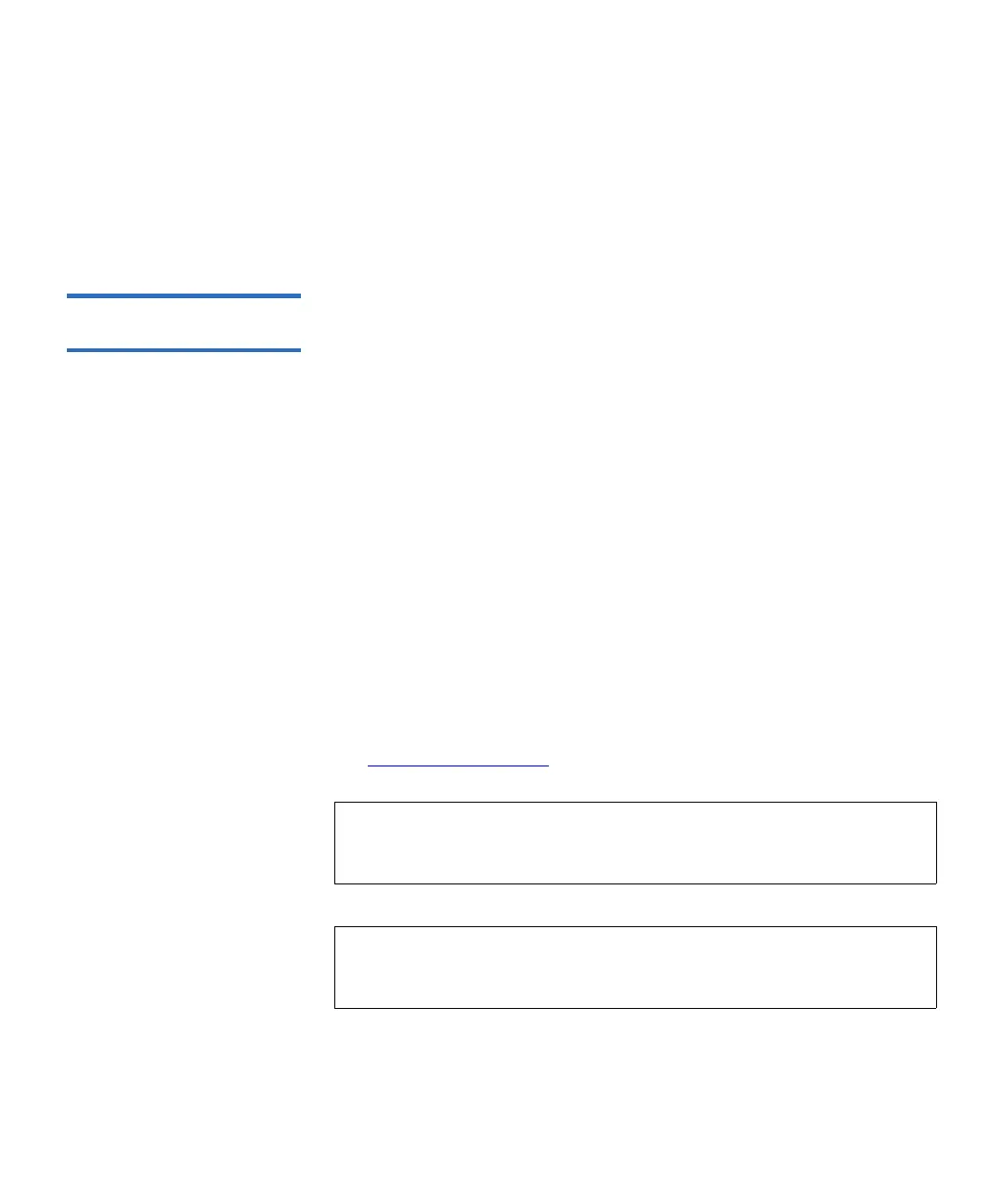Chapter 3 Configuring Your Library
Working With Partitions
Scalar i500 User’s Guide 76
The paths to open the appropriate screens are as follows:
• From the Web client, select
Setup > User Management > User
Accounts
.
• From the operator panel, select
Setup > User Mgmt > Modify User.
Taking a Partition Online
or Offline 3
There are two partition modes: online and offline.
•
Online — SCSI hosts control the partition. In this mode, all host
application SCSI commands are processed.
•
Offline — SCSI hosts cannot control the partition. In this mode,
library operations can be performed via the operator panel or Web
client.
This topic focuses on using the library user interface to manually change
a partition mode to online or offline. Changing a partition mode using the
library user interface may affect your host application. See your host
application documentation for more information.
Details about changing the partition mode include:
• When you access the
Change Partition Mode screens, you will see only
partitions to which you have been given access.
•The
Online/Offline buttons toggle between modes.
• If a partition is in use, the
Online/Offline button is grayed out.
• Restarting the library will bring all offline partitions back online (see
Restarting the Library
on page 243).
Note: Some maintenance activities require that the entire library be
taken offline. To take the library offline, change the mode of all
partitions from online to offline.
Note: When changing the partition mode from online to offline, all
host application commands in progress at the start of the
mode change are completed.
