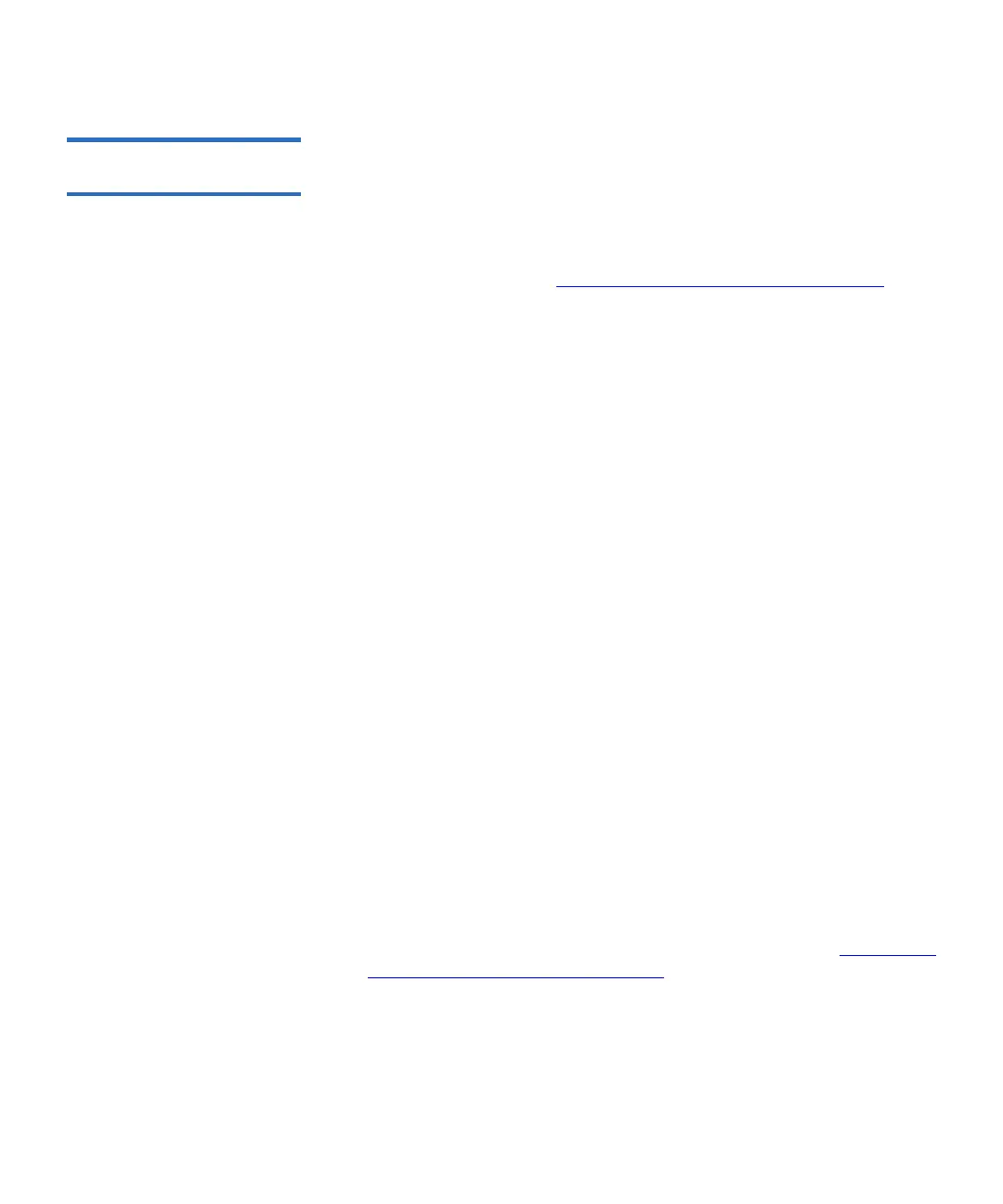Chapter 3 Configuring Your Library
Working With FC I/O Blades
Scalar i500 User’s Guide 110
Configuring FC I/O Blade
Ports 3
When FC I/O blades are installed, administrators can configure FC I/O
blade port parameters.
Each FC I/O blade has six ports. Ports 1 and 2 are always target ports and
are configurable. Ports 3 through 6 are always initiator ports and are not
configurable. For information on viewing the current configured settings
for all I/O blade ports, see Viewing FC I/O Blade Port Information
on
page 280.
Details on configuring FC I/O blade ports include:
•The
Setup - I/O Blade Port Configuration screen lists all I/O blades
found in the library. The screen lists the following information for
each I/O blade: location in the library, World Wide Node Name
(WWNN), status, and ports. You can select the I/O blade target port
(1 or 2) you want to configure and proceed to the next screen. For the
target port you selected, the screen displays the World Wide Port
Number (WWPN).
• For the selected target port (ports 1 and 2), you can configure the
following parameters:
•
Loop ID — Loop IDs can be set to Auto or a hard value from 0
through 125. Selecting
Auto automatically selects a unique loop
ID. Some FC host operating systems require hard loop ID
settings. The default setting is
Auto.
•
Speed — The interface speed can be set to Auto, 1 Gb/s, 2 Gb/s, or
4 Gb/s. Selecting Auto automatically sets the interface speed. The
default setting is
Auto.
•
Frame Size — Frame size can be set to 512, 1024, or 2048. The
default setting for ports 1 and 2 is
2048. Your FC host might
require a different setting.
•
Connection — The connection mode for the ports can be set to
Loop, Loop Preferred, or Point to Point. The default setting is Loop
Preferred
.
• After modifying these parameters, save the library configuration. For
instructions on how to save the library configuration, see Saving and
Restoring the Library Configuration on page 494.
The paths to open the appropriate screens are as follows:
• From the Web client, select
Setup > FC I/O Blades > Port Configuration.
• From the operator panel, select
Setup > I/O Blades > Port
Configuration
.
