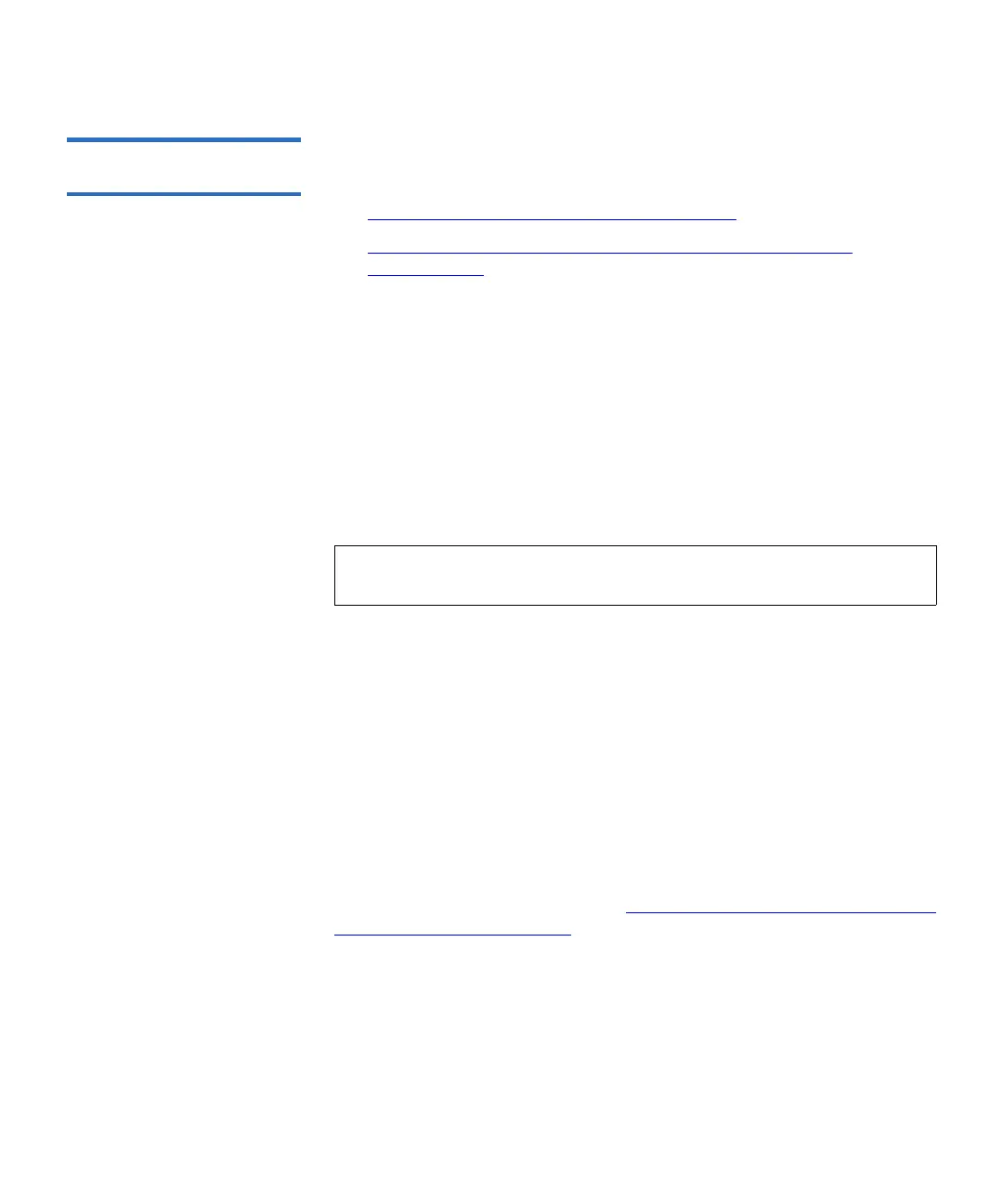Chapter 13 Troubleshooting
Drive Diagnostics
Scalar i500 User’s Guide 522
Ethernet Expansion
Blade Control 13
The Ethernet Expansion Blade Control menu allows you to perform the
following functions:
• Power Cycling the Ethernet Expansion Blade
• Removing an Ethernet Expansion Blade from the Library’s
Configuration
Power Cycling the Ethernet Expansion Blade 13
Administrators can power cycle individual Ethernet Expansion blades in
the library. You might want to power cycle an individual Ethernet
Expansion blade when troubleshooting, such as when resolving a
Reliability, Availability, and Serviceability (RAS) ticket.
From the
EE Blade Control screen, click the Cycle button corresponding to
the Ethernet Expansion blade you want to power cycle.
It takes approximately 1 minute to power cycle an Ethernet Expansion
blade. The status displays as “Booting” during the power cycle.
You can only power cycle the Ethernet Expansion blade from the Web
client. The path to open the appropriate screen is as follows:
• From the Web client, select
Tools > Diagnostics > Drives > EE Blade
Control
.
Removing an Ethernet Expansion Blade from the Library’s
Configuration
13
This feature is described in detail in Permanently Removing or Relocating
an Ethernet Expansion Blade on page 478.
Note: Power cycling an Ethernet Expansion blade may cause key
exchange failures if FIPS is enabled.
