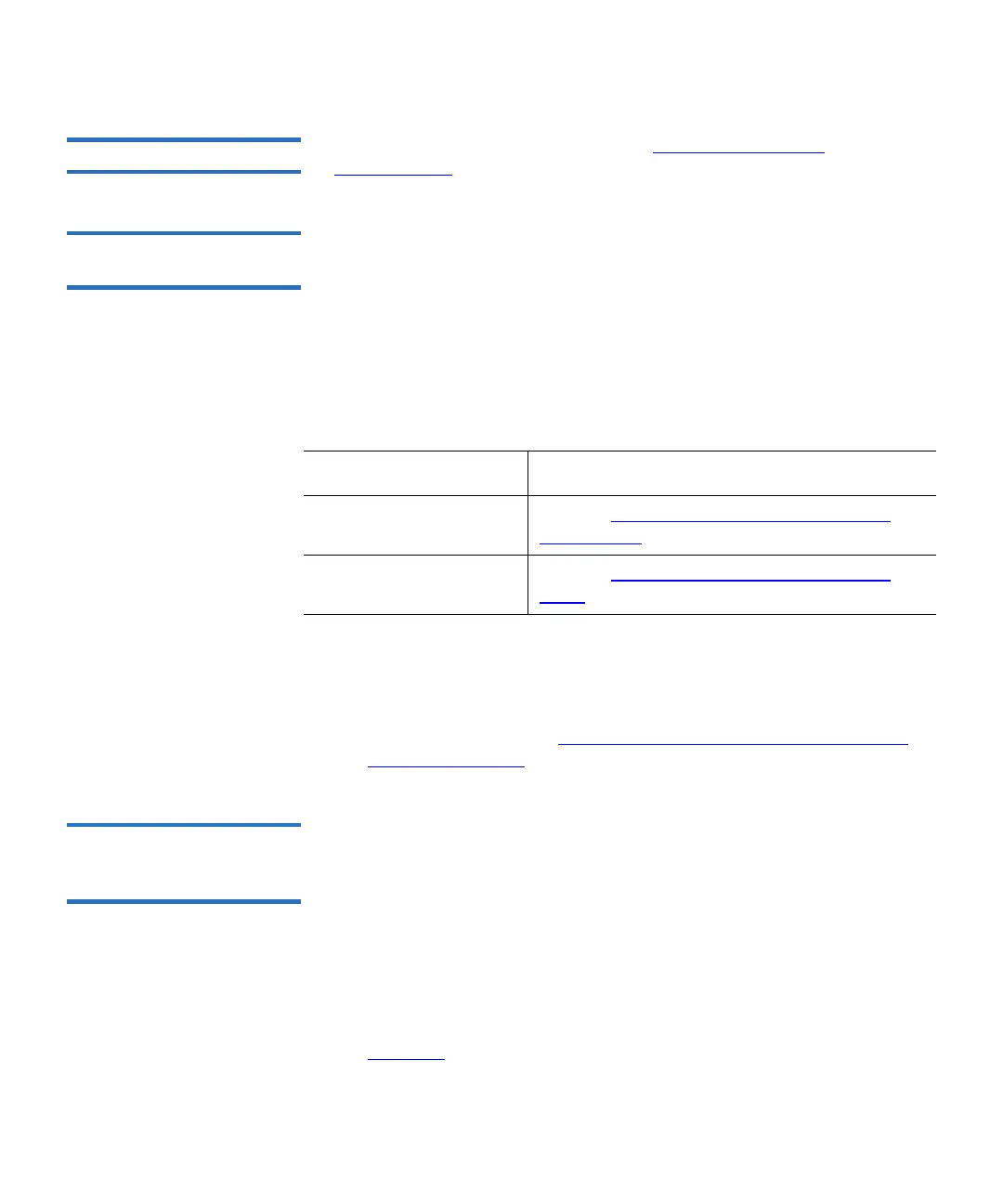Chapter 3 Configuring Your Library
Configuring System Settings
Scalar i500 User’s Guide 131
Auto-Ticket Closure 3
For information about this feature, see Closing RAS Tickets
Automatically on page 491.
Configuring the Library
for FIPS 3
To configure your library for FIPS, perform the following steps:
1 Upgrade library firmware to version 600G or later.
2 For all HP LTO-5 FC tape drives that you plan to enable for FIPS,
upgrade firmware to the latest version qualified with the Scalar i500
library (see the Scalar i500 Release Notes for qualified firmware levels).
3 Shut down the library.
4 Do one of the following:
5 Power on the library.
6 Install Storage Networking and Encryption Key Management
licenses on the library, if they are not already installed.
7 Enable FIPS mode (see Enabling and Disabling FIPS Mode on HP
LTO-5 Tape Drives on page 131).
Enabling and Disabling
FIPS Mode on HP LTO-5
Tape Drives 3
To operate your HP LTO-5 Fibre Channel tape drives to be compliant
with FIPS, you must enable “FIPS mode.” FIPS mode is configured by
partition. You enable FIPS mode on a partition, which enables FIPS mode
on all of the tape drives in the partition.
To change FIPS mode for a partition:
1 On the library web client, select Setup > Encryption > Partition
Configuration.
The Setup - Encryption Partition Configuration page displays (see
Figure 16
on page 132).
If your library is... Do this...
5U Perform Cabling a 5U Library for Ethernet
Connectivity on page 466.
14U or larger Perform Installing the Ethernet Expansion
Blade on page 467.
