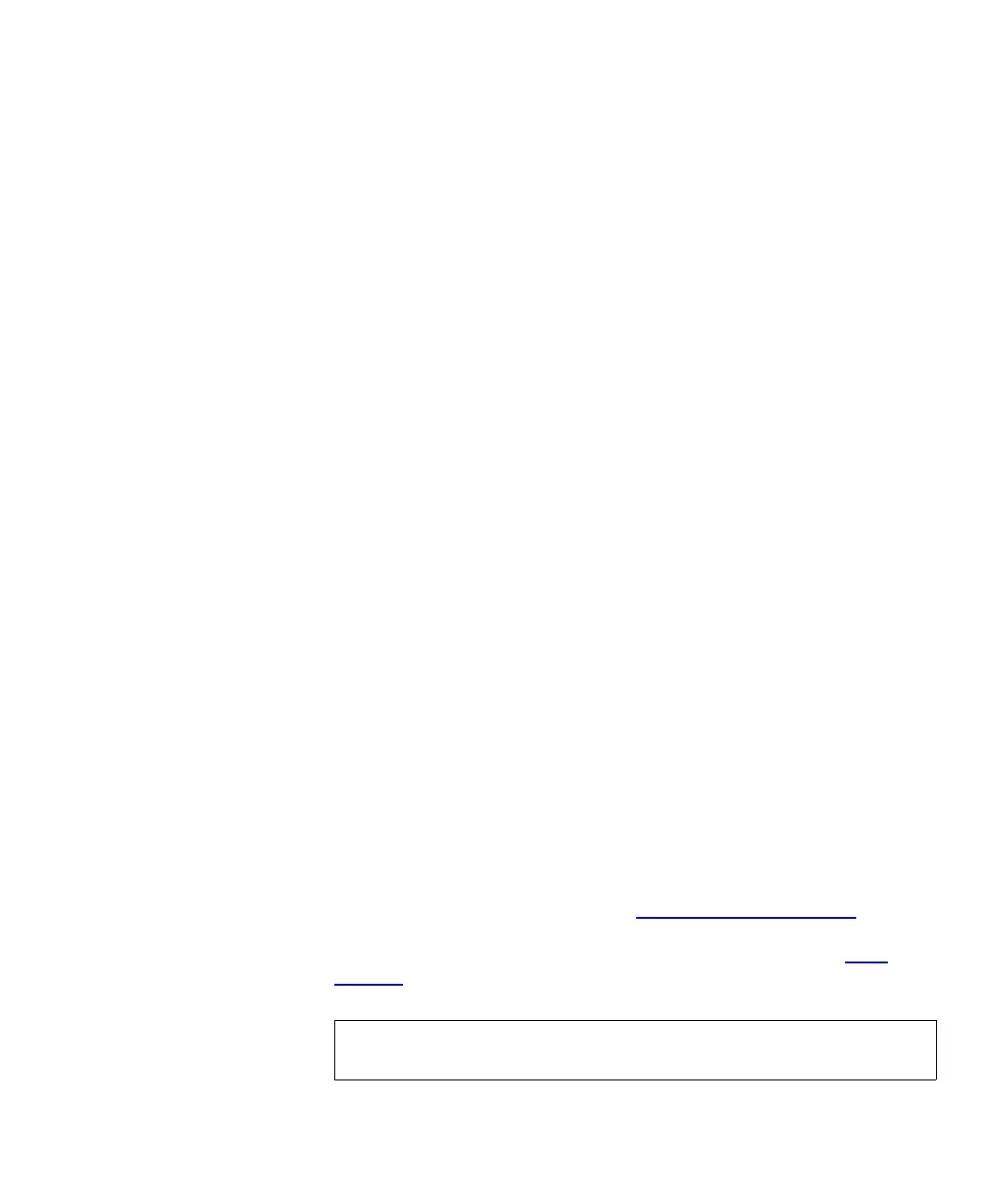Chapter 9 Running Your Library
Performing Media Operations
Scalar i500 User’s Guide 248
the I/E station assigned to that partition until you import them into
that partition. To import a previously assigned cartridge into a
different partition, you must first remove that cartridge from the I/E
station, place it in a different I/E station slot, and then import it into
the desired partition.
• Unassigned cartridges are not visible to host applications.
Importing with Manual Cartridge Assignment Disabled
9
• Disabling manual cartridge assignment allows you to load several
tape cartridges into the I/E station and assign them to different
partitions.
•The
Assign I/E screen does not appear on the operator panel. The
cartridges in the I/E station are available for use by any partition,
including the system partition. The cartridges in the I/E station
remain unassigned until you import them into a partition (importing
assigns them to the partition).
• You can import unassigned tape cartridges via the operator panel or
the Web client. When importing unassigned tape cartridges, only the
cartridges you actually import into a partition will be assigned to that
partition. The rest of the cartridges will remain unassigned in the I/E
station.
• Unassigned cartridges are visible to host applications and can be
claimed by any host application on a first-come, first-served basis.
Process for Importing Media
9
You must have access to the library’s I/E station and the operator panel
to import cartridges.
If you have AutoClean enabled, you can also import cleaning cartridges
into the library. For information, see Importing Cleaning Media
on
page 260. In addition, you can bulk load cartridges into the library rather
than use the I/E station to import media. For information, see Bulk
Loading on page 250.
Note: Once the import operation has started, do not interfere with
the operation by opening and closing the I/E station door.
