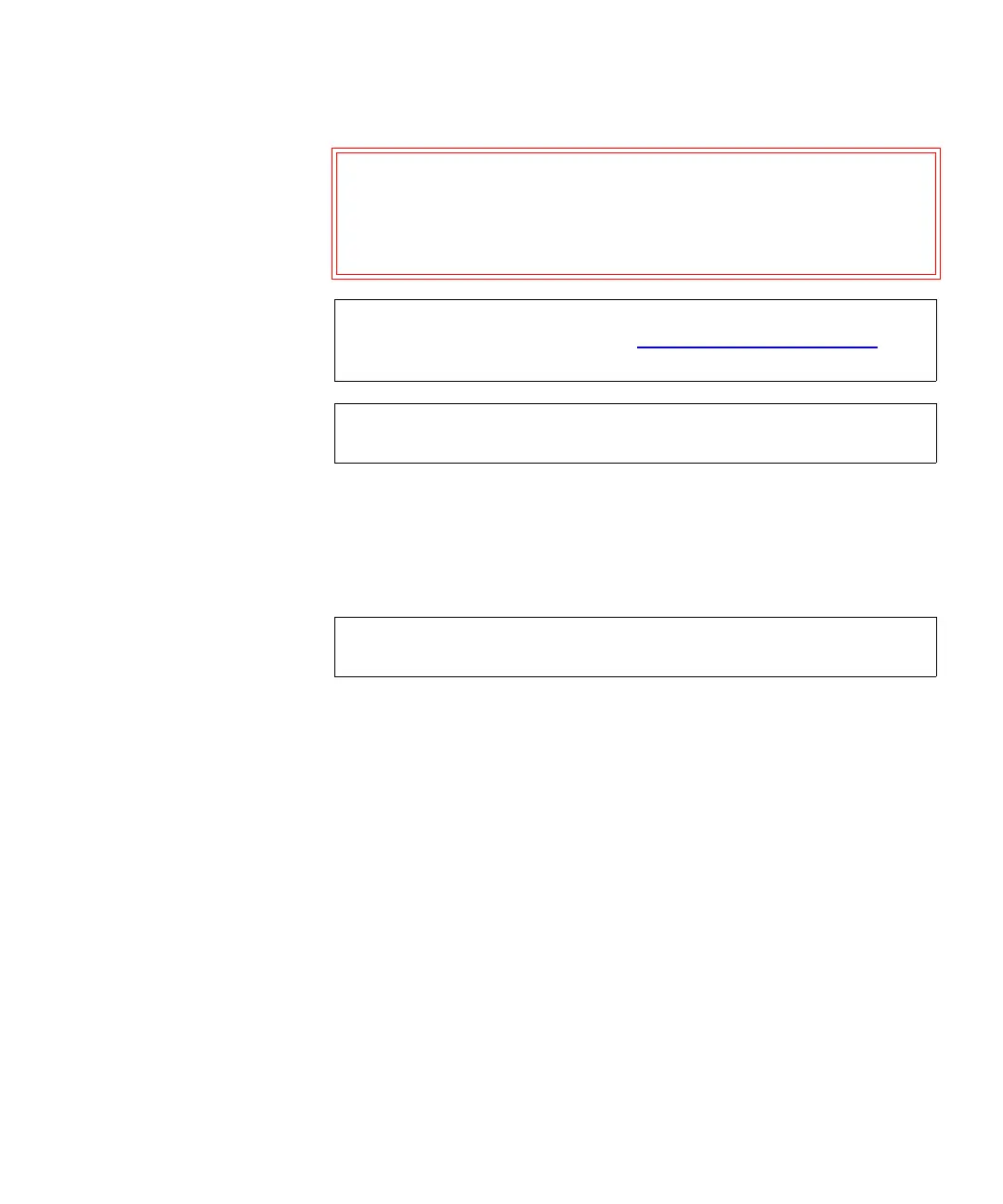Chapter 9 Running Your Library
About Cleaning Tape Drives
Scalar i500 User’s Guide 261
The process for importing cleaning cartridges includes the following
steps:
1 Go to the front of the library and insert the cartridges into the I/E
station.
2 Close the I/E station door.
The
Assign I/E screen appears on the operator panel if the Manual
Cartridge Assignment
setting is enabled on the operator panel System
Settings
screen (Tools > System Settings).
If the
Assign I/E screen appears, do the following:
a On the
Assign I/E screen, select System.
The
System button turns red after it is selected. Selecting System
assigns the cartridge to the physical library and not to a specific
partition.
b Select
Apply.
3 Use the
Import Cleaning Media screen on either the operator panel or
the Web client to import the cleaning cartridges into the library.
Follow the on-screen prompts, or see the library’s online Help for
Caution: Some host applications may fail import/export operations
when the I/E station contains cartridges that are assigned
to another partition. Move cartridges from the I/E station
as soon as possible to avoid possible conflicts with the
other partitions.
Note: If your library has zero I/E station slots, you cannot import or
export cleaning media. See Configuring
I/E Station Slots on
page 79.
Note: Once the import operation has started, do not interfere with
the operation by opening and closing the I/E station door.
Note: Do not insert cartridges into the I/E station during the restart
process.