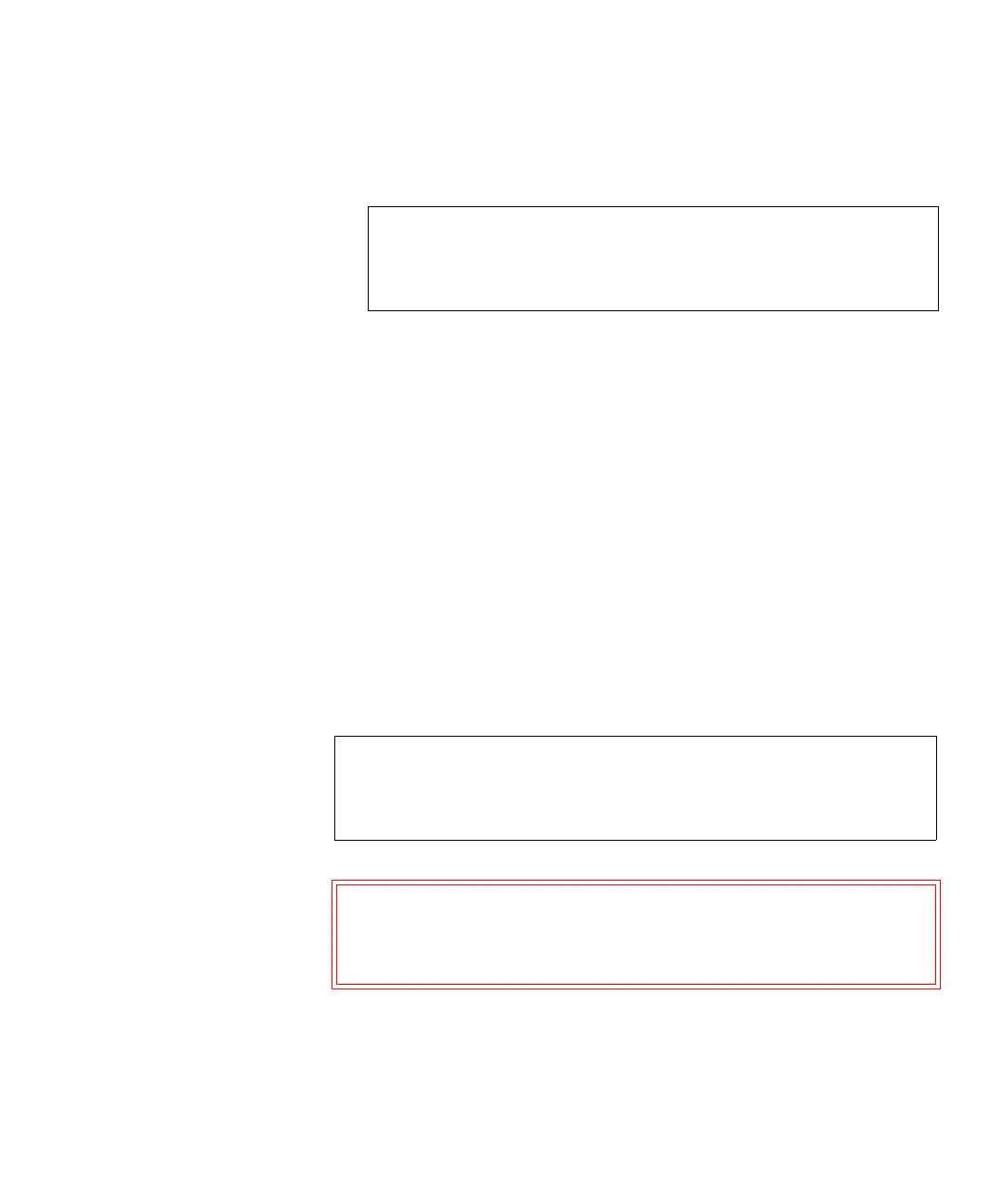Chapter 13 Troubleshooting
About RAS Tickets
Scalar i500 User’s Guide 490
3 Identify the RAS ticket you want to resolve.
4 Click
Resolve.
The
Ticket Resolution window appears. This window contains
information on how to resolve the ticket.
5 Review the description.
6 Do one of the following:
a To close the ticket now, click
Close.
The
Tools - All RAS Tickets window displays, with the RAS ticket
no longer in the list. The task is complete and the RAS ticket is
resolved.
b To leave the ticket open for future troubleshooting, click
Exit.
Then you can perform the diagnostic steps you need to resolve a
related RAS ticket.
If you want to request technical support, the ticket
Resolve window
provides a link to the online service request Website.
The path to open the appropriate screen is:
• From the Web client, select
Tools > All RAS Tickets.
Note: You can use the
Go to RAS Ticket text box at the bottom of
the screen to locate a specific RAS ticket number. In
addition, if there is more than one page of RAS tickets, use
the
Page 1 of x arrows to view the additional tickets.
Note: To display all closed tickets, select the Include Closed Tickets
check box at the bottom of the screen. The
Tools - All RAS
Tickets
screen refreshes, with the Resolve button unavailable
for all closed RAS tickets.
Caution: Be careful when pressing the
Close All Tickets button. This
closes all RAS tickets even if they are not resolved. It is
recommended that each RAS ticket be viewed, analyzed,
and closed individually.
