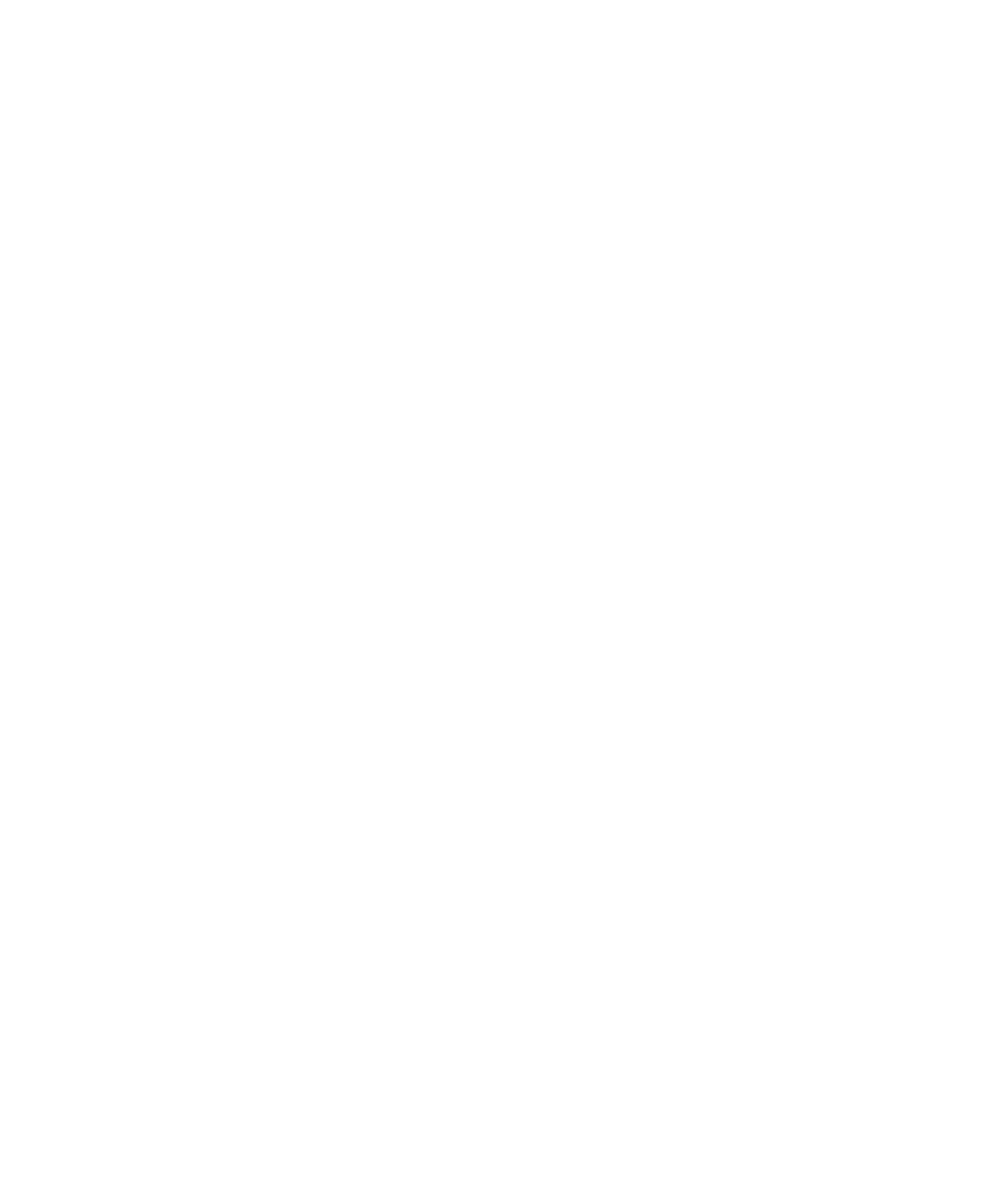Chapter 13 Troubleshooting
Using the Installation Verification Test
Scalar i500 User’s Guide 516
•The I/E Station test assesses the configuration and functionality of
each I/E station. Time required to compete the I/E Station test is
three minutes per I/E station.
•
Drives performs functional tests on the library drives. Time required
to complete the Drives test is 15 minutes per drive.
•
Tour moves a scratch data cartridge through all storage slots in the
extreme library locations. It also scans the top and bottom-most slots
in the library. Time required to complete the Tour is five minutes per
module.
Details on running the IVT subtests include:
• All IVT subtests are preselected by default. Clear the check box next
to a subtest name to exclude that test from this IVT run. Select
Apply
when you are ready to run the IVT.
• The Robot, Drives and Tour subtests each require that you to provide
a scratch data cartridge before the test can begin. If you select one of
these subtests, you will be prompted to place a scratch data cartridge
into the top I/E station slot. When you close the I/E station, the
Assign I/E screen appears if the Manual Cartridge Assignment setting is
enabled on the operator panel
System Settings screen (Tools > System
Settings
). Assign the new scratch data cartridge to the System
partition, and then select
Apply.
• The Drives subtest only tests those tape drives that have the same
media type as the scratch data cartridge. For example, if the scratch
data cartridge is LTO-3, then all tape drives that are not LTO-3 will be
skipped in the Drives test. If the tape drives in the library have
different media types, you must run the Drives test multiple times
with a different scratch data cartridge for each tape drive media type.
• If a subtest is missing required resources (for example, scratch data
cartridges) the subtest will fail.
• The IVT starts by performing an inventory of the library. The
inventory is recorded in the IVT log along with the test results.
•Select
Details on the Library Test Progress screen to see the IVT
results. If the IVT is still running, you will only see results for tests
that have completed.
•Select
Stop on the Library Test Progress screen to cancel the current
IVT run between subtests. The last issued commands will complete
before library control is returned.
