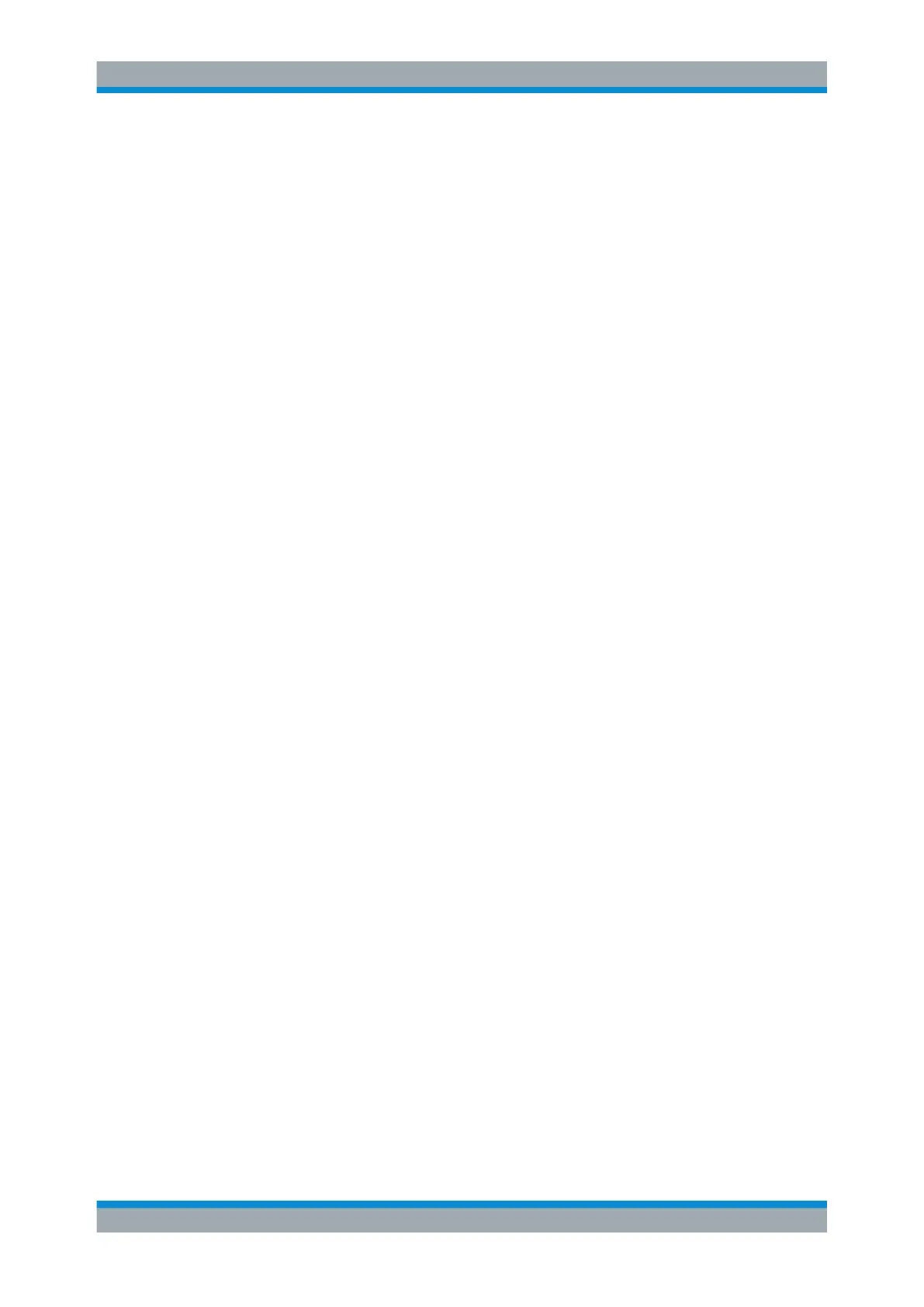System Configuration
R&S
®
ESR
521User Manual 1175.7068.02 ─ 12
Print Logo (On/Off) ← Display Setup
Activates/deactivates the display of the Rohde & Schwarz company logo in the upper
left corner.
Remote command:
DISPlay:LOGO on page 979
Annotation (On/Off) ← Display Setup
Activates/deactivates the display of the frequency information in the diagram footer.
For example, to protect confidential data it can be useful to hide the frequency informa-
tion.
Remote command:
DISPlay:ANNotation:FREQuency on page 977
Theme Selection ← Display Setup
Opens a selection list of available themes for the screen display. The theme defines
the colors used for keys and screen elements, for example. The default theme is "Blue-
Ocean".
Remote command:
DISPlay:THEMe:SELect on page 981
Screen Colors ← Display Setup
Opens a submenu to configure the screen colors.
For details on screen colors, refer to Chapter 3.2.4.4, "Setting the Screen Colors",
on page 50.
The submenu contains the following commands:
●
"Select Screen Color Set" on page 521
●
"Color (On/Off)" on page 522
●
"Select Object" on page 522
●
"Predefined Colors" on page 522
●
"User Defined Colors" on page 522
●
"Set to Default" on page 522
Remote command:
DISPlay:CMAP<item>:HSL on page 978
Select Screen Color Set ← Screen Colors ← Display Setup
Opens the "Select Screen Color Set" dialog box to select default or user-defined color
settings.
If one of the default settings is selected ("Default Colors 1"/"2"), the default settings for
brightness, color tint and color saturation for all display screen elements are restored.
The default color schemes provide optimum visibility of all picture elements at an angle
of vision from above or below. Default setting is "Default Colors 1".
If "User Defined Colors" is selected, a user-defined color set can be defined.
For details on screen colors, refer to Chapter 3.2.4.4, "Setting the Screen Colors",
on page 50.
Remote command:
DISPlay:CMAP<item>:DEFault on page 978
Instrument Setup and Interface Configuration – SETUP Key