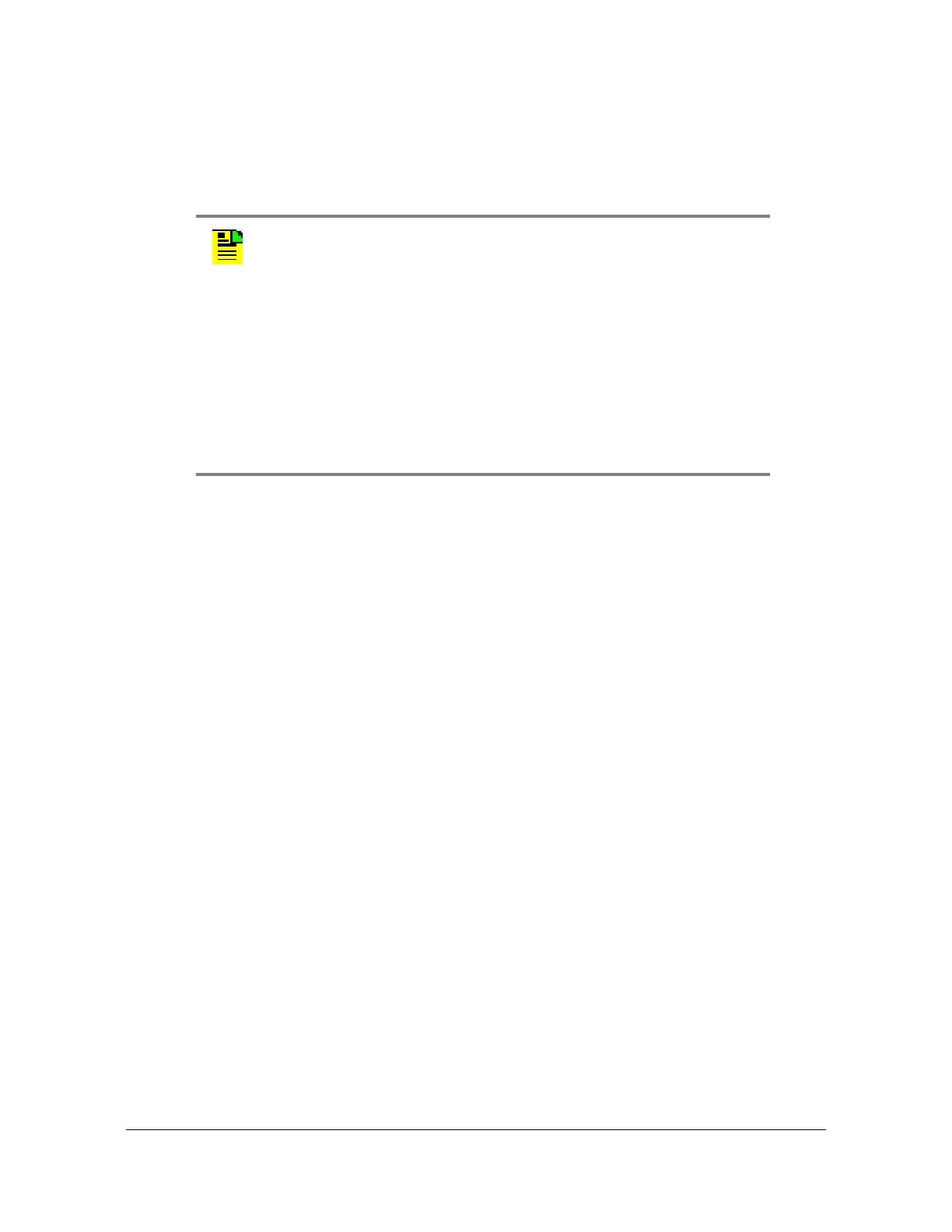186 TimeProvider 2300/2700 User’s Guide 098-00564-000 Revision A3 – July, 2013
Chapter 4 Provisioning
Managing the User Access List
Adding a User
Use the following procedure to add a user to the system access list. For this
example, the user name is “tester123” with an access level of “config”,
1. Login at the Admin level (see Logging In, on page 185).
2. Type
show user and press Enter to view the current list of users.
3. Type
set user add name set user add name tester123 access-level
config
and press Enter.
The system will respond with:
For user password, only chars {a-z, A-Z, 0-9, ! ( ) - _ . ? ~ *}
are accepted
Password:
4. Type a password and press Enter. The password you enter will be the log-in
password for the user. The system responds with:
Confirm Password:
5. Retype the password and press Enter. The system responds with:
CLI user has been added: tester123
6. Type show user and press Enter to verify that the account exists.
7. Repeat steps 3 through 6 of this procedure to add other users.
Note:
User passwords can consist of alphanumeric characters, “~”, “*”, “(“,
“)”, “!”, “?”, “-”, “_”, and “.” with a minimum of 8 characters and a
maximum of 32 characters.
Usernames can consist of numbers, upper and lower case letters,
dash "-", and underscore "_", with a maximum of 20 characters.
Usernames cannot use a leading dash “-” or underscore "_" as the
first character.
For a description of user access levels, see Managing the User
Access List, on page 184.
