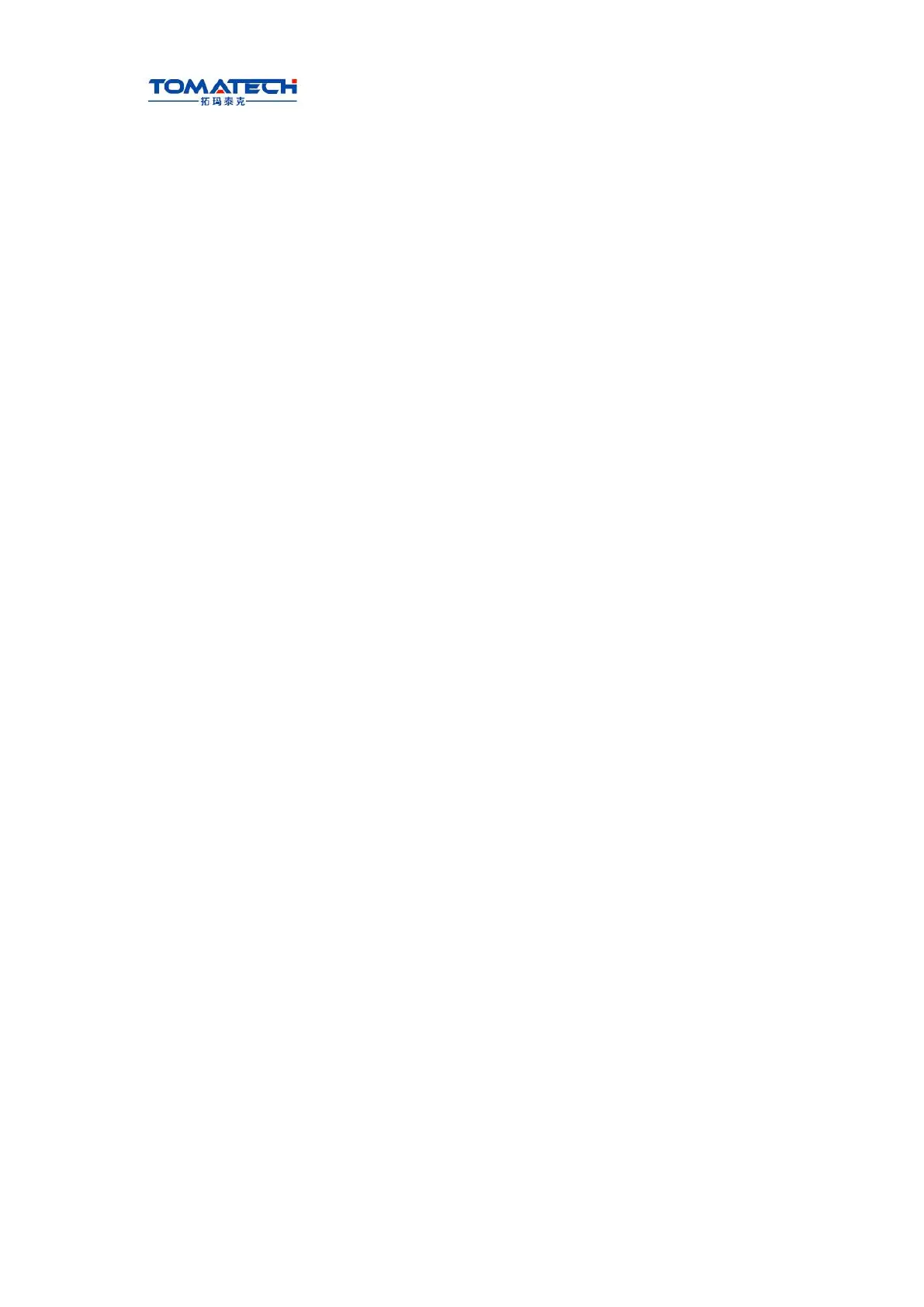TOMATECH AUTOMATION
6.2.2 Deleting all programs
Steps:
1) Refer to Section 6.2.1, Method 2 to enter the local program page;
2) Press to enter the next menu and the display is shown below:
238
Ⅱ Operation
3) Press , and then press ,the all program are deleted.
6.3 Selecting a Program
When there are multiple programs in CNC system, a program can be selected by
searching,
scanning and direct confirmation.
6.3.1 Searching
1) Select Edit or Auto mode;
2) Press , (the short key is ) and the display is shown below:
3) Press ,input the program number in the pop-up dialogue box. For example,
search O0001 program (the leading zero can be omitted when the program name is input)
and the display is shown below:
Chapter 6 Program Edit and Management
239
Ⅱ Operation
4) Press (or , , ), the searched program will be displayed. If the program
does not exist, the CNC prompts “File does not exist”.
Note: In Edit mode, press or to search programs. When there is no programs, the CNC
automatically creates programs; press or to execute the search, and the CNC prompts
“The file does not exist” when there is not the program.
6.3.2 Scanning
1) Select Edit or Auto mode;
2) Press to enter the program display page;
3) Press ;
4) Press or to display the next or previous program;
5) Repeat step 3 and 4 to display the saved programs one by one.
6.3.3 Direct confirmation
1) Select Edit or Auto mode (must be in non-run state);
2) Press to enter the program interface. When the system is not in “Local Directory” ,
is pressed, which displays is shown below:
240
Ⅱ Operation
