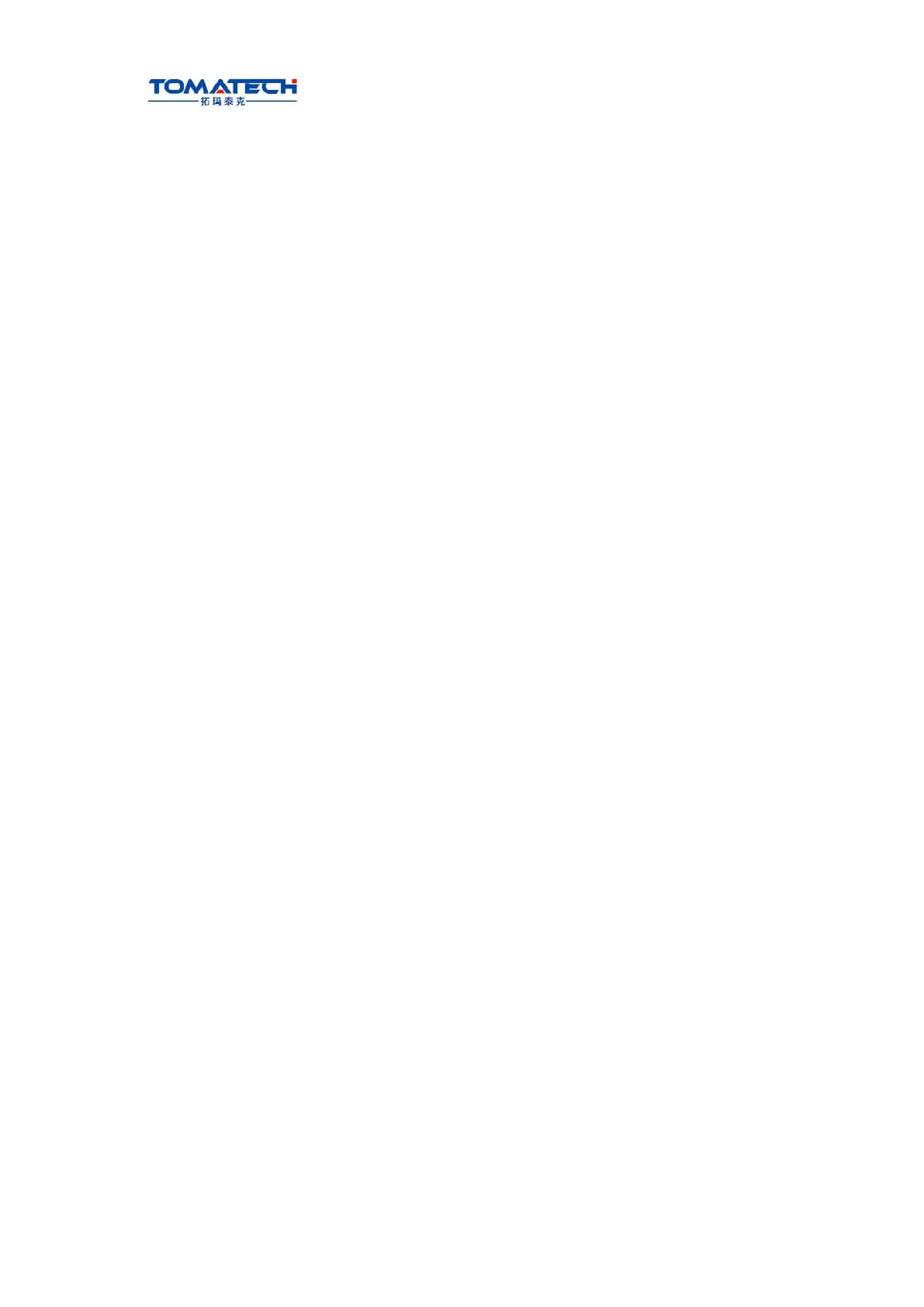TOMATECH AUTOMATION
10.3 Graphic Display
Press key to enter the path page as follows:
Press to open the next page menu as follows:
1) The START, STOP and CLEAR of the graphic path
In the path display page, press the (or ) and the system starts the drawing;
press (or ) , it stops drawing; press (or ), it clears the current
graphic path.
When the path exceeds the display range during automatic graph, the system regulate the
graphic center following the tool nose position in real time. Press (or ) and the
display area is locked, the system does not regulate the graphic center on when the path
Chapter 10 Data Setting, Backup and Restore
273
Ⅱ Operation
exceeds the display area. Press (or ) and the system releases the lock.
2) Scaling up and down
In the path display page, press (or ), (or ), the system scales
up/down the path in real time. Press (or ) each time, the graphic path is scaled up
2 fold, press (or ) each time, the graphic path is scaled down 2 fold.
3) Path display moving
In the graph display page, press the cursor movement key to move the graphic path.
Press (or )to adjust mobile intervals.
4) Graphic attribution display
In the path display page, press (or ) to display the graphic attribution window,
including the current coordinate system, translation position, scaling and mobile interval. It
is shown
below:
Press (or )again to close the graph attribution window.
5) Graphic parameter meaning
Coordinate system setting: 8 types of graphic paths can be displayed in thisTAC-1002T
CNC
system according to the front or rear tool post coordinate system, and there is 4 kinds of
path as
follows: (switch X, Z axis by pressing or )
Bit parameter No.175
Bit1 Bit0
Graphic path coordinate display
274
Ⅱ Operation
Bit parameter No.175
Bit1 Bit0
Graphic path coordinate display
0 0