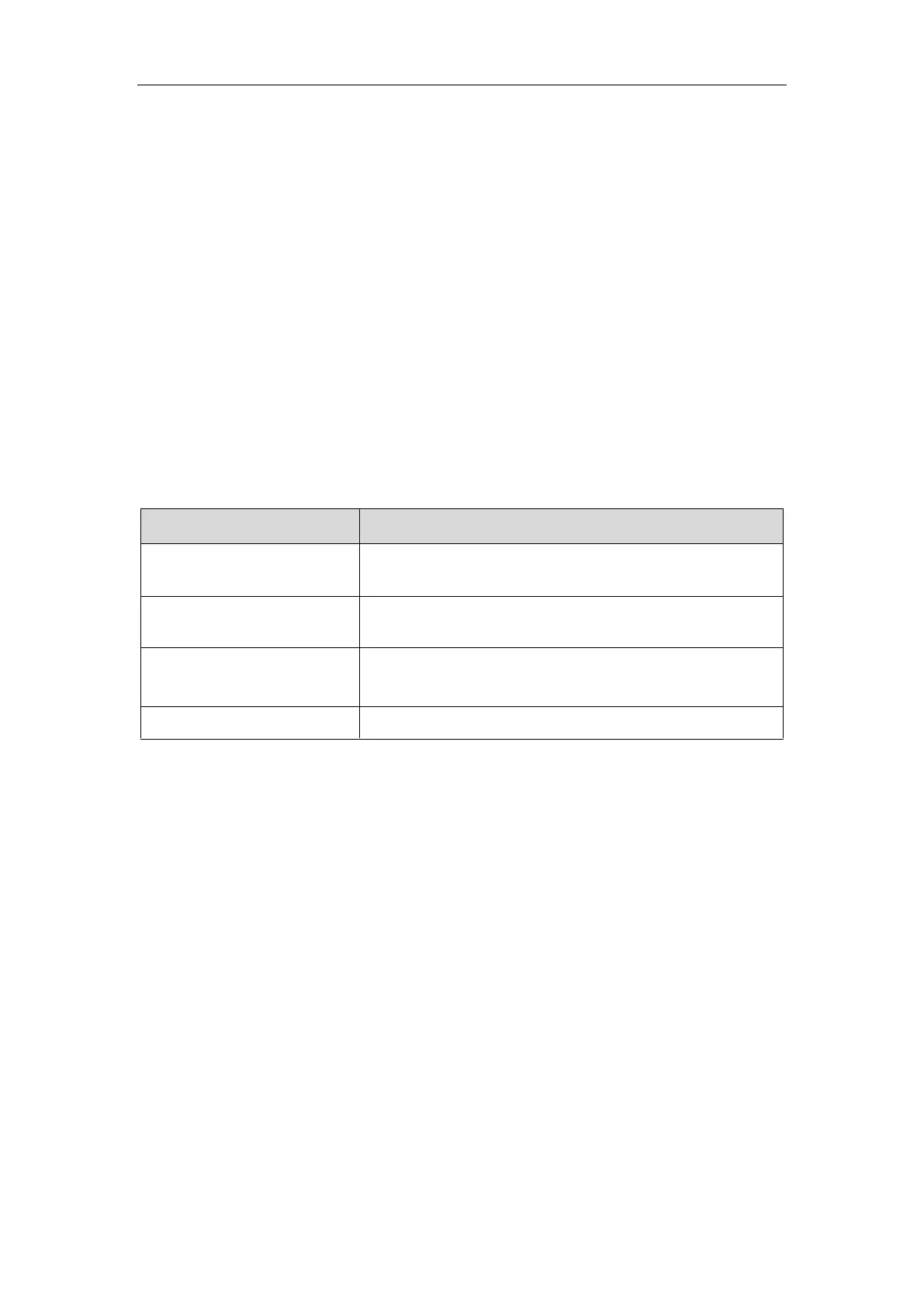Phone Customization
149
Softkey Layout File Customization
You can also configure the softkey layout using the softkey layout templates for different call states.
You can ask the distributor or Yealink FAE for softkey layout template. You can also obtain the softkey
layout template online:
http://support.yealink.com/documentFront/forwardToDocumentFrontDisplayPage.
Topics
Softkey Layout File Elements and Attributes
Customizing Softkey Layout File
Softkey Layout File Elements and Attributes
The following table lists the elements and attributes you need to understand in the softkey layout file. We
recommend you do not edit these elements and attributes.
Specify the disabled soft key list.
The phone screen will not display the disabled soft keys.
Specify the enabled soft key list.
The phone screen will display the enabled soft keys.
Specify the default soft key list.
The phone screen displays these soft keys by default.
Specify the soft key type.
Customizing Softkey Layout File
1. Open the template file.
2. For each soft key that you want to enable, move the string from the disabled soft key list to enabled
soft key list in the file or replace the Empty in the enabled soft key list. The More soft key appears
when more than 4 soft keys are enabled.
