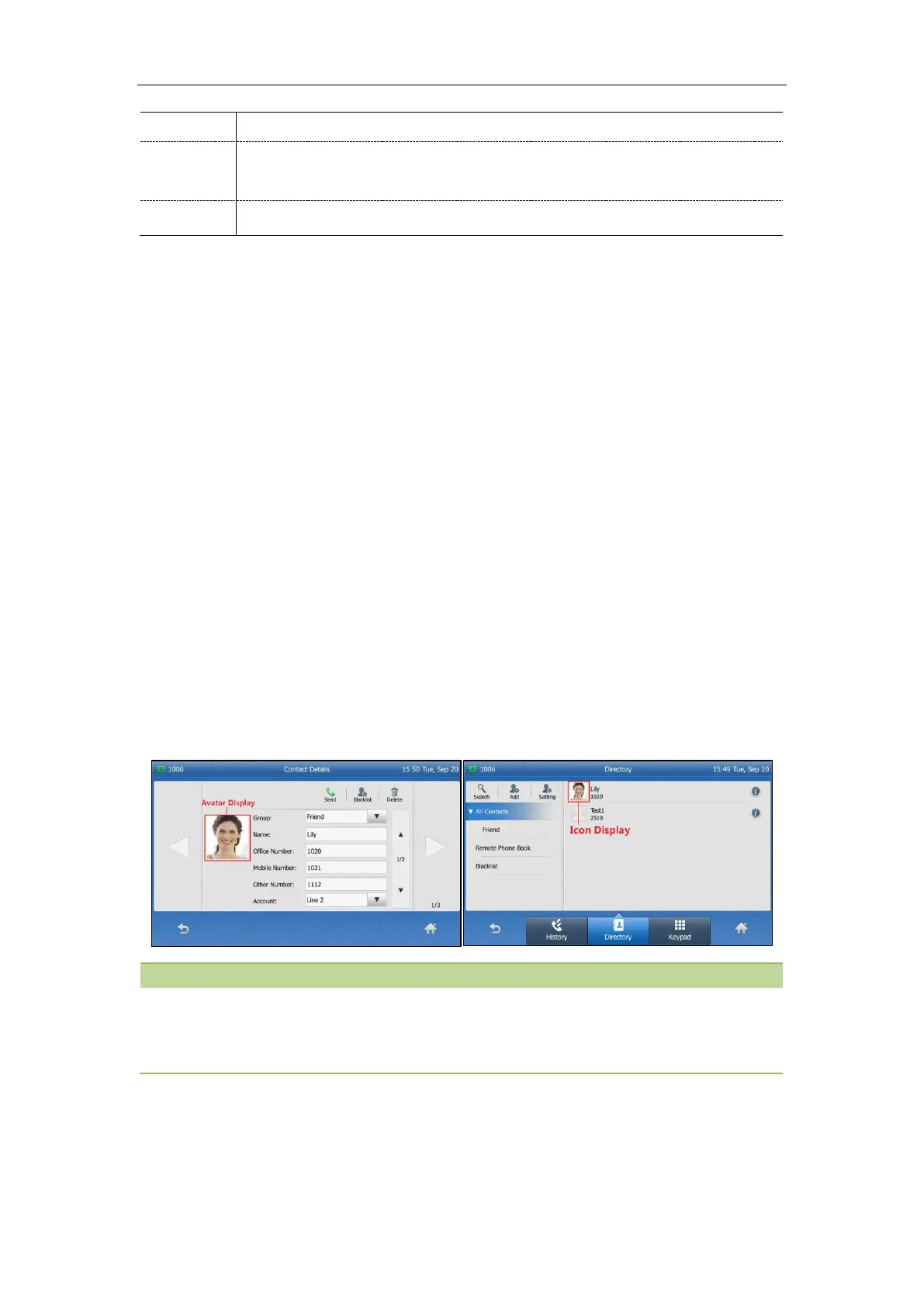Administrator’s Guide for SIP-T2 Series/T4 Series/T5 Series IP Phones
252
Note: It is only applicable to T48G/T48S IP phones.
URL within 511 characters
Example: Adding Contacts Using a Contact File
The following example shows configuration for customizing a local contact file.
Customize the contact file “
contact.xml
” and place the contact file “
contact.xml
” and custom contact
source (avatars or icons) to the provisioning server “
http://192.168.10.25
”.
Example
local_contact.photo.url = http://192.168.10.25/Lily_photo.jpg
local_contact.data.url = tftp://192. 8.10.25/contact.xml
During auto provisioning, the IP phone connects to the provisioning server “192.168.10.25”, and
downloads the local contact file “
contact.xml
” and an avatar “
Lily_photo.jpg
”. You can view the
contacts on their phone, and specify the avatar “
Lily_photo.jpg
” for a contact.
On T48S/T48G IP phones, when uploading a contact avatar, you can also upload a contact icon named
the same as this avatar, since a one-to-one correspondence between the icon and avatar. For example, an
icon file and avatar file both named ”
Lily_photo.jpg
” are available on the phone, the contact with
specified
default_photo="Lily_photo.jpg"
will use corresponding name ”
Lily_photo.jpg
” as directory icon
and avatar display.
The following show the custom contact Lily with corresponding avatar and icon display:
If you have configured to back up the local contacts to the server, the IP phone will download the contact
file “<MAC>-contact.xml” from the backup path from the server and display the downloaded contacts in the
local directory list. The contacts in the local contact file “contact.xml” downloaded from the provisioning
server do not take effect.
Local Contacts Backup
Yealink IP phones support storing all local contacts to a contact file named <MAC>-contact.xml. You can
