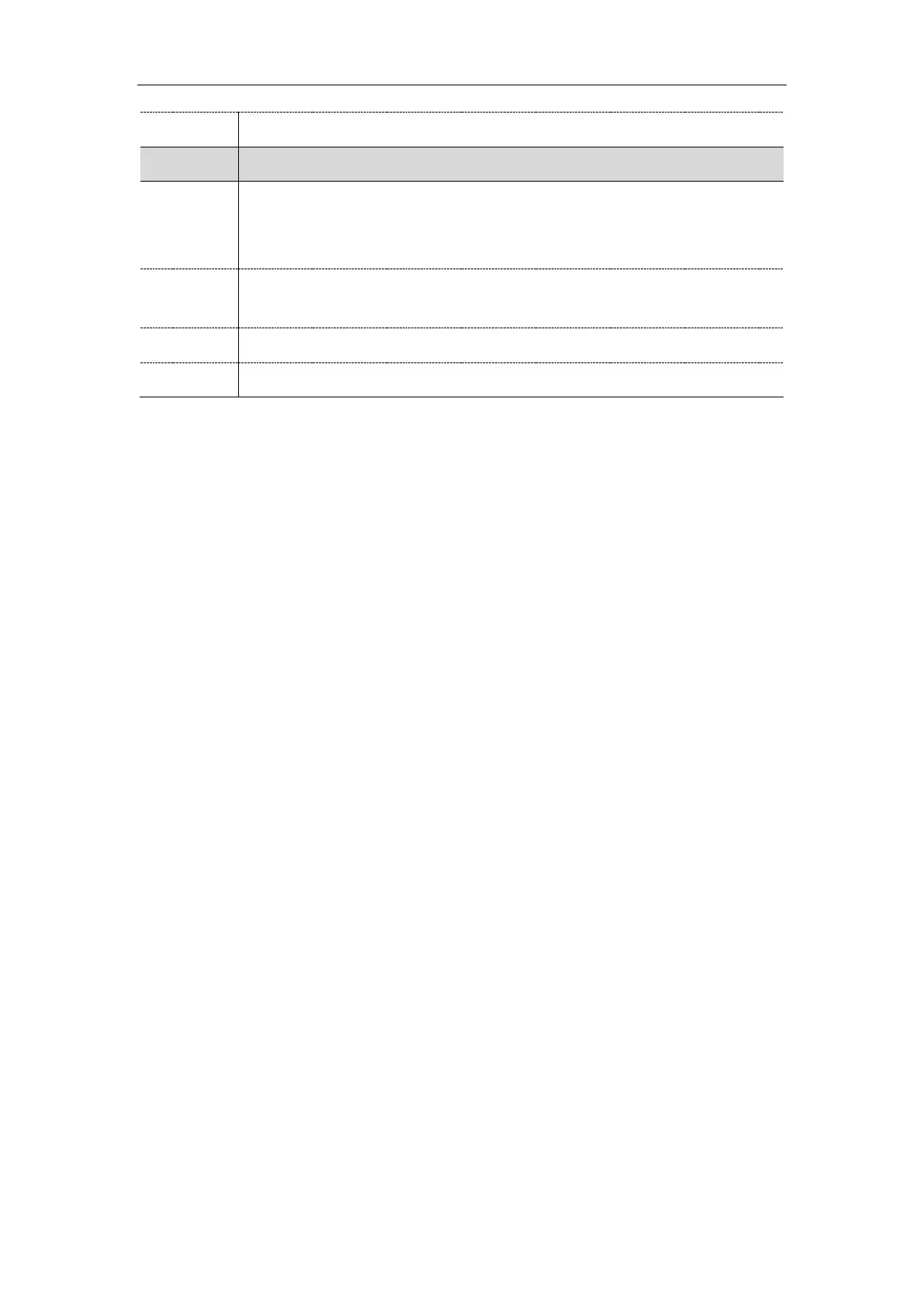Troubleshooting
569
static.custom_factory_configuration.url
It configures the access URL of the custom factory configuration files.
Note: It works only if “static.features.custom_factory_config.enable” is set to 1
(Enabled) and the file format of custom factory configuration file must be *.bin.
URL within 511 characters
Settings->Configuration->Import Factory Config
Deleting the Custom Factory Settings Files
You can delete the user-defined factory configurations via web user interface.
Procedure
1. From the web user interface, click Settings->Configuration.
2. Click Del in the Import Factory Config field.
The web user interface prompts the message “Are you sure delete user-defined factory
configuration?”.
3. Click OK to delete the custom factory configuration files.
The imported custom factory file will be deleted. The IP phone will be reset to default factory
settings after resetting.
Packets Capture
You can capture packet in two ways: capturing the packets via web user interface or using the Ethernet
software. You can analyze the packet captured for troubleshooting purpose.
Topics
Capturing the Packets via Web User Interface
Ethernet Software Capturing Configuration
Capturing the Packets via Web User Interface
For Yealink IP phones, you can export the packets file to the local system and analyze it.
Yealink IP phones support the following two modes for capturing the packets:
Normal: Export the packets file after stopping capturing.
Enhanced: Export the packets file while capturing.
