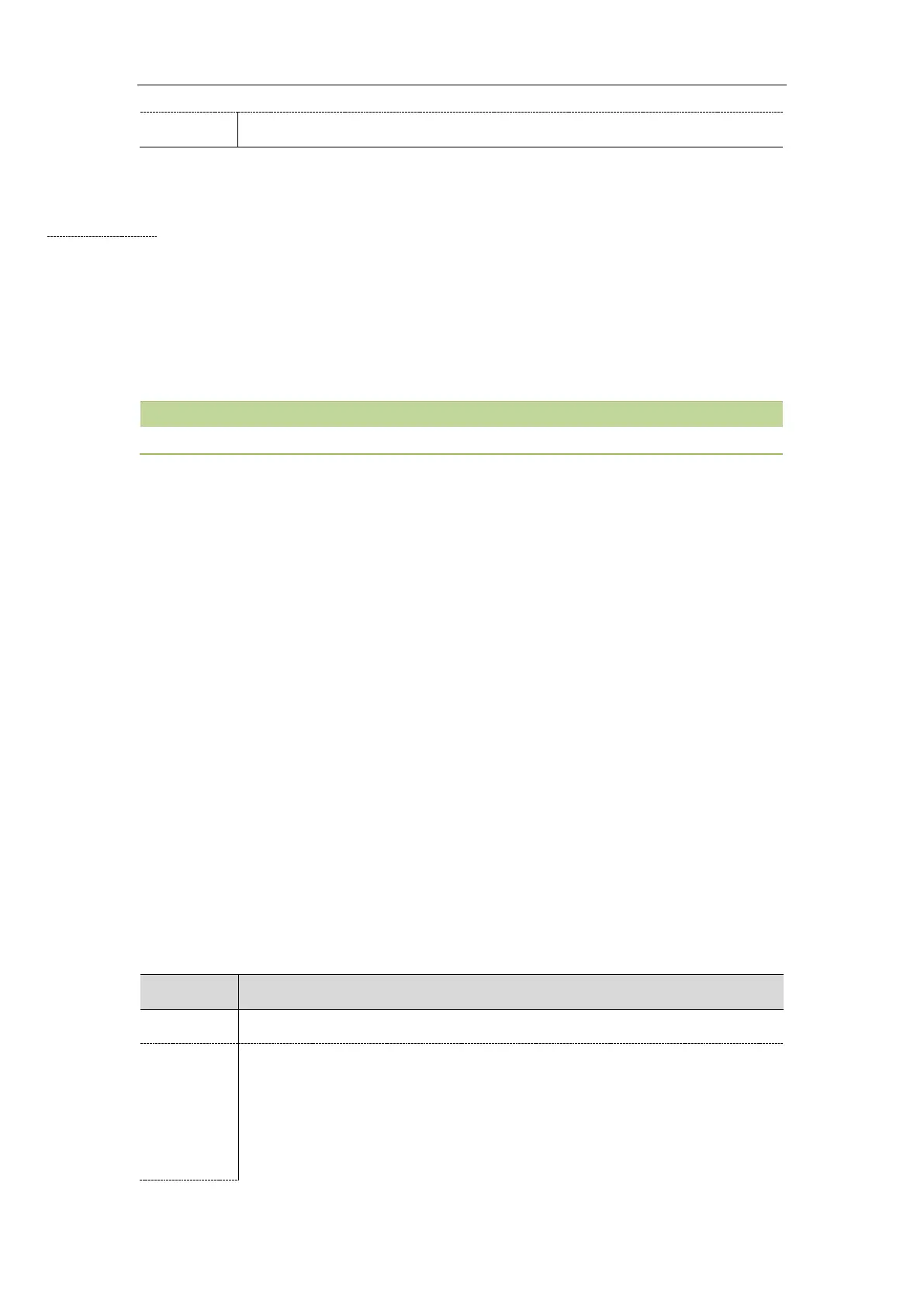Troubleshooting
568
Resetting the IP phone to Default Factory Settings
Procedure
1. Click Settings->Upgrade.
2. Click Reset to Factory in the Reset to Factory field.
The web user interface prompts the message “Do you want to reset to factory?”.
3. Click OK to confirm the resetting.
The IP phone will be reset to factory sucessfully after startup.
Reset of your phone may take a few minutes. Do not power off until the phone starts up successfully.
Resetting the IP phone to Custom Factory Settings
After you enable the custom factory feature, you can import the custom factory configuration file, and
then reset the IP phone to custom factory settings.
Procedure
1. From the web user interface, click Settings->Configuration.
2. Click Browse from the Import Factory Config field, and then locate the custom factory
configuration file from your local system.
3. Click Import.
4. After custom factory configuration file is imported successfully, you can reset the IP phone to custom
factory settings.
Topic
Custom Factory Configuration
Custom Factory Configuration
The following table lists the parameters you can use to configure custom factory.
static.features.custom_factory_config.enable
It enables or disables the Custom Factory Configuration feature.
0-Disabled
1-Enabled, Import Factory Configuration item will be displayed on the IP phone's web
user interface at the path Settings->Configuration. You can import a custom factory
configuration file or delete the user-defined factory configuration via web user
interface.
