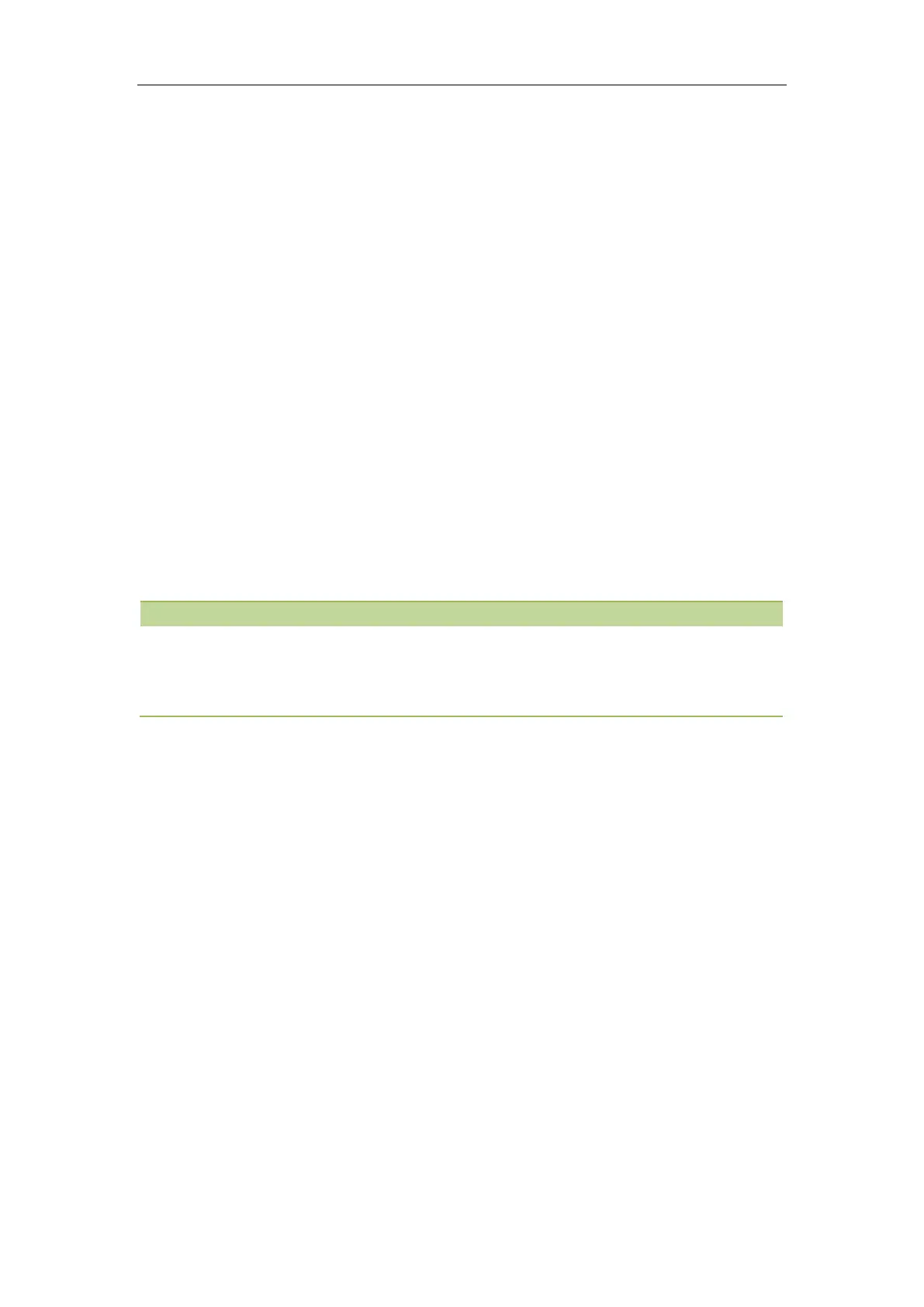Administrator’s Guide for SIP-T2 Series/T4 Series/T5 Series IP Phones
154
After provisioning, you can use the enabled soft keys during a call.
Input Method
Yealink IP phones support 6 input methods: 2aB, abc, Abc, 123, ABC and Hebrew. You can specify the
default input method for entering different types of data. You can also customize the existing input
method.
Topics
Input Method File Customization
Input Method Configuration
Input Method File Customization
You can first customize the Yealink-supplied keypad input method file “ime.txt”, “Russian_ime.txt” or
“Hebrew_ime.txt”, and then download it to the IP phone. The changes in the “Russian_ime.txt” file
becomes effective when the language is set to Russian. The changes in the “ime.txt” file is effective for all
the languages.
By default, Hebrew input method is hidden, the IP phone will automatically use the Hebrew input method
when the language is set to Hebrew. If you want to set the language to Hebrew, you have to add the new
custom language - Hebrew to your IP phone in advance.
The changes in the “Hebrew_ime.txt” file becomes effective when the language is set to Hebrew.
You can ask the distributor or Yealink FAE for keypad input method file. You can also obtain the keypad
input method file online:
http://support.yealink.com/documentFront/forwardToDocumentFrontDisplayPage.
Topic
Customizing the Input Method File
Customizing the Input Method File
When adding new characters for the existing input method, ensure that the added characters are
supported by IP phones. The IP phone can only recognize the keypad input method files uploaded using
Unicode encoding.
1. Open the desired keypad input method file (for example, ime.txt).
2. Under the input method field (for example, [abc]), add new characters or adjust the characters order
within the double quotation marks on the right of the equal sign.
