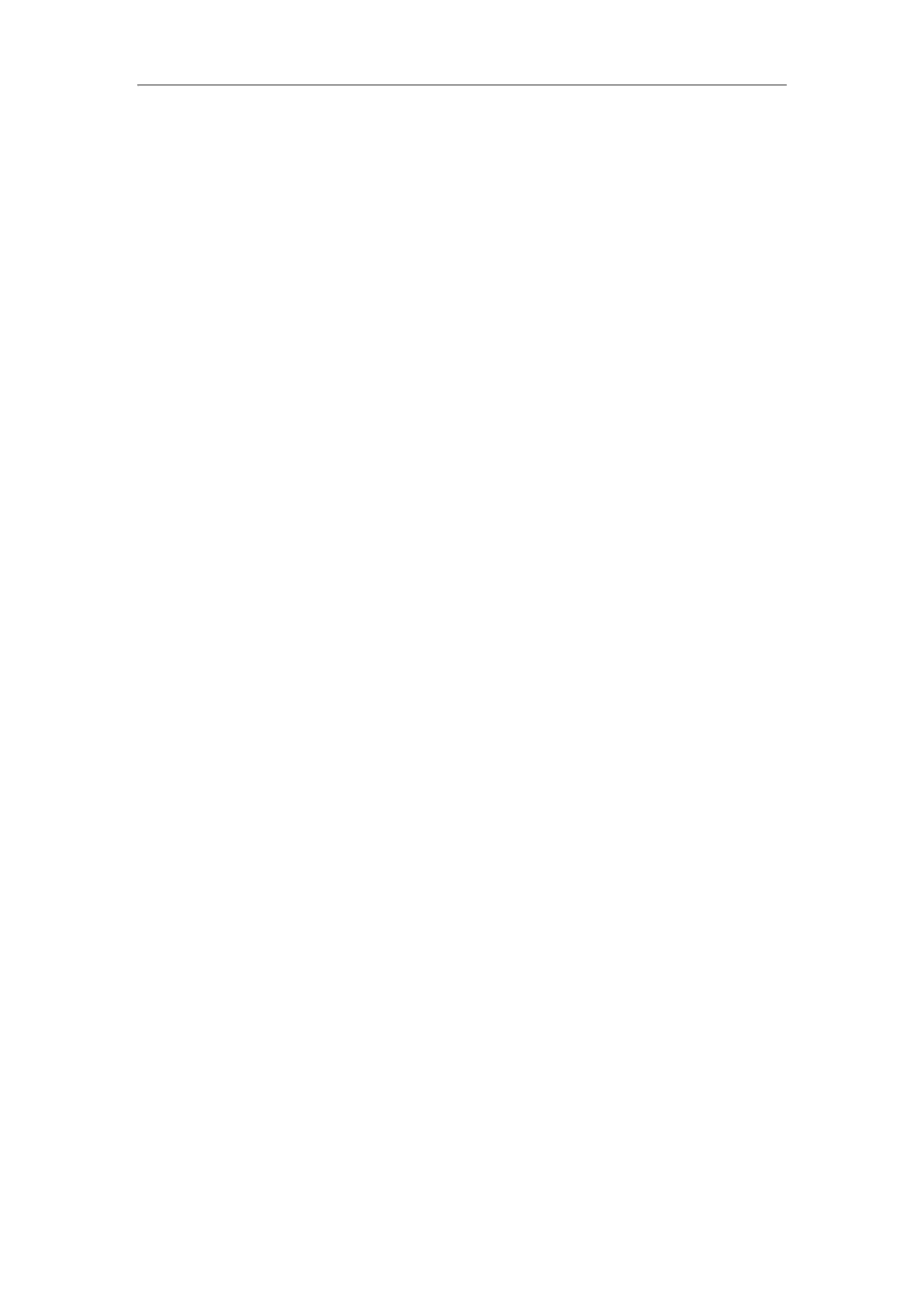Administrator’s Guide for SIP-T2 Series/T4 Series/T5 Series IP Phones
56
Customizing a Boot File
Procedure
1. Open a boot template file.
2. To add a configuration file, add
include:config <>
or
include:config “”
to the file. Each starts on a
separate line.
3. Specify a configuration file for downloading.
For example:
include:config <configure/sip.cfg>
include:config “http://10.2.5.206/configure/account.cfg”
include:config “http://10.2.5.206/configure/dialplan.cfg”
4. To specify configuration files for specific phone models, add specific phone models
in front of
include:config <>
or
include:config “”
. Multiple phone model names are separated by commas.
For example:
[T46S, T48S]include:config <configure/sip.cfg>
[T23G]include:config “http://10.2.5.206/configure/account.cfg”
## file
sip.cfg
only applies to T46S and T48S phones, file
account.cfg
only applies to T23G phones
5. Specify the overwrite mode and exclude mode.
For example:
overwrite_mode = 1
specific_model.excluded_mode = 1
6. Save the boot file and place it on the provisioning server.
Related Topic
Boot File Attributes
Configuration Files
Yealink supports two configuration template files: Common CFG file and MAC-Oriented CFG file.
These configuration files contain two kinds of parameters:
Static: The parameters start with a prefix “static.”, for example, static.auto_provision.custom.protect.
Non-static: The parameters do not start with a prefix “static.”, for example,
phone_setting.backgrounds.
