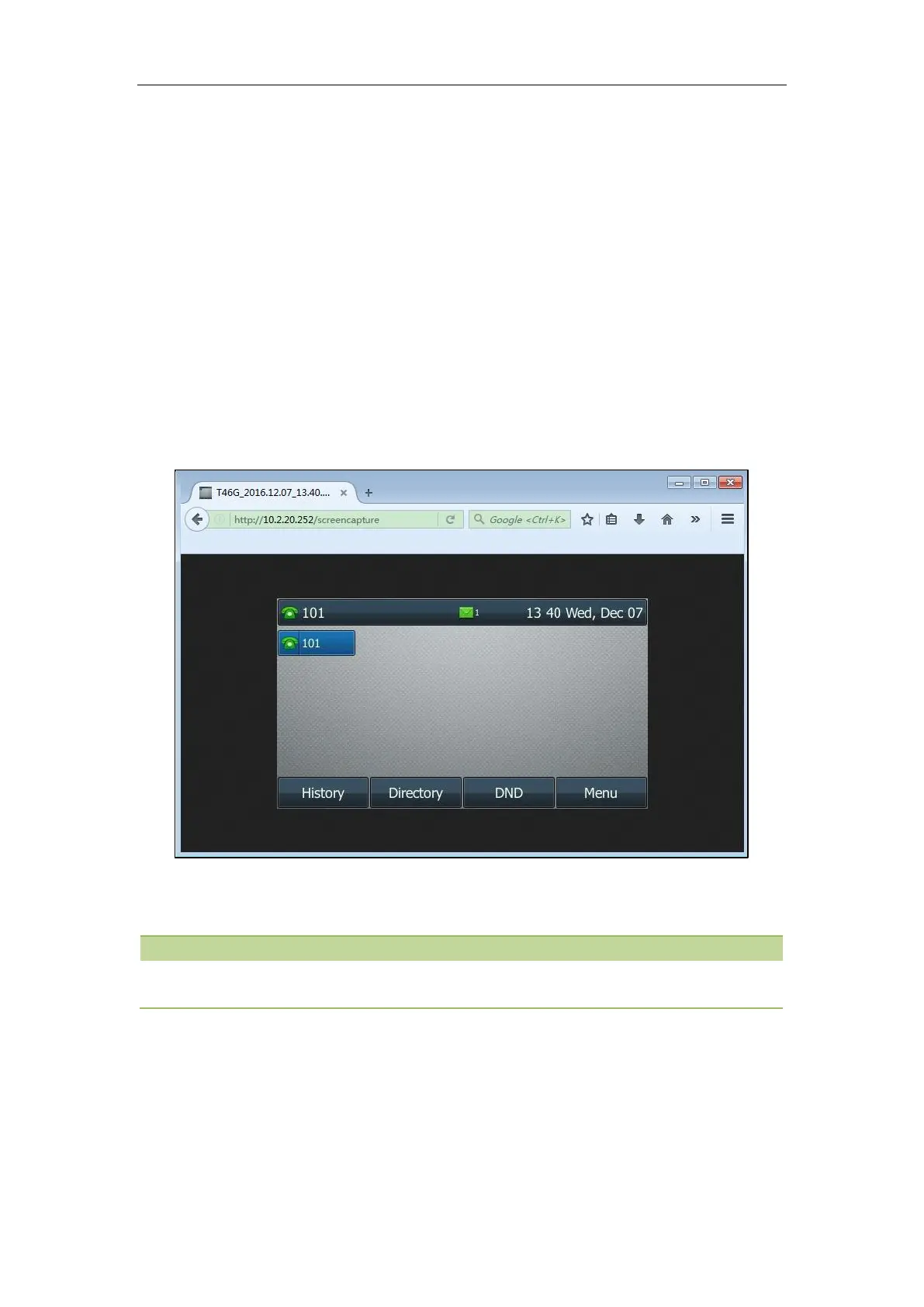Administrator’s Guide for SIP-T2 Series/T4 Series/T5 Series IP Phones
504
Procedure
3. Enter request URI (for example, http://10.2.20.252/screencapture) in the browser's address bar and
press the Enter key on the keyboard.
4. Do one of the following:
- If it is the first time you capture the phone’s current screen using the computer, the browser
will display “Remote control forbidden”, and the LCD screen will prompt the message “Allow
remote control?”.
Press the OK soft key on the phone to allow remote control. The phone will return to the
previous screen.
Refresh the web page.
The browser will display an image of the phone’s current screen. You can save the image to
your local system.
- Else, the browser will display an image of the phone’s current screen directly. You can save the
image to your local system.
Frequent capture may affect the phone performance. Yealink recommend you to capture the phone screen
display within a minimum interval of 4 seconds.
Example: Placing a Call via Web User Interface
Procedure
1. Navigate to Directory->Phone Call Info.
