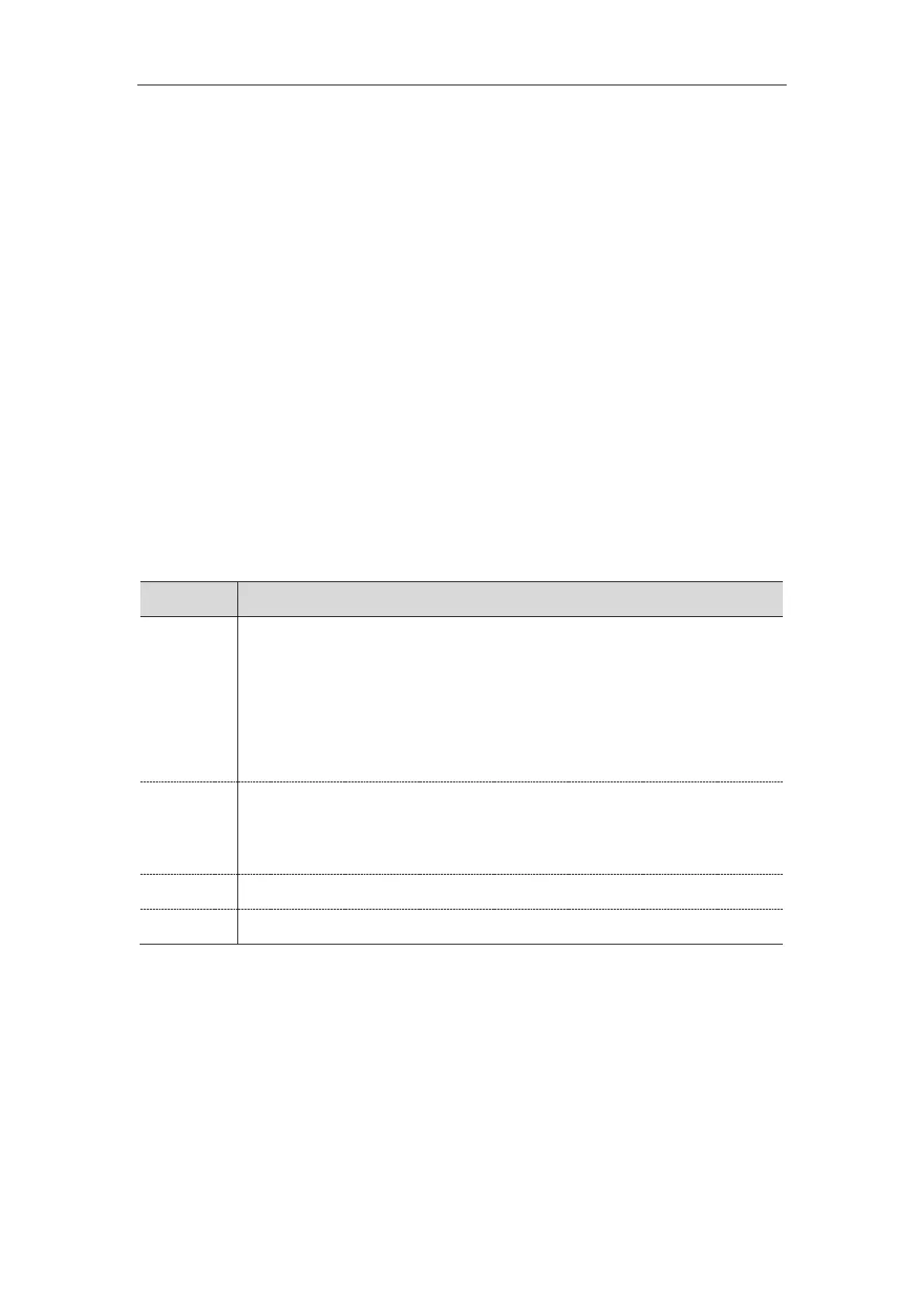Administrator’s Guide for SIP-T2 Series/T4 Series/T5 Series IP Phones
370
Ringer Device
The IP phones support either or both speaker and headset ringer devices. You can configure which ringer
device to be used when receiving an incoming call. For example, if the ringer device is set to Headset, ring
tone will be played through your headset.
If the ringer device is set to Headset or Headset&Speaker, the headset (either a wired headset, Bluetooth
headset or USB headset) should be connected to the IP phone and the headset mode also should be
activated in advance. The USB headset is only applicable to T41S/T42S/T46S/T48S/T52S/T54S IP phones.
You can press the HEADSET key to activate the headset mode. For more information, refer to the Yealink
phone-specific user guide.
Topic
Ringer Device Configuration
Ringer Device Configuration
The following table lists the parameters you can use to configure ringer device.
features.ringer_device.is_use_headset
It configures the ringer device for the IP phone.
If the ringer device is set to Headset or Headset&Speaker, the headset should be
connected to the IP phone and the headset mode also should be activated in advance.
Note: If you want to user speaker ringer device for the phone, you have to set
“features.speaker_mode.enable” to 1 (Enabled). If you want to user headset ringer
device for the phone, you have to set “features.headset_mode.enable” to 1 (Enabled).
0-Use Speaker
1-Use Headset
2-Use Headset & Speaker
Features->Audio->Ringer Device for Headset
Audio Volume
You can configure the sending volume and ringer volume for the phone.
Topics
Ringer Volume Configuration
Sending Volume Configuration
