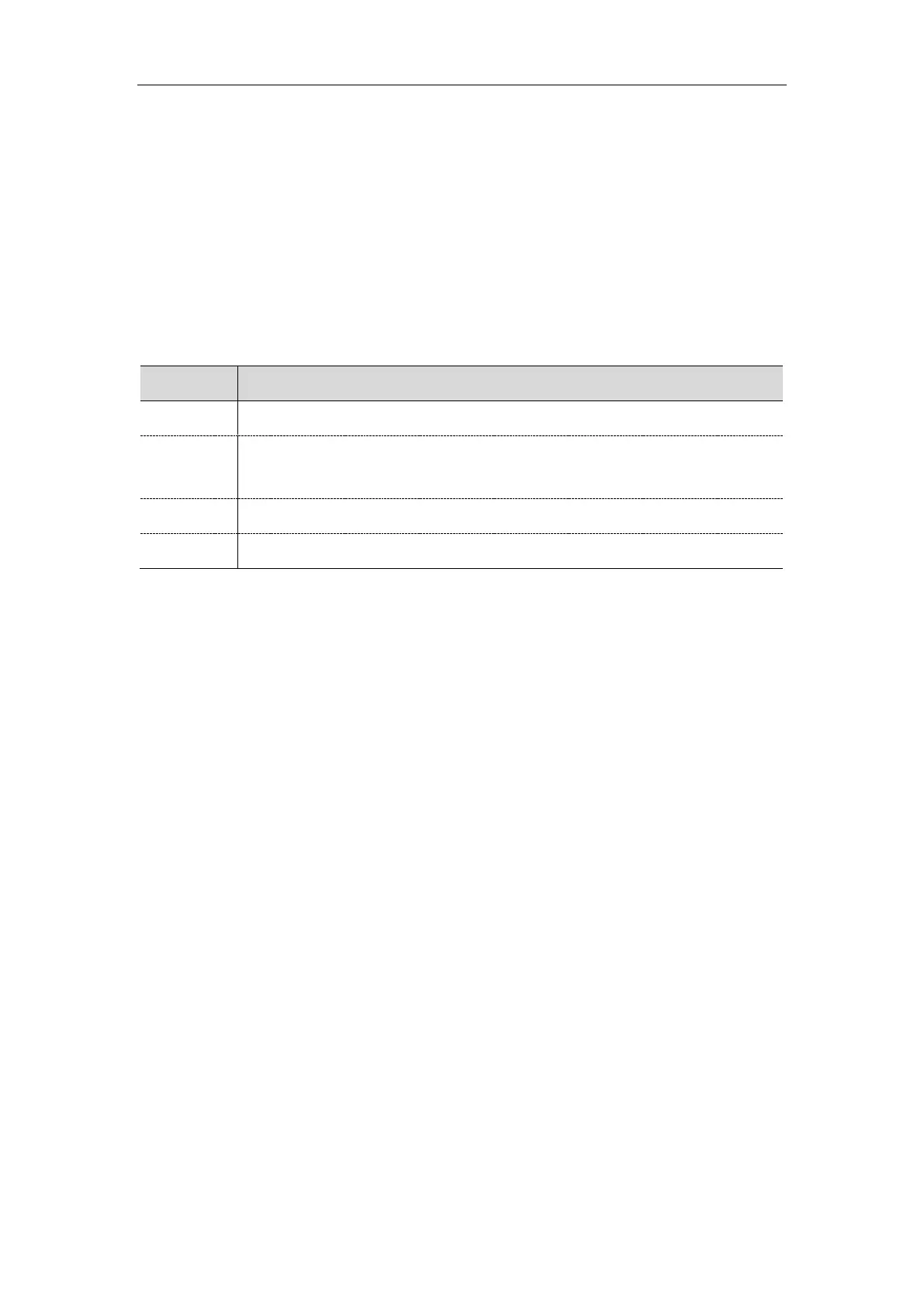Troubleshooting
572
phone status and provides the ability to get stack traces from the last time the IP phone failed. If Watch
Dog feature is enabled, the IP phone will automatically reboot when it detects a fatal failure. This feature
can be configured using the configuration files or via web user interface.
Topic
Watch Dog Configuration
Watch Dog Configuration
The following table lists the parameter you can use to configure watch dog.
It enables or disables the Watch Dog feature.
0-Disabled
1-Enabled, the IP phone will reboot automatically when the system crashed.
Settings->Preference->Watch Dog
Network Diagnostics
You can use ping and traceroute diagnostics for troubleshooting network connectivity via web user
interface or phone user interface.
Procedure
1. From the web user interface, click Network->Diagnostics.
2. Select Ping or Traceroute from the pull-down list of Command.
3. Enter an IP address or a URL (for example, 10.200.108.48) in the IP Address field.
4. Click Start to start a ping.
