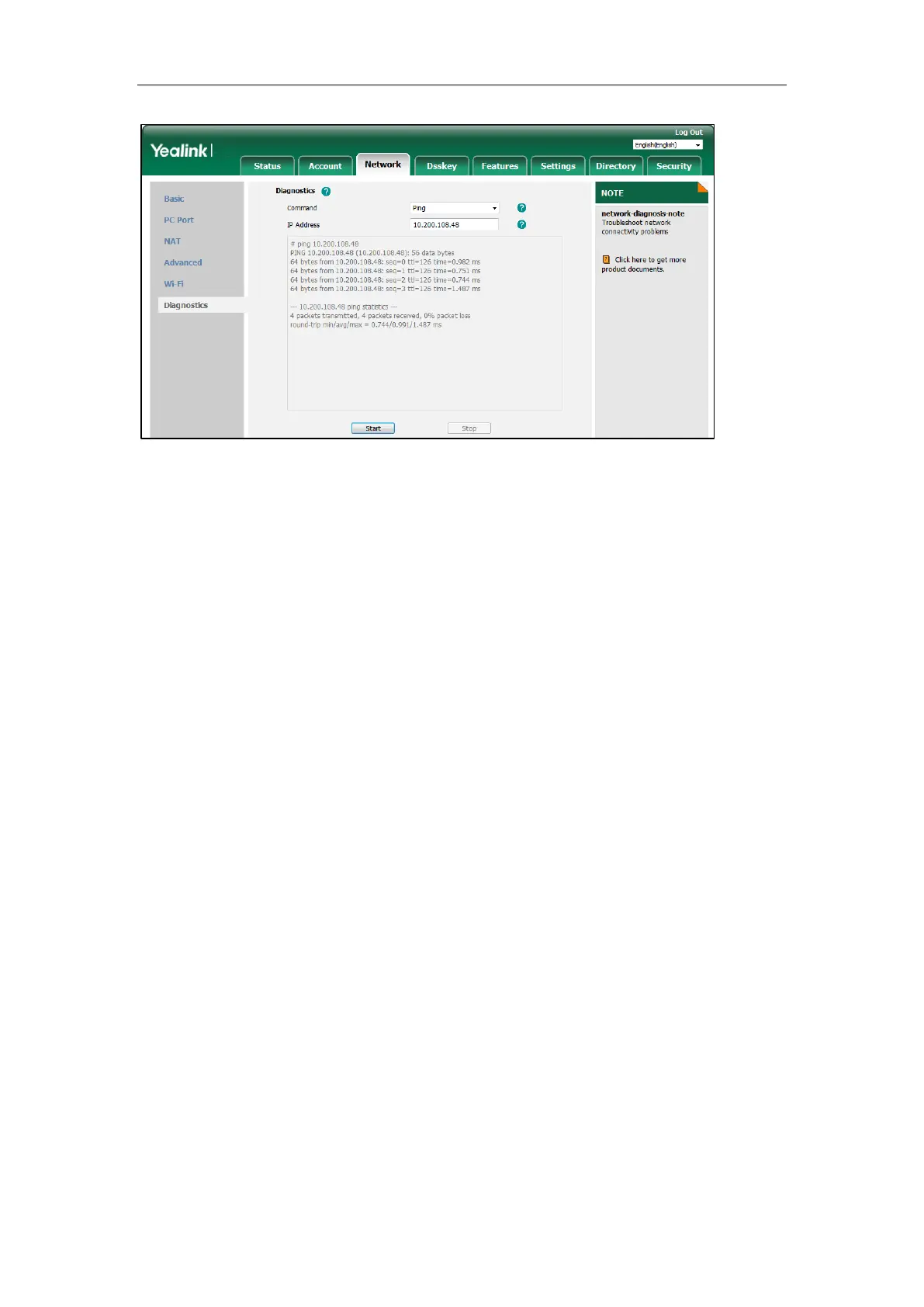Troubleshooting
573
You can also diagnose network via phone user interface at the path:
Menu->Features->Diagnostics->Network->Ping or
Menu->Features->Diagnostics->Network->Trace Route.
Analyzing Configuration Files
Wrong configurations may have an impact on phone use. You can export configuration file(s) to check
the current configuration of the IP phone and troubleshoot if necessary. You can also import
configuration files for a quick and easy configuration.
We recommend you to edit the exported CFG file instead of the BIN file to change the phone’s current
settings. The config.bin file is an encrypted file. For more information on config.bin file, contact your
Yealink reseller.
Topics
Exporting BIN Files from the Phone
Importing BIN Files from the Phone
Exporting BIN Files from the Phone
Procedure
1. From the web user interface, click Settings->Configuration.
2. In the Export or Import Configuration block, click Export to open the file download window, and
then save the file to your local system.
Importing BIN Files from the Phone
Procedure
1. From the web user interface, click Settings->Configuration.
