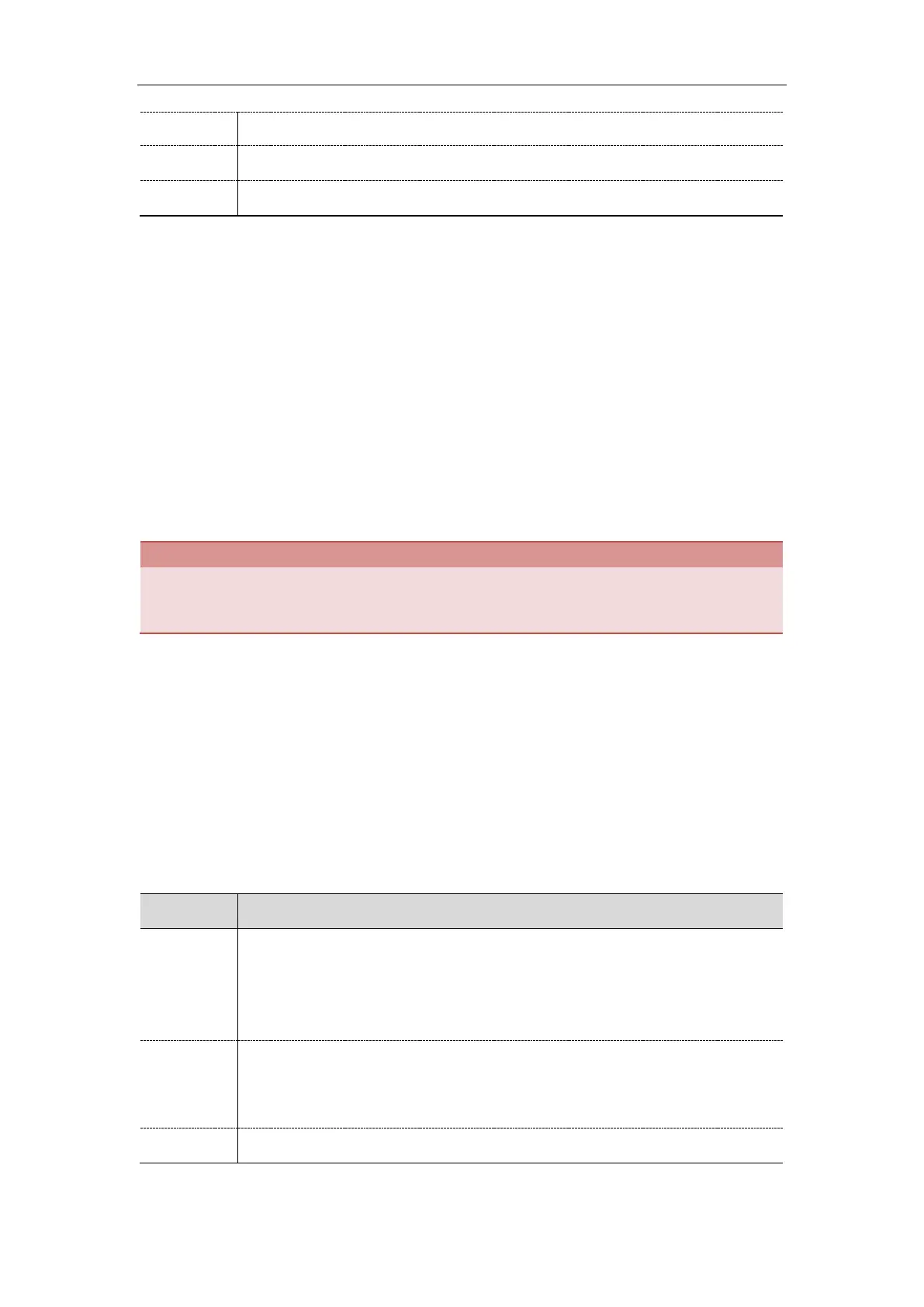Administrator’s Guide for SIP-T2 Series/T4 Series/T5 Series IP Phones
350
Account->Advanced->Conference URI
[1]
X is the account ID. For T54S/T48S/T48G/T46S/T46G/T29G, X=1-16; for T52S/T42G/T42S, X=1-12; for
T41P/T41S/T27P/T27G, X=1-6; for T40P/T40G/T23P/T23G, X=1-3; for T21(P) E2, X=1-2; for T19(P) E2, X=1.
USB Recording
USB recording enables you to record audio calls to a USB flash drive connected to the IP phone. USB
recording is only applicable to T54S/T52S/T48S/T48G/T46S/T46G/T42S/T41S/T29G/T27G IP phones.
The recorded calls are saved in *.wav format and include a date/time stamp, the other party’s number/IP
address/name (or the first person’s number/IP address/name you called), duration of the call and the
recording file size. For example, 20160422-1515-Bob was created on Apr. 22, 2016, at 15:15 and you have
a call with Bob. Recorded calls can be played on either the phone itself or on a computer using an
application capable of playing *.wav files.
Before recording any call, especially those involving PSTN, it is necessary to know about the rules and
restrictions of any governing call-recording in the place where you are. It is also very important to have the
consent of the person you are calling before recording the conversation.
Topic
USB Recording Configuration
USB Recording Configuration
The USB recording is disabled by default. You can enable the USB recording, and then use the recording
soft keys (for example, Start REC) to record audio calls or conference.
The following table lists the parameter you can use to configure USB recording.
features.usb_call_recording.enable
It enables or disables the call recording (using a USB flash drive) feature for the IP
phone.
Note: It is only applicable to
T54S/T52S/T48S/T48G/T46S/T46G/T42S/T41S/T29G/T27G IP phones.
0-Disabled
1-Enabled, you can record the active audio call for the phone by pressing the Start
REC soft key, and the recorded calls will be saved to the USB flash drive.
