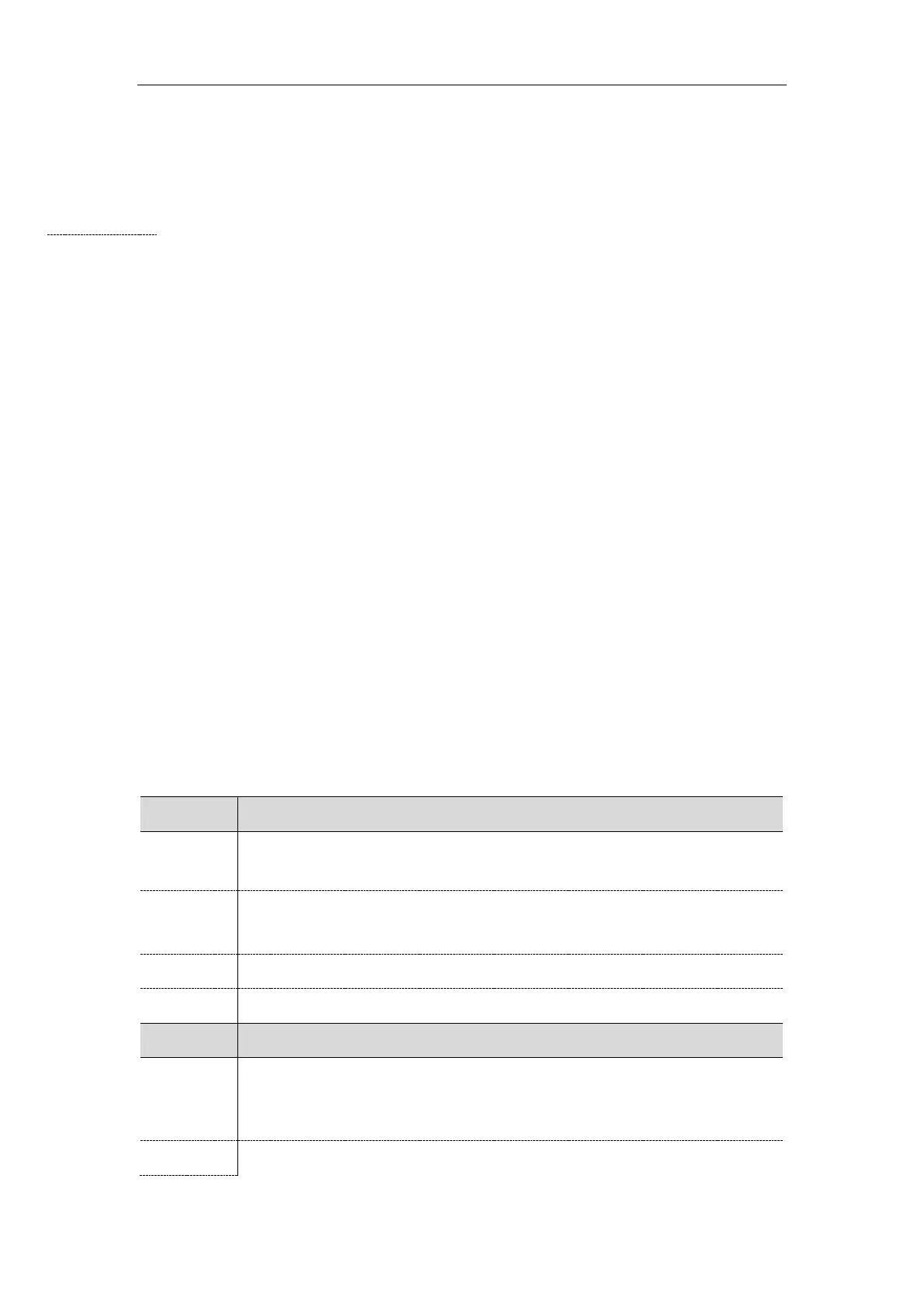Administrator’s Guide for SIP-T2 Series/T4 Series/T5 Series IP Phones
82
Supported Provisioning Server Discovery Methods
After the phone has established network settings, it must discover a provisioning server to obtain
software updates and configuration settings.
The IP phone supports the following methods to discover the provisioning server address:
Zero Touch: Zero Touch feature guides you to configure network settings and the provisioning
server address via phone user interface after startup.
PnP: PnP feature allows IP phones to discover the provisioning server address by broadcasting the
PnP SUBSCRIBE message during startup.
DHCP: DHCP option can be used to provide the address or URL of the provisioning server to IP
phones. When the IP phone requests an IP address using the DHCP protocol, the resulting response
may contain option 66 (for IPv4)/ option 59 (for IPv6) or the custom option (if configured) that
contains the provisioning server address.
Static: You can manually configure the server address via phone user interface or web user
interface.
Topics
Zero Touch Provision Configuration
PnP Provision Configuration
DHCP Provision Configuration
Static Provision Configuration
Zero Touch Provision Configuration
The following table lists the parameters you can use to configure Zero Touch provision.
It enables or disables the zero touch for the IP phone to configure the network
parameters and provisioning server address via phone user interface during startup.
Settings->Auto Provision->Zero Active
static.zero_touch.wait_time
It configures the duration time (in seconds) for the IP phone to display Zero Touch
screen during startup. You can press the OK soft key to enter configuration screen or
the Cancel soft key to exit Zero Touch screen.
