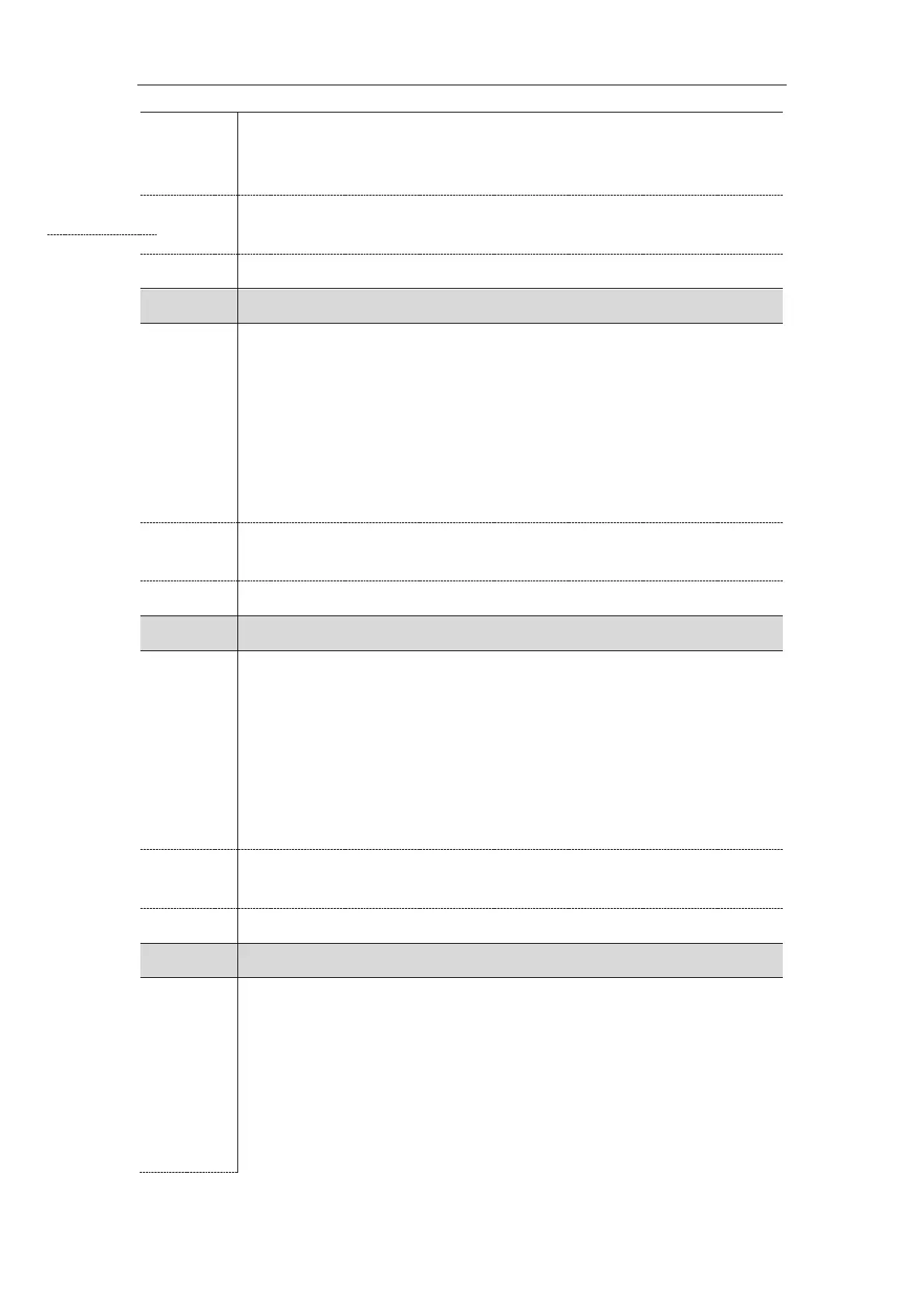Administrator’s Guide for SIP-T2 Series/T4 Series/T5 Series IP Phones
152
During auto provisioning, the IP phone connects to the provisioning server
“192.168.1.20”, and downloads the CallFailed.xml file from the “XMLfiles” directory.
Note: It works only if “phone_setting.custom_softkey_enable” is set to 1 (Enabled).
URL within 511 characters
custom_softkey_call_in.url
It configures the access URL of the custom file for the soft key presented on the LCD
screen in the CallIn state.
Example:
custom_softkey_call_in.url = http://192.168.1.20/XMLfiles/CallIn.xml
During auto provisioning, the IP phone connects to the provisioning server
“192.168.1.20”, and downloads the CallIn.xml file from the “XMLfiles” directory.
Note: It works only if “phone_setting.custom_softkey_enable” is set to 1 (Enabled).
URL within 511 characters
custom_softkey_connecting.url
It configures the access URL of the custom file for the soft key presented on the LCD
screen in the Connecting state.
Example:
custom_softkey_connecting.url = http://192.168.1.20/XMLfiles/Connecting.xml
During auto provisioning, the IP phone connects to the provisioning server
“192.168.1.20”, and downloads the Connecting.xml file from the “XMLfiles” directory.
Note: It works only if “phone_setting.custom_softkey_enable” is set to 1 (Enabled).
URL within 511 characters
custom_softkey_dialing.url
It configures the access URL of the custom file for the soft key presented on the LCD
screen in the Dialing state.
Example:
custom_softkey_dialing.url = http://192.168.1.20/XMLfiles/Dialing.xml
During auto provisioning, the IP phone connects to the provisioning server
“192.168.1.20”, and downloads the Dialing.xml file from the “XMLfiles” directory.
Note: It works only if “phone_setting.custom_softkey_enable” is set to 1 (Enabled). It is
