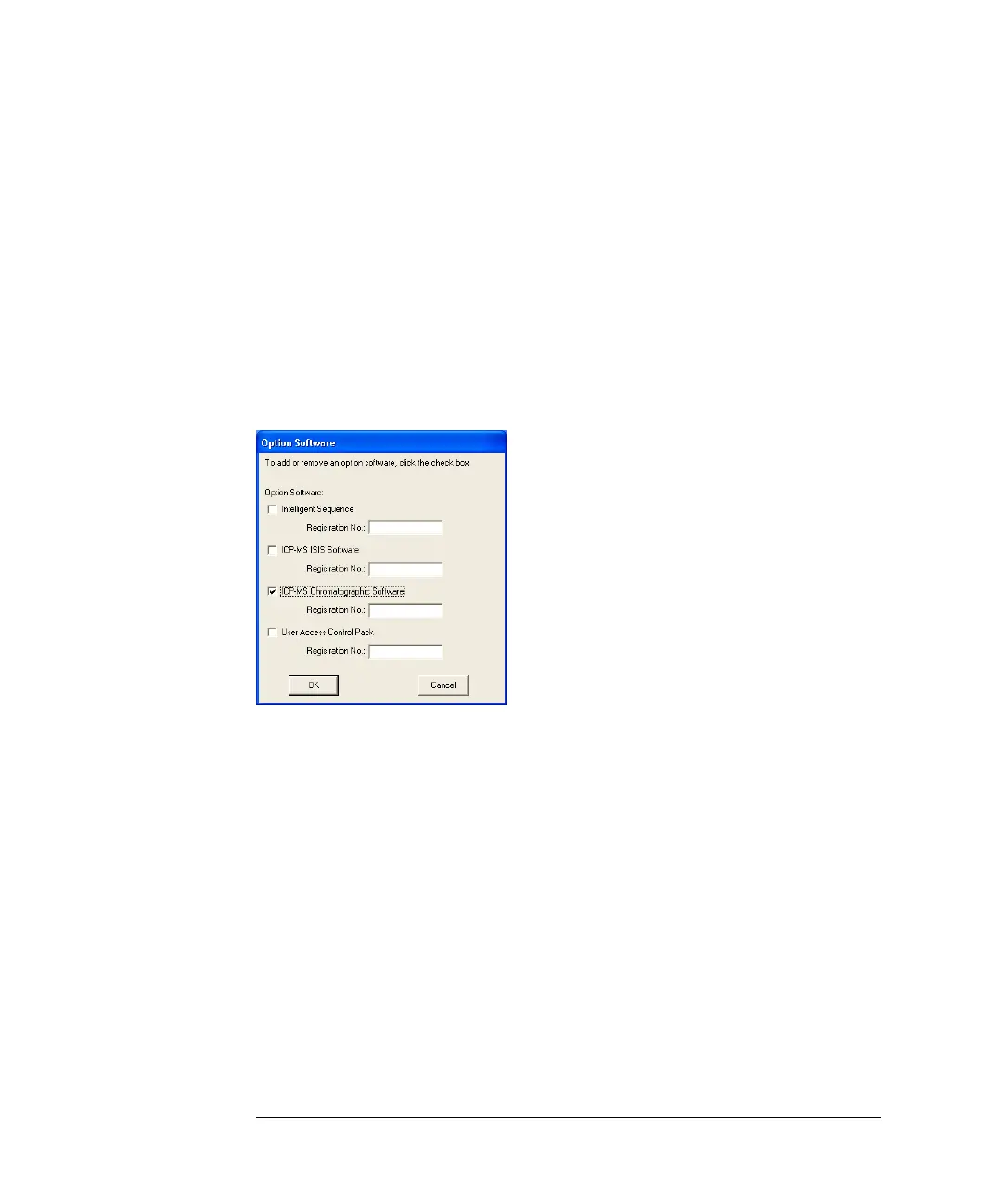A-40
Agilent 7500 ICP-MS ChemStation Operator’s Manual
Appendix
Precautions on Installing the LC/GC ChemStation on a PC on
which the ICP-MS ChemStation is already installed
If the optional ICP-MS chromatographic software is installed on the PC, take the
following steps to uninstall the chromatographic software and install the LC/GC
ChemStation.
1 Select Start --> All programs --> ICP-MS ChemStation --> Add (Delete) Optional
Software from the Windows taskbar.
This displays the Optional Software dialog box.
2 Uncheck the ICP-MS Chromatographic Software checkbox and click OK. This
will uninstall the ICP-MS chromatographic software.
3 Install the LC/GC ChemStation. Refer to the LC/GC ChemStation Operation
Manual for how to install this software.
When the LC/GC ChemStation has been installed, reinstall the ICP-MS
chromatographic software, if necessary.
4 Open the Optional Software dialog box in the same way as described in Step 1.
5 Check the ICP-MS Chromatographic Software checkbox, enter a Registration
No., and click OK.
