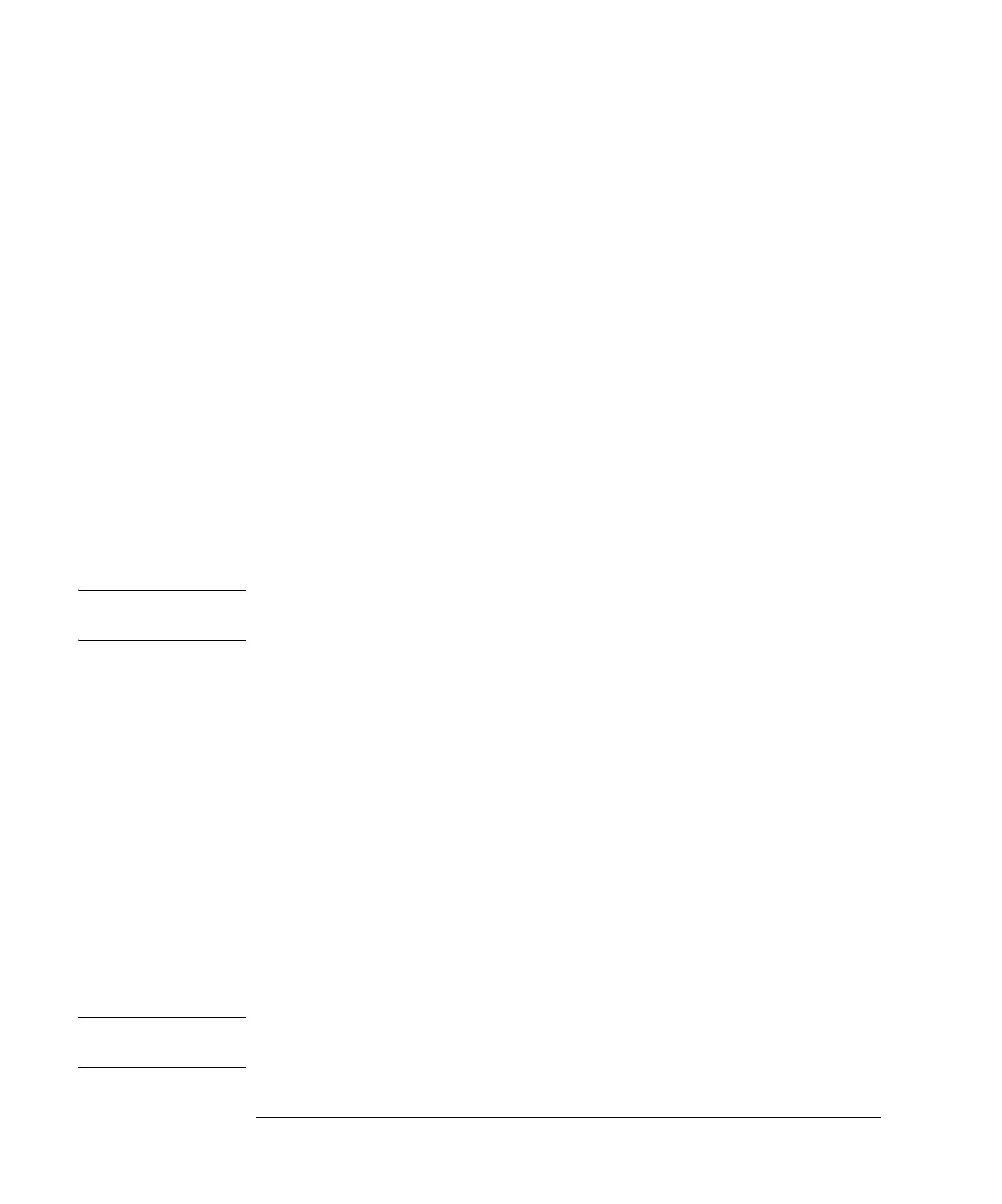3-16
Agilent 7500 ICP-MS ChemStation Operator’s Manual
Startup, Shutdown and Status
3 Moving the cursor clockwise, place it on the next gauge and press the left mouse
button when the cursor changes to the small meter box.
The Carrier Gas Flow meter box appears. An acceptable range of values for this
meter is application specific.
4 Repeat Step 3 until you have checked all 14 system components on the
Instrument Control screen.
Checking the Meter Control Panel
ChemStation also provides a Meter Control Panel for checking the instrument’s sta-
tus. Selected parameters appear on the screen in the meter boxes that provide
real-time operating values for the Agilent 7500 components. The Meter Control
Panel enables you to monitor more components than you can access from the
Instrument Control window. Also the meters remain on the screen until you choose
to remove them or close the Instrument Control window.
NOTE Up to five meter boxes can be displayed at one time. If you select a sixth meter to
monitor, you must deselect one already displayed.
To monitor the Agilent 7500 internal and external environments, complete the fol-
lowing steps:
1 Select Instrument>>Instrument Control.
The Instrument Control screen appears.
2 Select Meters>>Meter Control Panel.
The Meters panel appears.
3 Select up to five components to monitor by clicking the appropriate check boxes
and then clicking OK.
Meter boxes for the selected components appear on the right side of the screen.
Check the following table to ensure that values displayed are within acceptable
limits.
NOTE A delay in displaying the value on the meter in the can occur due to processing time
required by PC.
