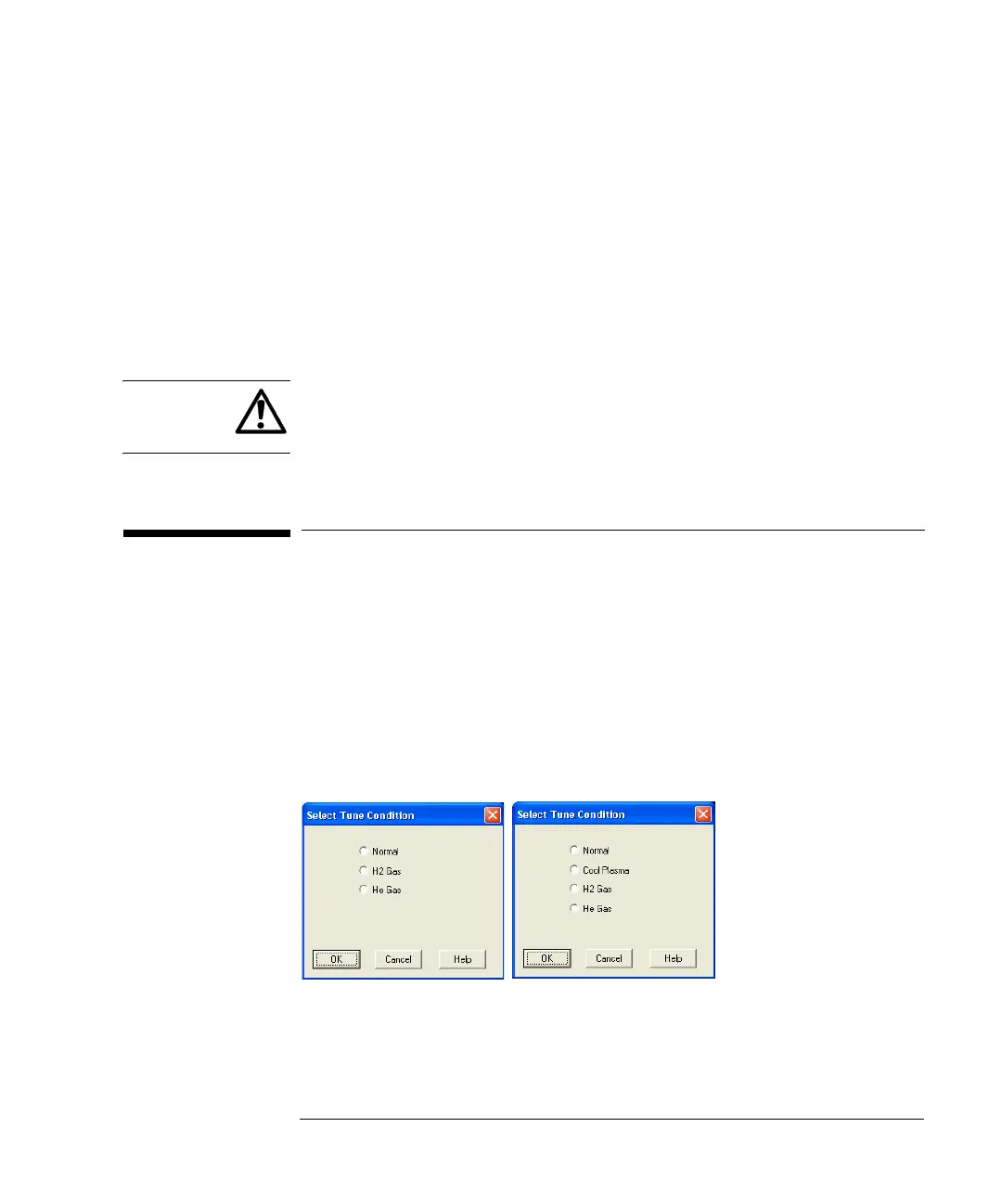18-33
Agilent 7500 ICP-MS ChemStation Operator’s Manual
Installing the Agilent 7500 ChemStation Software (Windows XP)
20 Start the ICP-MS ChemStation and download the firmware.
Double click ICP-MS Top.
When the ICP-MS Top window appears, download of the firmware starts
automatically. (it takes approximately 10minutes)
21 Go to standby mode.
Select Vacuum>>Vacuum ON from the ICP-MS Instrument Control window to go
to standby mode.
CAUTION Do not specify *.B, *.D, *.M, *.C, or long file names as ChemStation installation
destinations. If these are specified, there is a possibility that the various methods,
data, data batch, and calibration can not be loaded.
Initialization of a Tune File to the Factory
Default Condition
The following procedure allows initialization of a tune file to the factory default
condition.
1 Select Top window >> Instrument >> Tuning.
2 Select File >> Load Factory Defaults.
The Select Tune Condition dialog box will appear.
7500ce Display 7500cs Display
3 Select the tune file to return to the factory default condition.
The tune files displayed will vary depending upon the model.
