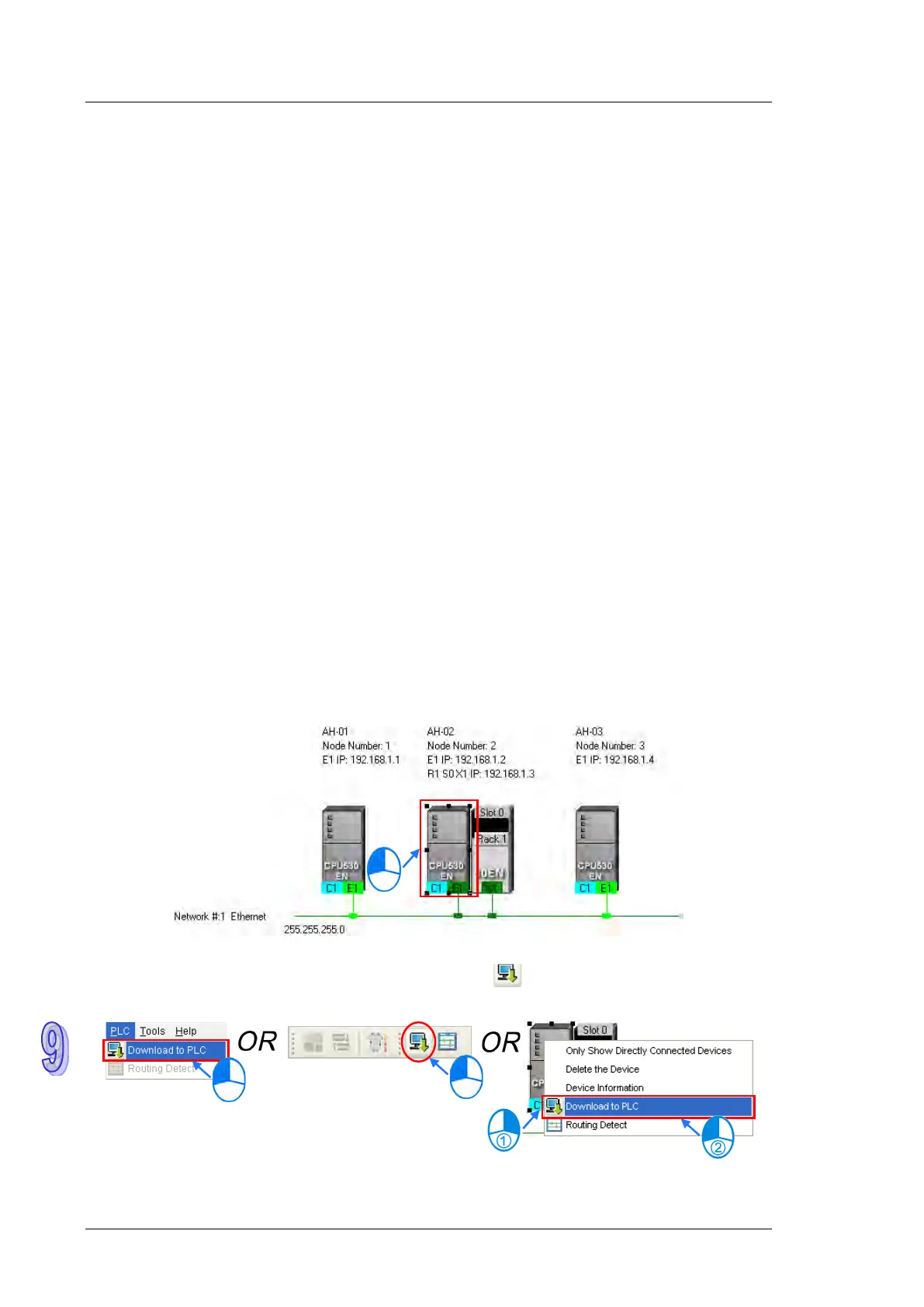AH500 Hardware and Operation Manual
9-38
9.3.2 Downloading Parameters
In the working area in NWCONFIG, users can download the routing tables produced to PLCs, the parameters
related to the PLC Links constructed, and the parameters related to the Ether Links constructed to the nodes.
The users have to download the routing tables produced to nodes in the working area.
9.3.2.1 Introduction of Parameters
Routing table
The routing data stored in a PLC is data related to the PLC itself, and therefore the routing tables
downloaded to nodes are different.
Parameters related to a PLC Link
The parameters related to a PLC Link can only be downloaded to the PLC designated as a master station.
If the parameters related to a PLC Link are downloaded to a slave station, the related special relays and
the related special registers in the slave station will be restored to the default setting. There is only one
master station in a network. If users are not sure whether a device was designated as a master station, and
whether the parameters related to a PLC Link was downloaded to the device, they have to download the
parameters related to a PLC Link to the device.
Parameters related to an Ether Link
The parameters related to an Ether Link must be downloaded to the data demanding nodes. However, the
data exchange table stored in a PLC is a table related to the PLC itself. Besides, if the parameters set
include a node which does not demand any data, the data in the node will be cleared after the parameter
are downloaded to the node, and the start mode of the node will depend on the parameters after the
parameters are downloaded to the node.
9.3.2.2 Description of Downloading Parameters
If the users want to download parameters, the Routing Mode checkbox in the Select a Driver window must be
unselected. Please refer to section 9.1.3 for more information.
Single node
The users have to select a node in the working area.
After the users click Download to PLC on the PLC menu, or on the toolbar, the Optional Download
window will appear. The users can also open the Optional Download window by right-clicking the device
they select, and clicking Download to PLC on the context menu.
