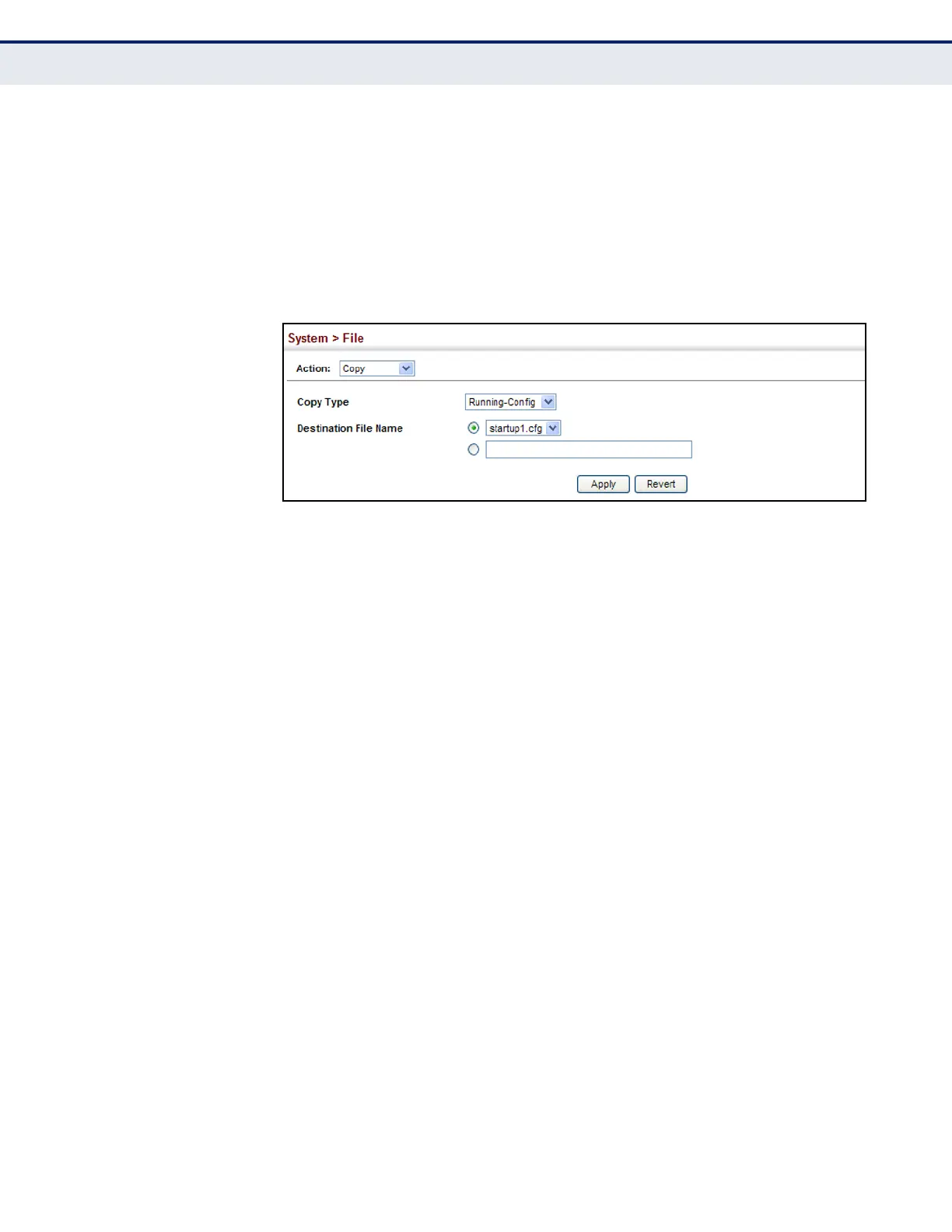C
HAPTER
4
| Basic Management Tasks
Managing System Files
– 107 –
2. Select Copy from the Action list.
3. Select Running-Config from the Copy Type list.
4. Select the current startup file on the switch to overwrite or specify a
new file name.
5. Then click Apply.
Figure 8: Saving the Running Configuration
If you replaced a file currently used for startup and want to start using the
new file, reboot the system via the System > Reset menu.
SETTING THE START-
UP FILE
Use the System > File (Set Start-Up) page to specify the firmware or
configuration file to use for system initialization.
CLI REFERENCES
◆ "whichboot" on page 531
◆ "boot system" on page 526
WEB INTERFACE
To set a file to use for system initialization:
1. Click System, then File.
2. Select Set Start-Up from the Action list.
3. Mark the operation code or configuration file to be used at startup
4. Then click Apply.
