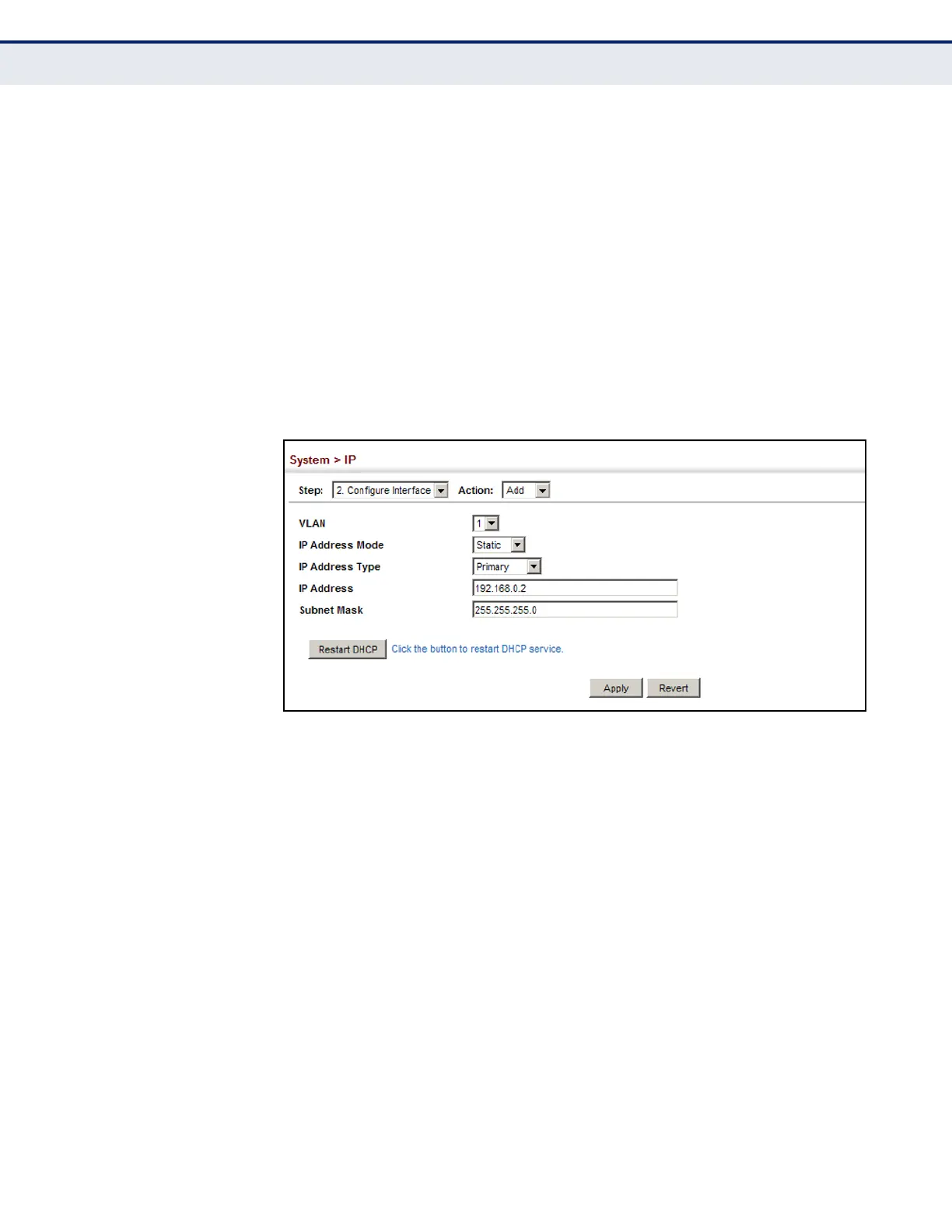C
HAPTER
16
| IP Configuration
Setting the Switch’s IP Address (IP Version 4)
– 427 –
WEB INTERFACE
To set a static IPv4 address for the switch:
1. Click System, IP.
2. Select Configure Interface from the Action list.
3. Select Add from the Step list.
4. Select the VLAN through which the management station is attached,
set the IP Address Mode to “Static,” specify a primary or secondary
address type, then enter the IP address and subnet mask.
5. Click Apply.
Figure 256: Configuring a Static IPv4 Address
To obtain an dynamic IPv4 address through DHCP/BOOTP for the switch:
1. Click System, IP.
2. Select Configure Interface from the Action list.
3. Select Add from the Step list.
4. Select the VLAN through which the management station is attached,
set the IP Address Mode to “DHCP” or “BOOTP.”
5. Click Apply to save your changes.
6. Then click Restart DHCP to immediately request a new address.
