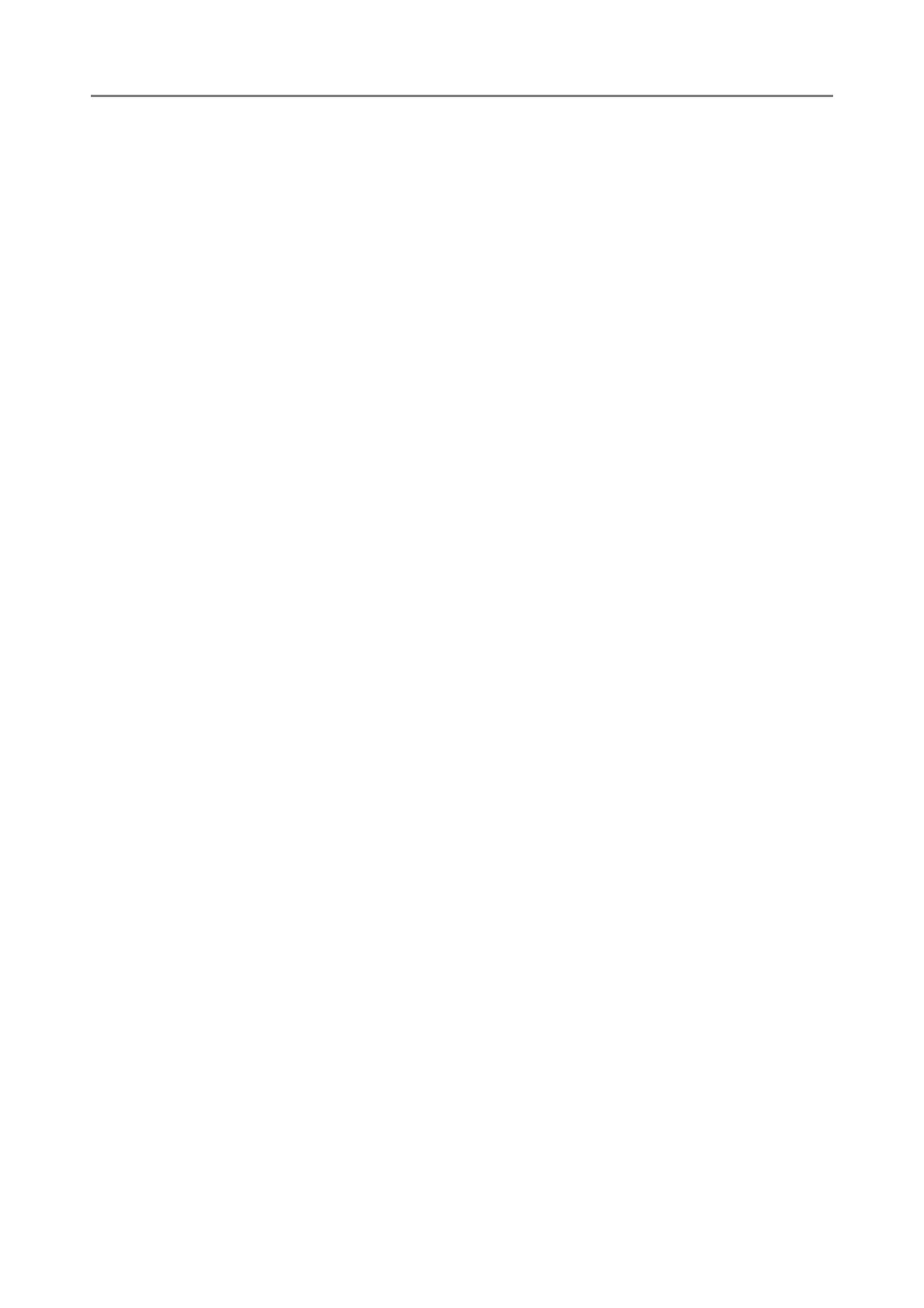4.13 Setting Folders for Saving Scanned Data
139
3. Specify each item.
The [Proxy] setting is only available when a proxy server has been set on the [Proxy
Server] window. For details about proxy server settings, refer to "4.7.5 Setting the
Proxy Server" (page 106).
4. Press the [OK] button.
User authentication may be required to access the FTP server. When the user
name and password are valid, the [FTP Server Folder] window appears again
and the FTP server folder is set.
■ Changing the FTP Server Folder Settings
1. Select [FTP Server Folder] under [Save].
The [FTP Server Folder] window appears.
2. Select an FTP server folder to be changed.
3. Press the [Edit] button.
The window for editing the FTP server folder appears.
4. Change the settings.
5. Press the [OK] button.
The changed settings are applied.
■ Removing an FTP Server Folder
1. Select [FTP Server Folder] under [Save].
The [FTP Server Folder] window appears.
2. Select an FTP server folder that is to be removed from the folder list.
3. Press the [Remove] button.
The window for removing the FTP server folder appears.
4. Confirm the details of the FTP server folder that is to be removed are
correct, and press the [Yes] button.
The selected FTP server folder is removed from the FTP server folder list.
