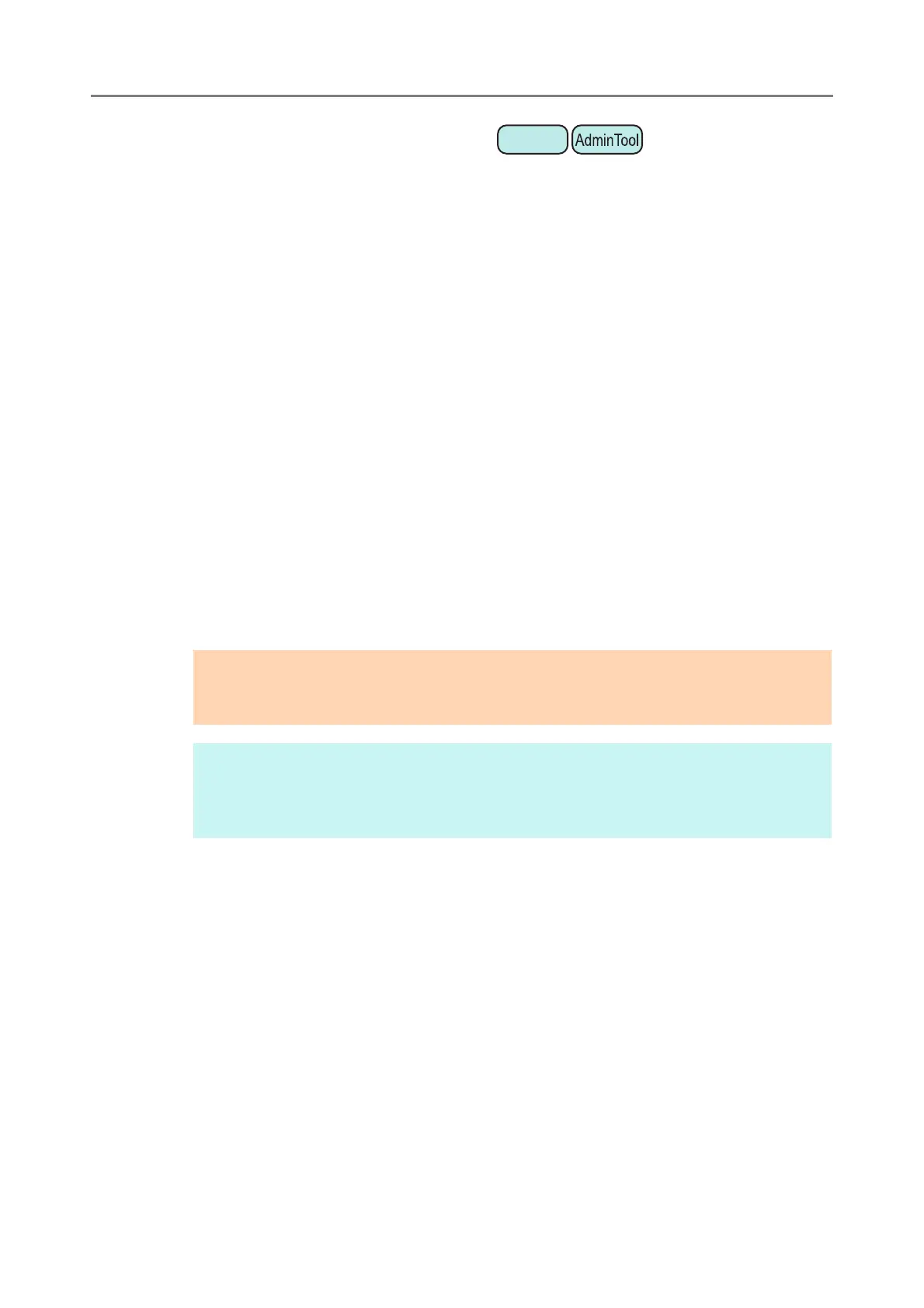4.16 Managing the User Data Store and System Settings
174
■ Resetting to Factory Defaults
The system settings, which are set by the administrator in each window, and the system
logs can be reset to factory defaults.
1. Select [System Settings File] under [Data Management].
The [System Settings File] window appears.
2. Perform either of following operations:
To reset system settings to factory defaults, press the [Reset] button for [Reset
system settings to factory defaults and clear logs.].
To reset system settings to factory defaults, clear the user data store and logs,
and initialize the free space, press the [Secure initialize] button for [Reset
system settings to factory defaults, clear the user data store and logs, and
initialize the free space.].
A confirmation message appears.
3. Press the [Yes] button.
If the [Reset] button is pressed, the system settings are reset to factory defaults,
and Add-ins and logs are cleared.
If the [Secure initialize] button is pressed, the system settings, user data store,
Add-ins, and logs are reset, and the free space is initialized.
After factory default settings have been restored, the scanner is restarted.
ATTENTION
During factory defaults reset, do not hold down the power button for 4 seconds or longer.
It may cause the scanner to function abnormally.
HINT
After the factory default settings are restored, the scanner name, IP address, and other
settings will need to be set again, as described in "4.4 Configuring the System" (page
80) and after.
