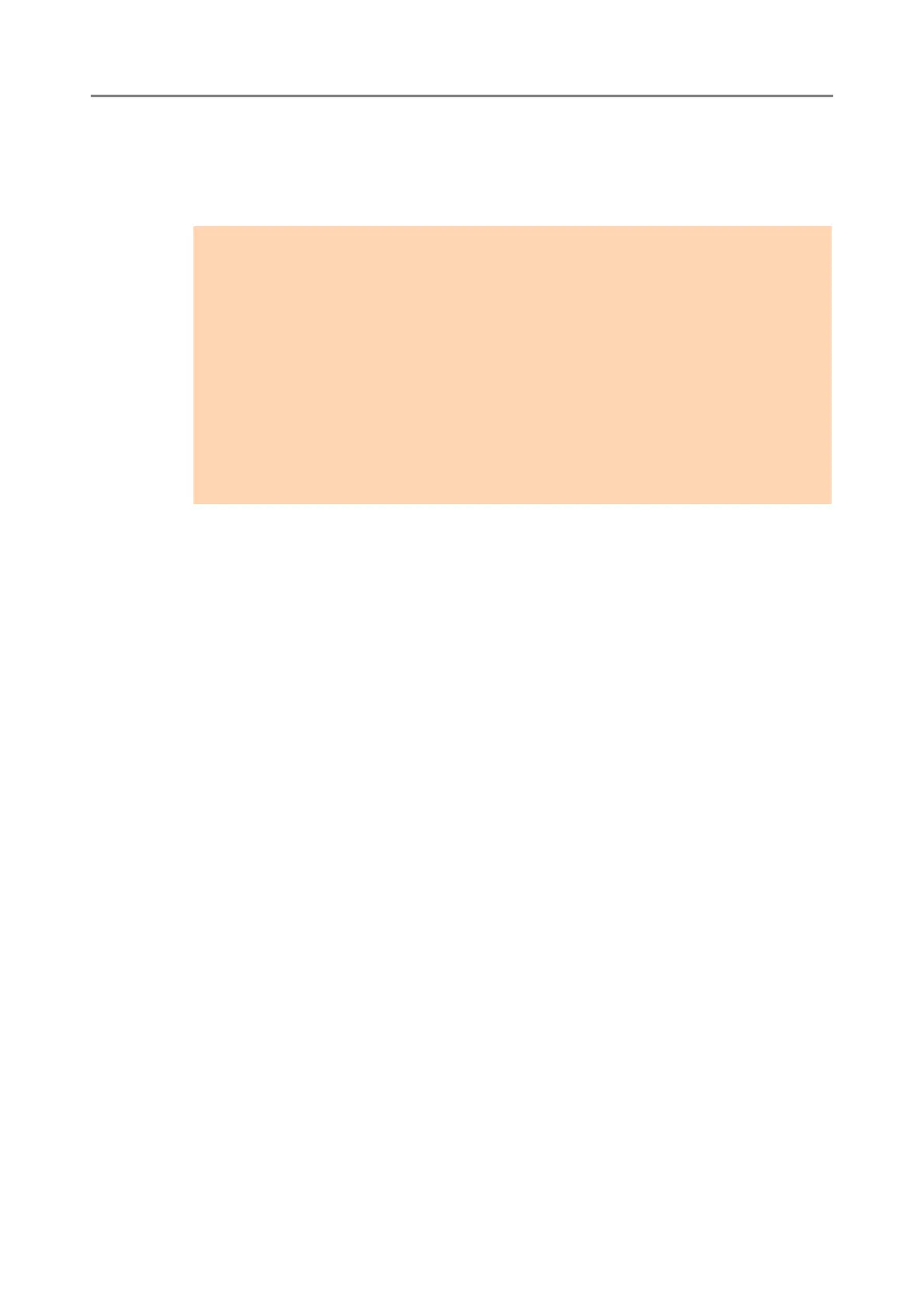4.13 Setting Folders for Saving Scanned Data
143
6. Select the folder that is to be a save target from the SharePoint site list,
and press the [OK] button.
The [SharePoint Folder] window appears again and the specified folder is added
to [Scan to SharePoint Folders].
■ Renaming a SharePoint Folder (Display Name)
1. Select [SharePoint Folder] under [SharePoint Folder].
The [SharePoint Folder] window appears.
2. From the [Scan to SharePoint Folders] list, select the SharePoint folder
that is to be renamed.
3. Press the [Edit] button.
The [Scan to SharePoint folder details] window appears.
4. Enter the name that is to be shown for the selected SharePoint folder.
5. Press the [OK] button.
The SharePoint folder is renamed.
ATTENTION
To set a SharePoint folder from the Central Admin Server, install .NET Framework 3.0
Service Pack 1 or later into the Central Admin Server, and restart it.
If .NET Framework 3.0 Service Pack 1 or later is not installed in the Central Admin
Server, you cannot set a SharePoint folder from the Central Admin Server.
For SharePoint 2010, when a full domain is used to indicate a server, sites with the
same name as the actual site may appear under the actual site.
When this happens, change the SharePoint server settings as follows:
1. Open [Central Administration].
2. Under [Operations], select [Alternate Access Mappings].
3. Select [Edit Public URLs].
4. Change the URL shown in [Default] to a full domain.
5. Select [Save].
