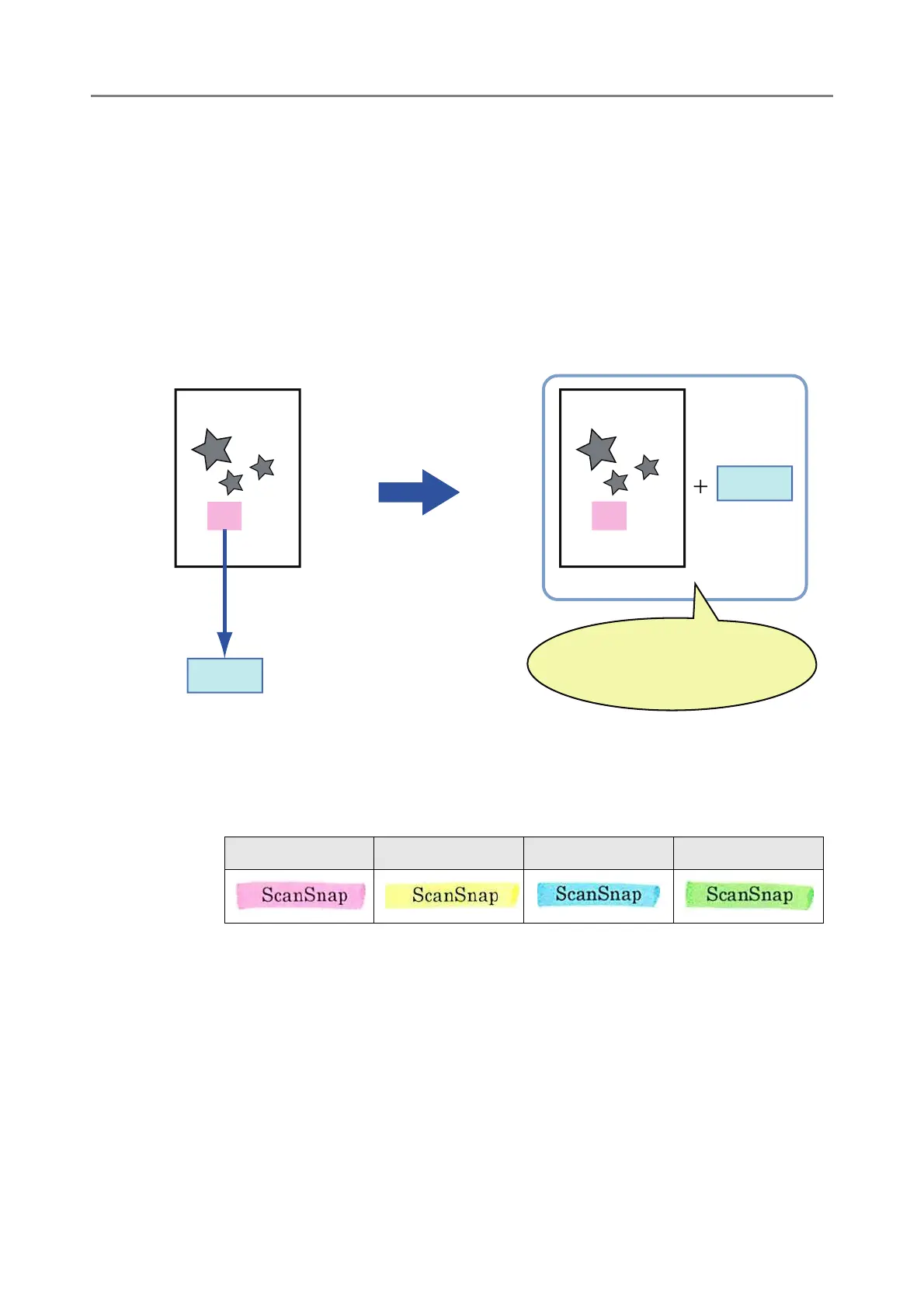5.9 Setting the Scan Options
291
5.9.9 Setting a Keyword for the PDF
When the file format is [PDF] or [PDF/A], a character string such as the title of a black and
white document can be set as a PDF file keyword and can be used when searching the
PDF file.
Mark a character string to be set as a keyword with a water-based highlight pen so that
the character string is completely covered. When you perform a scan, the marked
character strings are recognized and set as keywords for the PDF file.
Hereinafter, a line drawn with a water-based highlight pen is referred to as a "marked
section", and a water-based highlight pen as a "highlight pen".
Marked sections should be highlighted on a black and white document in the following
way.
Any regular highlight pen can be used.
The recommended colors and thickness of marked sections are as follows:
Draw a straight line over a single line of characters.
The supported size of a marked section is as follows:
Minimum size: Height 3 mm (0.1 in.), Width 10 mm (0.4 in.)
Maximum size: Height 20 mm (0.8 in.), Width 150 mm (5.9 in.)
Sections marked by a pale color may not be recognized.
Use only a single color within a page.
Draw a marker line in a way that the desired character string is completely
covered.
Pink Yellow Blue Green
can
can
The text is set as a
keyword for the PDF file
Searchable PDF File
Scanned Data
The highlighted character
string is recognized as text
Keyword
The file is searchable, since the
keyword has been set
