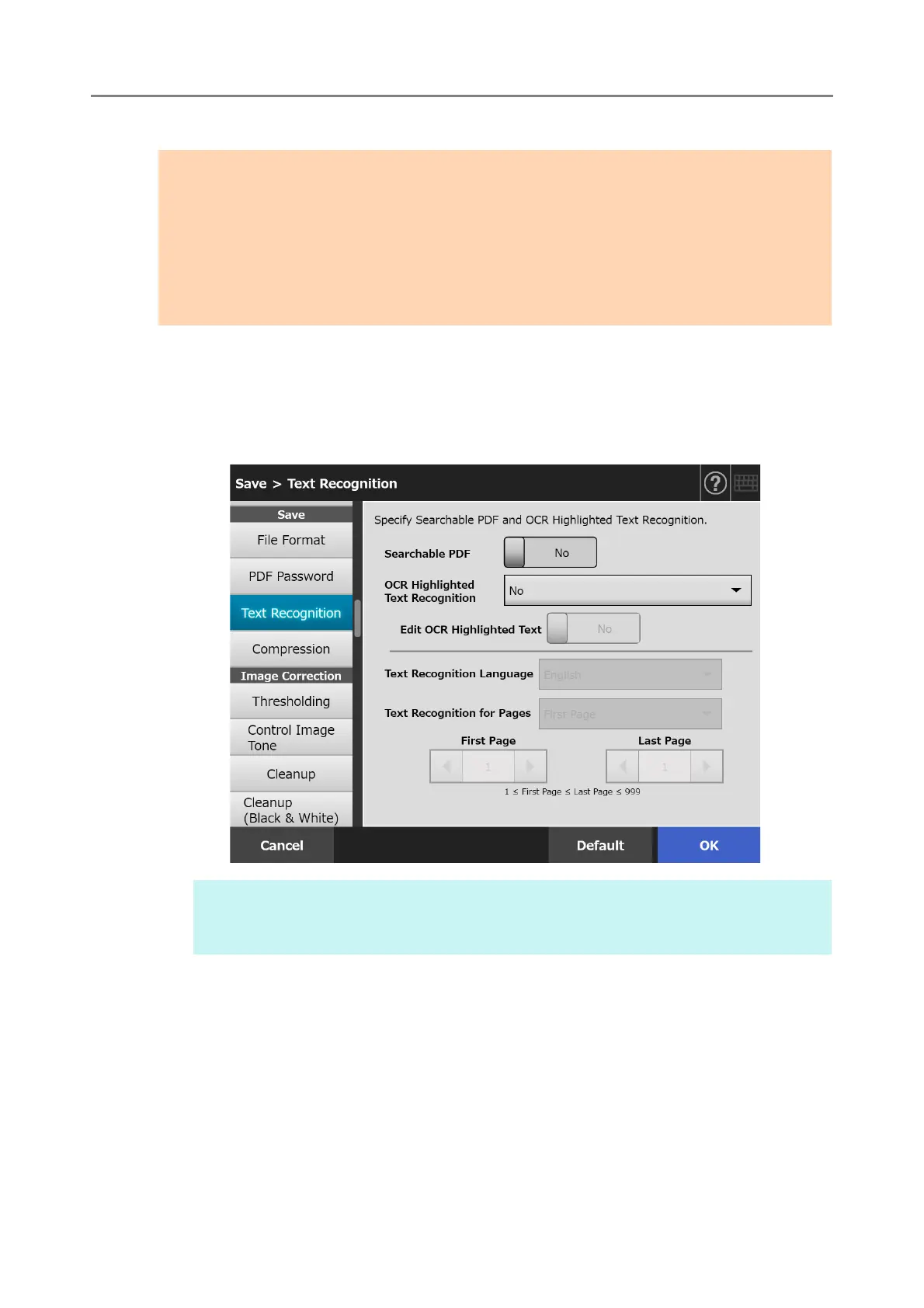5.9 Setting the Scan Options
293
To automatically set a keyword for a PDF file, change the settings as shown below.
1. Select [Text Recognition] under [Save] on the scan settings window.
The [Text Recognition] window appears.
2. For [OCR Highlighted Text Recognition], select [First marked section
only] or [All marked sections].
ATTENTION
Conversion to searchable PDF may take extra time.
If the same character string is marked at multiple locations of a document, the same keyword
is added to the PDF file multiple times.
The total number of characters for keywords is limited up to 255 characters, including
delimiters between keywords.
When keywords are viewed in Adobe Acrobat and Adobe Reader, the appended quotation
marks (") may be found at the beginning and end of keywords.
HINT
For details of automatic color mode selection, refer to "5.9.2 Setting Image Mode" (page
283).
