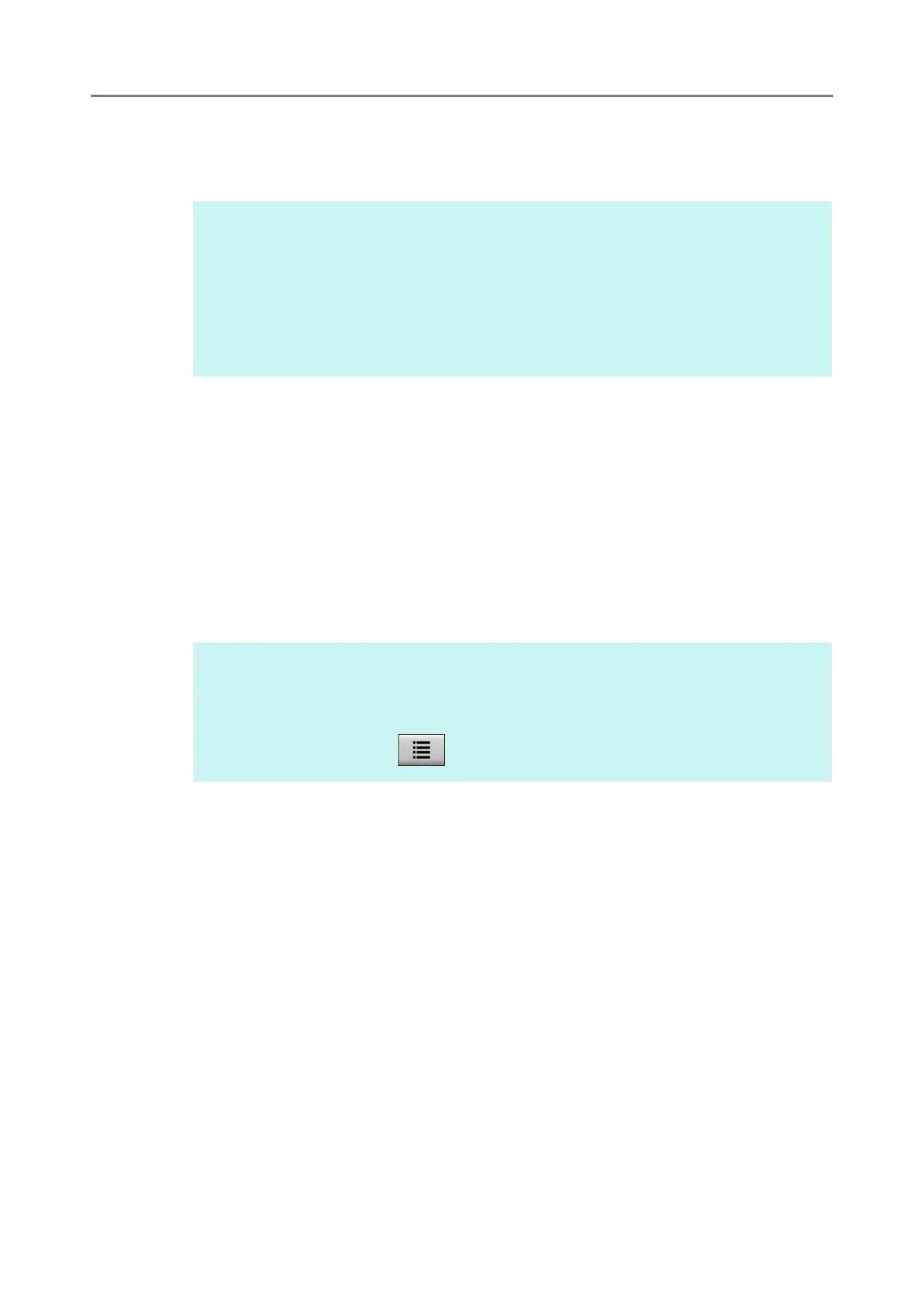5.14 Processing a Job
331
2. Press the [Scan] button on the [Message Screen].
Scanning starts.
When the scanning has completed, the [Scan Viewer] window appears.
3. Check and edit the scanned data.
Scanned data can be checked on the [Scan Viewer] window. The scanned data can
be edited on the scan viewer details window which is displayed after a scanned
image is selected.
For more details, refer to "5.11 Editing the Scanned Data in the Scan Viewer" (page
316).
4. Press the [OK] button on the [Scan Viewer] window.
The data is processed according to the specified job.
While the job is being processed, the process is shown in real time on the [Job
Progress] window.
If the job sequence is processed successfully, the touch panel screen returns to
the [Job Menu].
If an error occurs during the job process, the [OK] button appears on the [Job
Progress] or [Job Report] window. Pressing the [OK] button returns to the [Job
Menu].
HINT
When [Off] is set, the [Scan Viewer] window is not shown.
When a file name can be changed, the [File Name] window is shown before a scan. For
details about the operation, refer to "5.14.2 Changing a File Name (for Save/e-Mail
Attachment)" (page 334).
When the scan count is enabled to be changed in the job sequence settings, the [Scan
Count] window is shown before a scan. For details about the operation, refer to "5.14.3
Checking the Number of Sheets to Be Scanned" (page 335).
HINT
To view the job report, press the [Job Report] button on the [Job Progress] window. This
will show the job report.
To view detailed information on the job report, select a function name on the [Job
Report] window or press . This will show the job report details.
