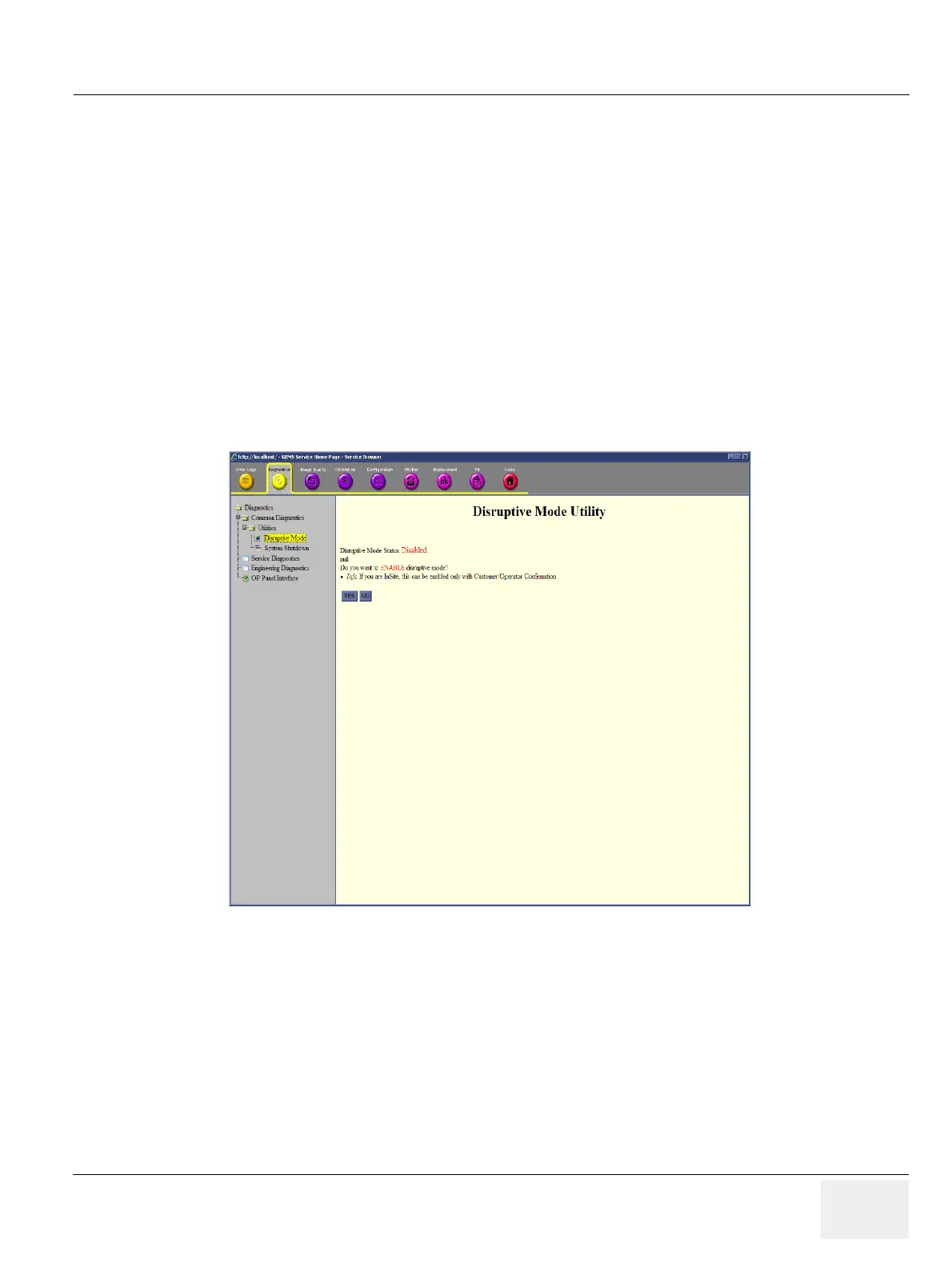GEDRAFT LOGIQ P9/P7
D
IRECTION 5604324, REVISION 11 DRAFT (JANUARY 24, 2019) SERVICE MANUAL
Chapter 4 - Functional Checks 4-33
4-3-8 OPIO Interface Check (R1, R2, R2.5 only)
NOTE: In above example, key “Alt” is pressed.
NOTE: Alternatively, OP Panel Interface test may be executed from Common Service Desktop.
However, performance / response of the diagnostics may be degraded when executed with scanner
software still active.
It is located under Diagnostics -> OP Panel Interface in the Diagnostics page.
Before OP Panel Interface test execute from Common Service Desktop, you have to enable the
Disruptive Mode in Diagnostics -> Common diagnostics -> Utilities -> Disruptive Mode
To perform OPIO Interface Check using Diagnostics
1) Enter Common Service Desktop
2) Select Diagnostics -> Common diagnostics -> Utilities -> Disruptive Mode
Figure 4-33 Diagnostic Mode page screen
