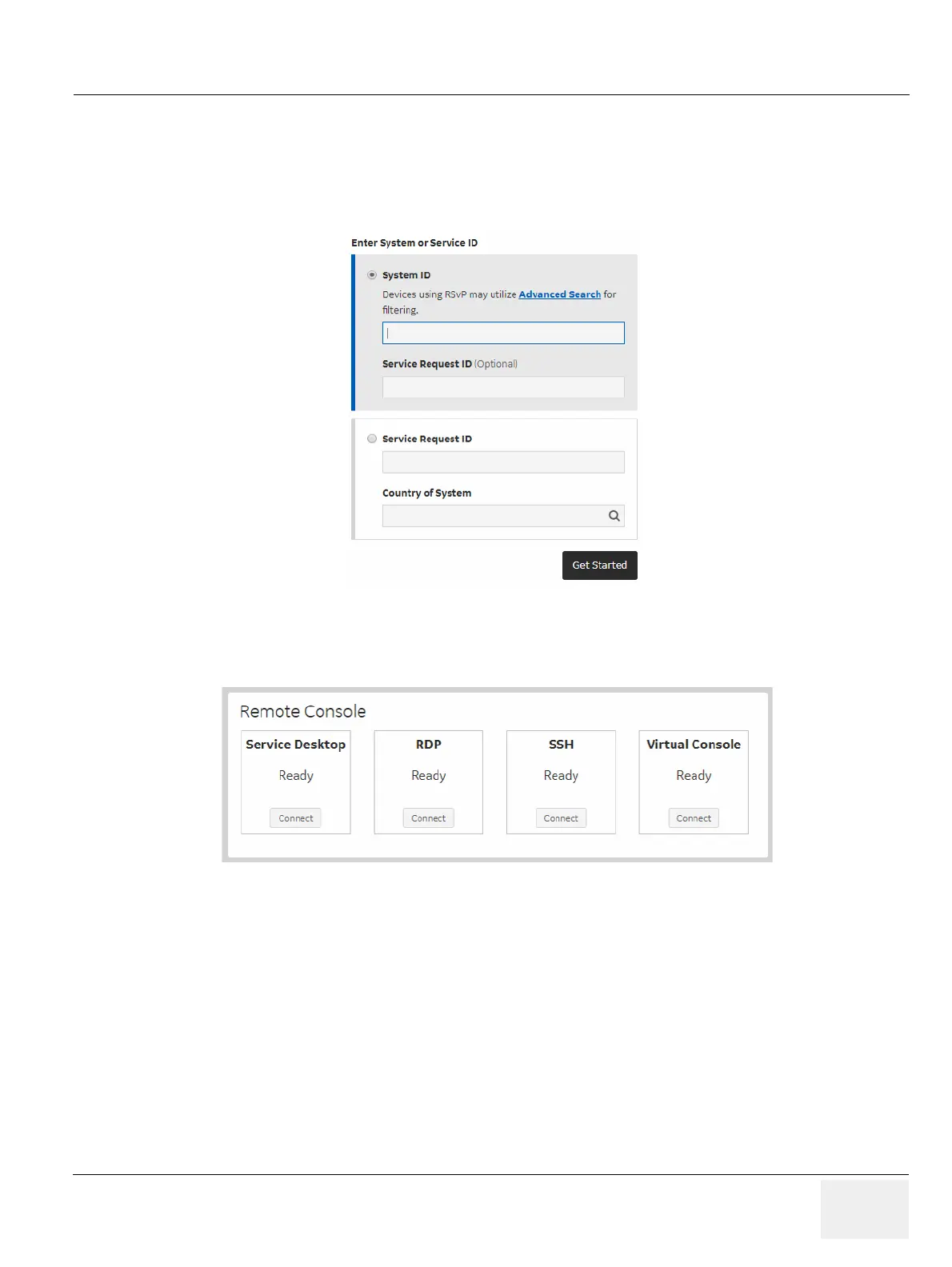GEDRAFT LOGIQ P9/P7
D
IRECTION 5604324, REVISION 11 DRAFT (JANUARY 24, 2019) SERVICE MANUAL
Chapter 3 - Setup Instructions 3-67
3-14-1-2 Verifying Back Office Connection - CSD
1) Login to FFA Site from Remote PC using Chrome web browser
As of 2018, FFA Site address is https://ffa.am.health.ge.com
2) In System ID field, type the CRM Number of the machine and select [Get Started]
3) At CONNECT mode, Select [Connect] of the “Service Desktop” on Remote Console
4) After selecting [Connect] button, operator may need to wait long time to launch the remote service
desktop
5) Verify Service Desktop appears on remote PC
Figure 3-41 FFA Site
Figure 3-42 Remote Console
