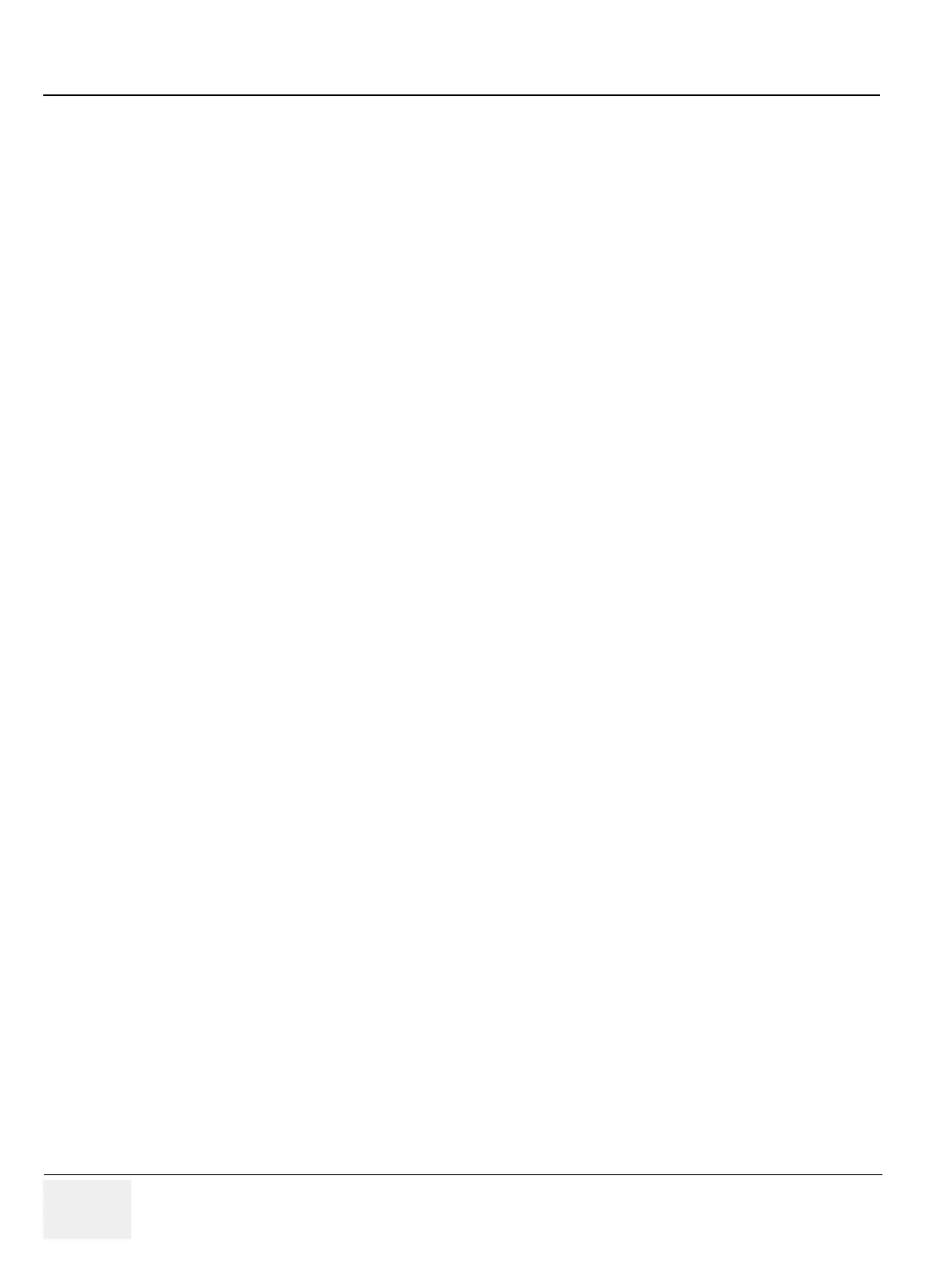GERAFT LOGIQ P9/P7
D
IRECTION 5604324, REVISION 11 DRAFT (JANUARY 24, 2019) SERVICE MANUAL
5-88 Section 5-11 - Common Service Desktop (R3 only)
To view the Class M license information:
1.) Insert the SSA key.
2.) Navigate to Utility (second page) > Service > Utilities > SSA License.
3.) Under Class M key Details, view the values. For example, the SSO ID for the user assigned to the
SSA key.
If Not Available displays for all of these values, the SSA key is not validating.
To restore an SSA key that is not validating:
1.) Remove the SSA key from the LOGIQ P9/P7.
2.) If open, close the Service desktop.
3.) Restart the LOGIQ P9/P7.
4.) Once the LOGIQ P9/P7 has restarted, plug in the SSA key.
5.) Navigate to Utility (second page) > Service > Utilities > SSA License.
6.) Click Restore SSA.
7.) Check to see if the SSA key validates.
For more information, see:
• Utilities on page 5-73
• SSA key on page 7-94
